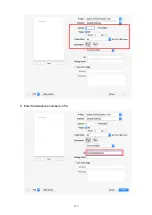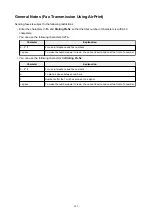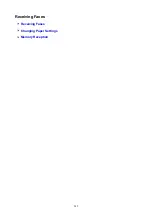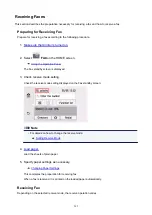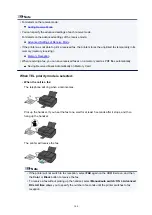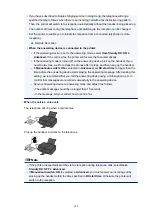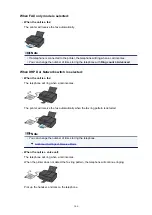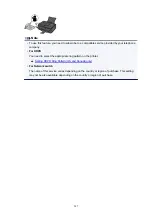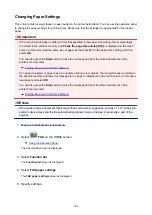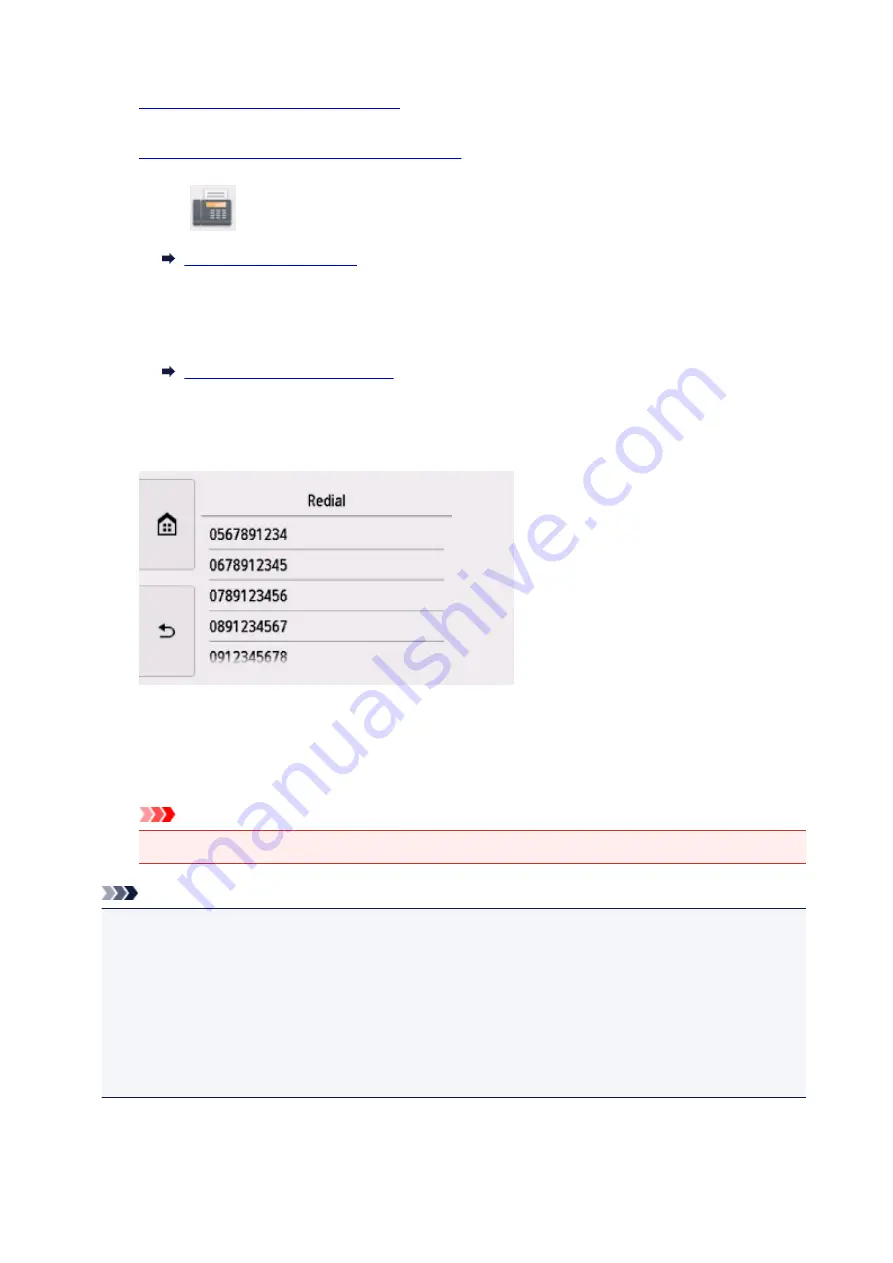
1.
Make sure that printer is turned on.
2.
Load documents on platen glass or in ADF.
3. Select
FAX
on the HOME screen.
The Fax standby screen is displayed.
4. Change send settings as necessary.
Setting Items for Sending Faxes
5. Select
Redial
.
The
Redial
screen is displayed.
6. Select a recipient's number to redial.
7. Press
Color
button for color transmission, or
Black
button for black & white transmission.
Important
• Color transmission is available only when the recipient's fax device supports color faxing.
Note
• For manual redialing, the printer memorizes up to 10 recent recipients dialed by entering the fax/
telephone numbers. Note that the printer does not memorize any recipients dialed using the redial
function or selecting from the directory.
• To cancel manual redialing, press the
Stop
button. To cancel a fax transmission while it is in
progress, press the
Stop
button, and then follow the instructions on the touch screen.
• If documents remain in the ADF after the
Stop
button is pressed while scanning is in progress,
Document in ADF. Remove the document from the document tray and tap [OK].
is displayed on
the touch screen. By selecting
OK
, the remaining documents are automatically ejected.
333
Содержание PIXMA TR8560
Страница 10: ...5012 493 5100 494 5200 495 5B00 496 6000 497 C000 498...
Страница 44: ...5 Select Enter the number D 6 Enter the fax number E and select OK F 7 Press the Black button G 44...
Страница 45: ...Note Many other convenient faxing features are available Faxing 45...
Страница 48: ...Notices when printing using web service Notice for Web Service Printing 48...
Страница 65: ...Loading Paper Paper Sources Loading Paper in the Rear Tray Loading Paper in the Cassette Loading Envelopes 65...
Страница 90: ...Documents on coated paper Documents on onion skin or other thin paper Photos or excessively thick documents 90...
Страница 96: ...Replacing Ink Tanks Replacing Ink Tanks Checking Ink Status on the Touch Screen Ink Tips 96...
Страница 132: ...Safety Safety Precautions Regulatory Information WEEE EU EEA 132...
Страница 155: ...Main Components Front View Rear View Inside View Operation Panel 155...
Страница 176: ...Changing Printer Settings from Your Computer Mac OS Managing the Printer Power Changing the Printer Operation Mode 176...
Страница 181: ...For more on setting items on the operation panel Setting Items on Operation Panel 181...
Страница 197: ...Language selection Changes the language for the messages and menus on the touch screen 197...
Страница 212: ...Information about Paper Supported Media Types Paper Load Limit Unsupported Media Types Handling Paper Print Area 212...
Страница 240: ...Printing Using Operation Panel Printing Photo Data Printing Templates Such as Lined or Graph Paper 240...
Страница 270: ...Note To set the applications to integrate with see Settings Dialog 270...
Страница 272: ...Scanning Multiple Documents at One Time from the ADF Auto Document Feeder 272...
Страница 274: ...Scanning Tips Positioning Originals Scanning from Computer 274...
Страница 291: ...8 Specify number of time and select OK 9 Select OK The Function list screen is displayed 291...
Страница 336: ...Sending Faxes from Computer Mac OS Sending Faxes Using AirPrint General Notes Fax Transmission Using AirPrint 336...
Страница 339: ...6 Enter fax telephone numbers in To 339...
Страница 342: ...Receiving Faxes Receiving Faxes Changing Paper Settings Memory Reception 342...
Страница 352: ...Other Useful Fax Functions Document Stored in Printer s Memory 352...
Страница 363: ...Mechanical Problems Installation and Download Problems Errors and Messages If You Cannot Solve a Problem 363...
Страница 367: ...Network Communication Problems Cannot Find Printer on Network Network Connection Problems Other Network Problems 367...
Страница 400: ...Other Network Problems Checking Network Information Restoring to Factory Defaults 400...
Страница 414: ...Paper Is Blank Printing Is Blurry Colors Are Wrong White Streaks Appear Printing Is Blurry Colors Are Wrong 414...
Страница 423: ...Scanning Problems Mac OS Scanning Problems 423...
Страница 424: ...Scanning Problems Scanner Does Not Work Scanner Driver Does Not Start 424...
Страница 427: ...Faxing Problems Problems Sending Faxes Problems Receiving Faxes Telephone Problems 427...
Страница 428: ...Problems Sending Faxes Cannot Send a Fax Errors Often Occur When You Send a Fax 428...
Страница 433: ...Problems Receiving Faxes Cannot Receive a Fax Cannot Print a Fax Quality of Received Fax is Poor 433...
Страница 438: ...Telephone Problems Cannot Dial Telephone Disconnects During a Call 438...
Страница 450: ...Errors and Messages An Error Occurs Message Support Code Appears 450...