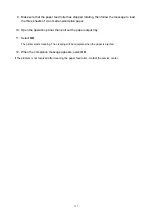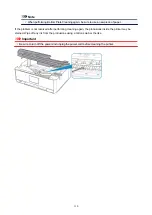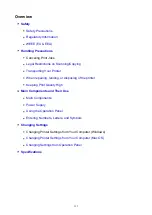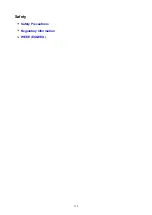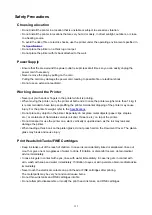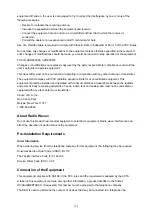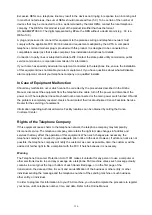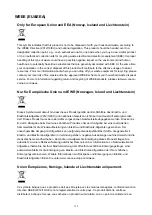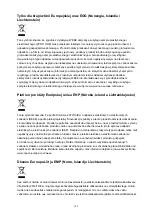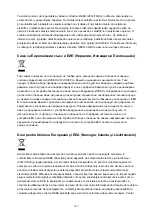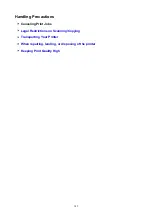Regulatory Information
IMPORTANT SAFETY INSTRUCTIONS
SAVE THESE INSTRUCTIONS
When using your telephone equipment, basic safety precautions should always be followed to reduce the
risk of fire, electric shock and injury to persons, including the following:
1. Do not use this product near water, for example, near a bath tub, wash bowl, kitchen sink or laundry
tub, in a wet basement or near a swimming pool.
2. Avoid using this product during an electrical storm. There may be a remote risk of electric shock from
lightning.
3. Do not use this product to report a gas leak in the vicinity of the leak.
"CAUTION - To reduce the risk of fire, use only No. 26 AWG or larger telecommunication line cord."
IMPORTANTES MESURES DE SÉCURITÉ
CONSERVER CES INSTRUCTIONS
Certaines mesures de sécurité doivent être prises pendant l'utilisation de matérial téléphonique afin de
réduire les risques d'incendie, de choc électrique et de blessures.
En voice quelquesunes :
1. Ne pas utiliser l'appareil près de l'eau, p.ex., près d'une baignoire, d'un lavabo, d'un évier de cuisine,
d'un bac à laver, dans un sous-sol humide ou près d'une piscine.
2. Éviter d'utiliser l'appareil pendant un orage électrique. Ceci peut présenter un risque de choc
électrique causé par la foudre.
3. Ne pas utiliser l'appareil pour signaler une fuite de gaz s'il est situé près de la fuite.
"ATTENTION - Pour réduire les risques d'incendie, utiliser uniquement des conducteurs de
télécommunications 26 AWG au de section supérleure."
Users in the U.S.A.
FCC Notice (U.S.A. Only)
For 120V, 60Hz model
Model Number: K10459 (Contains FCC Approved WLAN Module K30365, FCC Approved Bluetooth
K30375)
This device complies with Part 15 of the FCC Rules. Operation is subject to the following two conditions:
(1) This device may not cause harmful interference, and (2) this device must accept any interference
received, including interference that may cause undesired operation.
Note: This equipment has been tested and found to comply with the limits for a Class B digital device,
pursuant to Part 15 of the FCC Rules. These limits are designed to provide reasonable protection against
harmful interference in a residential installation. This equipment generates, uses and can radiate radio
frequency energy and, if not installed and used in accordance with the instructions, may cause harmful
interference to radio communications.
However, there is no guarantee that interference will not occur in a particular installation. If this equipment
does cause harmful interference to radio or television reception, which can be determined by turning the
134
Содержание PIXMA TR8560
Страница 10: ...5012 493 5100 494 5200 495 5B00 496 6000 497 C000 498...
Страница 44: ...5 Select Enter the number D 6 Enter the fax number E and select OK F 7 Press the Black button G 44...
Страница 45: ...Note Many other convenient faxing features are available Faxing 45...
Страница 48: ...Notices when printing using web service Notice for Web Service Printing 48...
Страница 65: ...Loading Paper Paper Sources Loading Paper in the Rear Tray Loading Paper in the Cassette Loading Envelopes 65...
Страница 90: ...Documents on coated paper Documents on onion skin or other thin paper Photos or excessively thick documents 90...
Страница 96: ...Replacing Ink Tanks Replacing Ink Tanks Checking Ink Status on the Touch Screen Ink Tips 96...
Страница 132: ...Safety Safety Precautions Regulatory Information WEEE EU EEA 132...
Страница 155: ...Main Components Front View Rear View Inside View Operation Panel 155...
Страница 176: ...Changing Printer Settings from Your Computer Mac OS Managing the Printer Power Changing the Printer Operation Mode 176...
Страница 181: ...For more on setting items on the operation panel Setting Items on Operation Panel 181...
Страница 197: ...Language selection Changes the language for the messages and menus on the touch screen 197...
Страница 212: ...Information about Paper Supported Media Types Paper Load Limit Unsupported Media Types Handling Paper Print Area 212...
Страница 240: ...Printing Using Operation Panel Printing Photo Data Printing Templates Such as Lined or Graph Paper 240...
Страница 270: ...Note To set the applications to integrate with see Settings Dialog 270...
Страница 272: ...Scanning Multiple Documents at One Time from the ADF Auto Document Feeder 272...
Страница 274: ...Scanning Tips Positioning Originals Scanning from Computer 274...
Страница 291: ...8 Specify number of time and select OK 9 Select OK The Function list screen is displayed 291...
Страница 336: ...Sending Faxes from Computer Mac OS Sending Faxes Using AirPrint General Notes Fax Transmission Using AirPrint 336...
Страница 339: ...6 Enter fax telephone numbers in To 339...
Страница 342: ...Receiving Faxes Receiving Faxes Changing Paper Settings Memory Reception 342...
Страница 352: ...Other Useful Fax Functions Document Stored in Printer s Memory 352...
Страница 363: ...Mechanical Problems Installation and Download Problems Errors and Messages If You Cannot Solve a Problem 363...
Страница 367: ...Network Communication Problems Cannot Find Printer on Network Network Connection Problems Other Network Problems 367...
Страница 400: ...Other Network Problems Checking Network Information Restoring to Factory Defaults 400...
Страница 414: ...Paper Is Blank Printing Is Blurry Colors Are Wrong White Streaks Appear Printing Is Blurry Colors Are Wrong 414...
Страница 423: ...Scanning Problems Mac OS Scanning Problems 423...
Страница 424: ...Scanning Problems Scanner Does Not Work Scanner Driver Does Not Start 424...
Страница 427: ...Faxing Problems Problems Sending Faxes Problems Receiving Faxes Telephone Problems 427...
Страница 428: ...Problems Sending Faxes Cannot Send a Fax Errors Often Occur When You Send a Fax 428...
Страница 433: ...Problems Receiving Faxes Cannot Receive a Fax Cannot Print a Fax Quality of Received Fax is Poor 433...
Страница 438: ...Telephone Problems Cannot Dial Telephone Disconnects During a Call 438...
Страница 450: ...Errors and Messages An Error Occurs Message Support Code Appears 450...