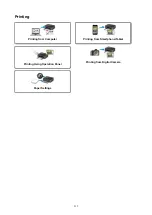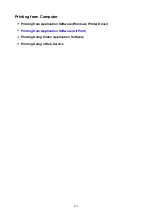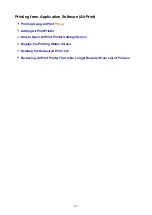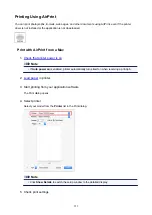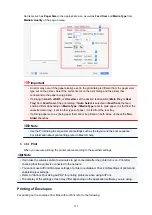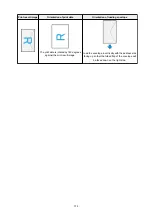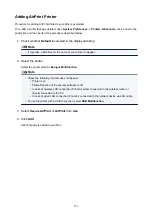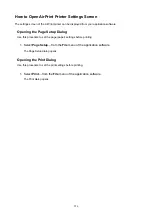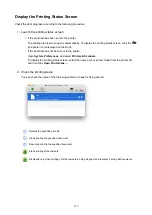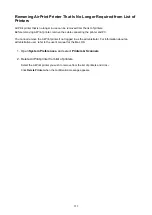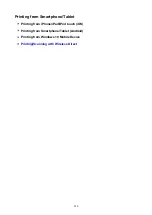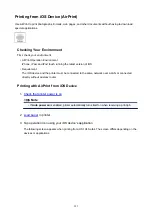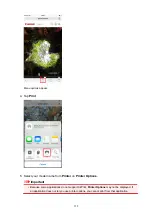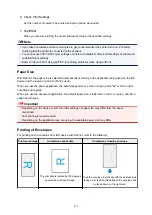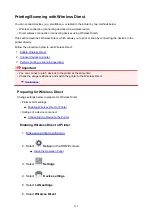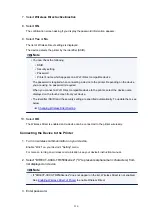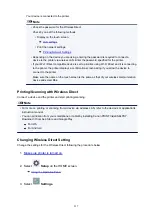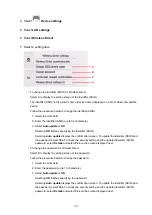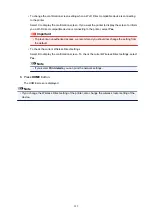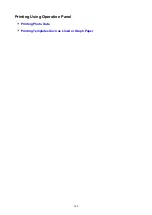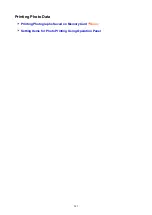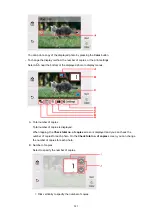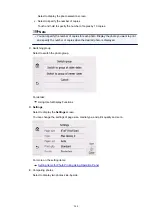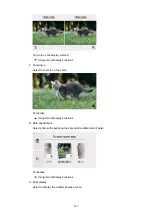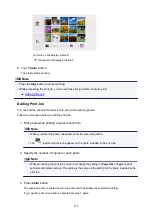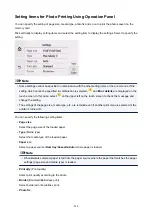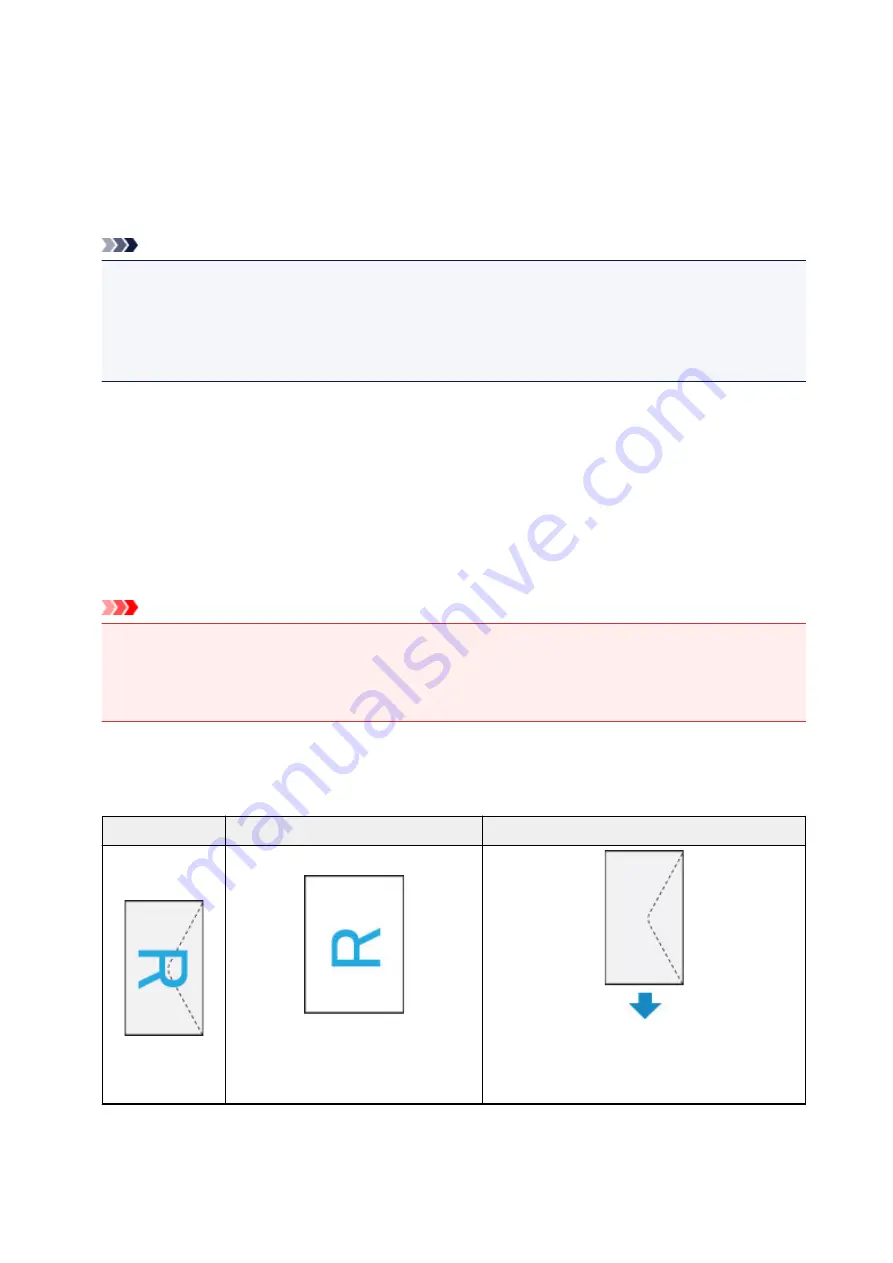
6. Check Print Settings
Set the number of copies to be printed and print options, as needed.
7. Tap
When you execute printing, the printer prints according to the specified settings.
Note
• It can take the wireless LAN a few minutes to get connected after the printer turns on. Print after
checking that the printer is connected to the network.
• You cannot use AirPrint if Bonjour settings of printer are disabled. Check LAN settings of printer and
enable Bonjour settings.
• Refer to "Cannot Print Using AirPrint" for printing problems when using AirPrint.
Paper Size
With AirPrint, the paper size is selected automatically according to the application being used on the iOS
device and the region in which AirPrint is used.
When you use the photo application, the default paper size is L size in Japan, and 4"x6" or KG in other
countries and regions.
When you use the document application, the default paper size is letter size in the U.S. region, and A4 in
Japan and Europe.
Important
• Depending on the device or OS, the initial settings of paper size may differ from the above
mentioned.
Test printing is recommended.
• Depending on the application you are using, the available paper size may differ.
Printing of Envelopes
For printing on the envelope from iOS device with AirPrint, refer to the following.
Print result image
Orientation of print data
Orientation of loading envelope
The print data is rotated by 180 degrees
against the print result image.
Load the envelope in vertically with the address side
facing up so that the folded flap of the envelope will
be faced down on the right side.
233
Содержание PIXMA TR8560
Страница 10: ...5012 493 5100 494 5200 495 5B00 496 6000 497 C000 498...
Страница 44: ...5 Select Enter the number D 6 Enter the fax number E and select OK F 7 Press the Black button G 44...
Страница 45: ...Note Many other convenient faxing features are available Faxing 45...
Страница 48: ...Notices when printing using web service Notice for Web Service Printing 48...
Страница 65: ...Loading Paper Paper Sources Loading Paper in the Rear Tray Loading Paper in the Cassette Loading Envelopes 65...
Страница 90: ...Documents on coated paper Documents on onion skin or other thin paper Photos or excessively thick documents 90...
Страница 96: ...Replacing Ink Tanks Replacing Ink Tanks Checking Ink Status on the Touch Screen Ink Tips 96...
Страница 132: ...Safety Safety Precautions Regulatory Information WEEE EU EEA 132...
Страница 155: ...Main Components Front View Rear View Inside View Operation Panel 155...
Страница 176: ...Changing Printer Settings from Your Computer Mac OS Managing the Printer Power Changing the Printer Operation Mode 176...
Страница 181: ...For more on setting items on the operation panel Setting Items on Operation Panel 181...
Страница 197: ...Language selection Changes the language for the messages and menus on the touch screen 197...
Страница 212: ...Information about Paper Supported Media Types Paper Load Limit Unsupported Media Types Handling Paper Print Area 212...
Страница 240: ...Printing Using Operation Panel Printing Photo Data Printing Templates Such as Lined or Graph Paper 240...
Страница 270: ...Note To set the applications to integrate with see Settings Dialog 270...
Страница 272: ...Scanning Multiple Documents at One Time from the ADF Auto Document Feeder 272...
Страница 274: ...Scanning Tips Positioning Originals Scanning from Computer 274...
Страница 291: ...8 Specify number of time and select OK 9 Select OK The Function list screen is displayed 291...
Страница 336: ...Sending Faxes from Computer Mac OS Sending Faxes Using AirPrint General Notes Fax Transmission Using AirPrint 336...
Страница 339: ...6 Enter fax telephone numbers in To 339...
Страница 342: ...Receiving Faxes Receiving Faxes Changing Paper Settings Memory Reception 342...
Страница 352: ...Other Useful Fax Functions Document Stored in Printer s Memory 352...
Страница 363: ...Mechanical Problems Installation and Download Problems Errors and Messages If You Cannot Solve a Problem 363...
Страница 367: ...Network Communication Problems Cannot Find Printer on Network Network Connection Problems Other Network Problems 367...
Страница 400: ...Other Network Problems Checking Network Information Restoring to Factory Defaults 400...
Страница 414: ...Paper Is Blank Printing Is Blurry Colors Are Wrong White Streaks Appear Printing Is Blurry Colors Are Wrong 414...
Страница 423: ...Scanning Problems Mac OS Scanning Problems 423...
Страница 424: ...Scanning Problems Scanner Does Not Work Scanner Driver Does Not Start 424...
Страница 427: ...Faxing Problems Problems Sending Faxes Problems Receiving Faxes Telephone Problems 427...
Страница 428: ...Problems Sending Faxes Cannot Send a Fax Errors Often Occur When You Send a Fax 428...
Страница 433: ...Problems Receiving Faxes Cannot Receive a Fax Cannot Print a Fax Quality of Received Fax is Poor 433...
Страница 438: ...Telephone Problems Cannot Dial Telephone Disconnects During a Call 438...
Страница 450: ...Errors and Messages An Error Occurs Message Support Code Appears 450...