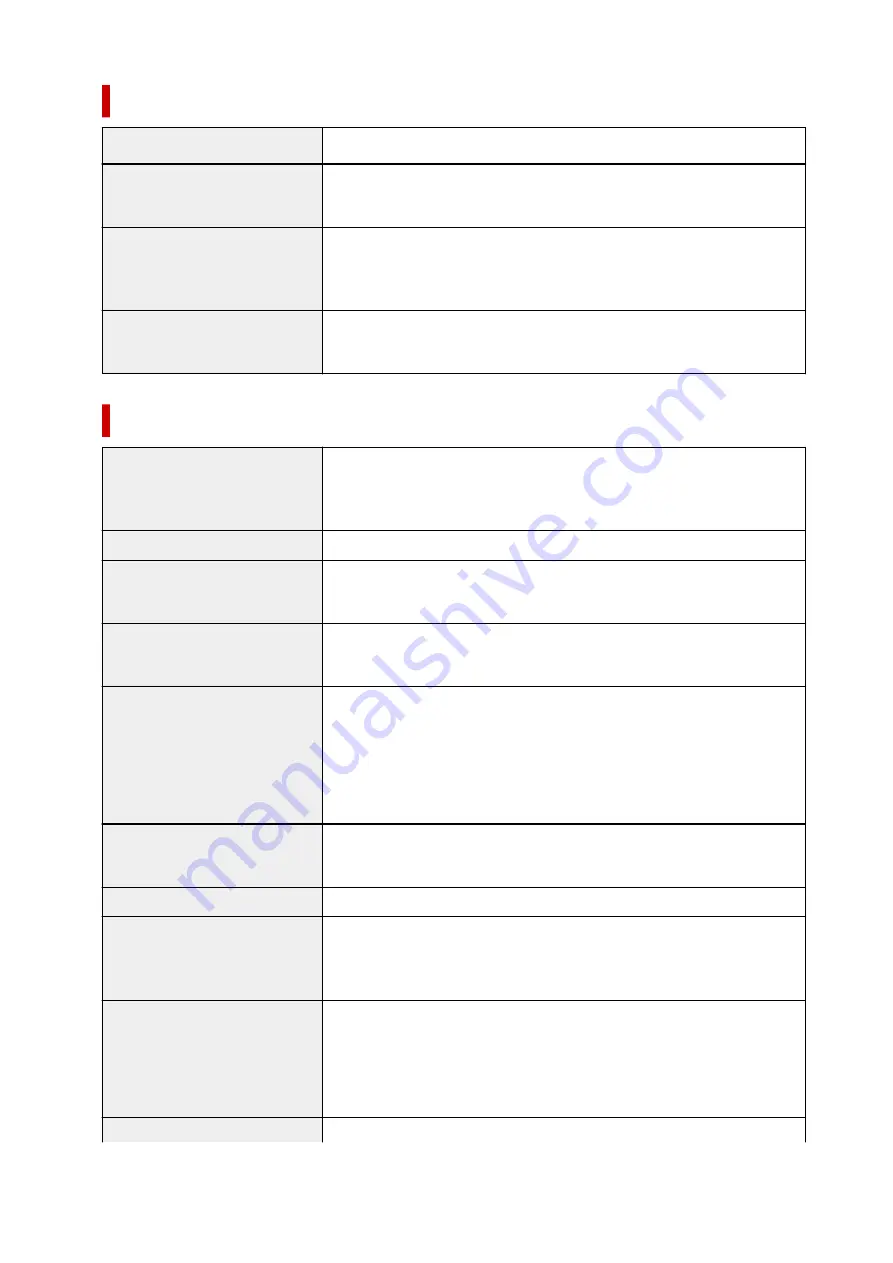
Scan Specifications
Scanner driver
Windows:
TWAIN 1.9 Specification, WIA
Maximum scanning size
Platen:
A4/Letter, 8.5 x 11.7 in. (216 x 297 mm)
ADF:
A4/Letter/Legal, 8.5 x 14.0 in. (216 x 356 mm)
Optical resolution (horizontal x
vertical)
1200 x 2400 dpi *
* Optical Resolution represents the maximum sampling rate based on ISO
14473.
Gradation (Input / Output)
Gray:
16 bit/8 bit
Color:
RGB each 16 bit/8 bit
Fax Specifications
Applicable line
Public Switched Telephone Network (PSTN)
IP phone line (IP phone line with quality of no problem at all by using in conver-
sation)
Communication mode
Super G3, G3
Data compressing system
Black:
MH, MR, MMR
Color:
JPEG
Modem speed
max. 33.6 kbps
(Automatic fallback)
Transmission speed
Black:
Approx. 3 seconds/page at 33.6 kbps
(Based on ITU-T No.1 chart for US specifications and Canon FAX Standard
chart No.1 for others, both in standard mode.)
Color:
Approx. 1 minute/page at 33.6 kbps
(Based on Canon COLOR FAX TEST SHEET.)
Gradation
Black:
256 levels
Color:
24 bit Full Color (RGB each 8 bit)
Density adjustment
3 levels
Memory
Transmission/reception:
approx. 250 pages
(Based on ITU-T No.1 chart for US specifications and Canon FAX Standard
chart No.1 for others, both in standard mode.)
Fax resolution
Black Standard:
203 pels/in. x 98 lines/in. (8 pels/mm x 3.85 lines/mm)
Black Fine, Photo:
203 pels/in. x 196 lines/in. (8 pels/mm x 7.7 lines/mm)
Black Extra fine:
300 x 300 dpi
Color:
200 x 200 dpi
Dialing
Automatic dialing
199
Содержание Pixma TR7600 Series
Страница 1: ...TR7600 series Online Manual English ...
Страница 38: ... 2 The password is specified automatically when the printer is turned on for the first time 38 ...
Страница 72: ... TR9530 series TS3300 series E3300 series 72 ...
Страница 73: ...Handling Paper Originals Ink Tanks etc Loading Paper Loading Originals Replacing Ink Tanks 73 ...
Страница 103: ...Replacing Ink Tanks Replacing Ink Tanks Checking Ink Status on the Touch Screen Ink Tips 103 ...
Страница 114: ...Adjusting Print Head Position 114 ...
Страница 132: ...Safety Safety Precautions Regulatory Information WEEE EU EEA 132 ...
Страница 140: ...Printer Handling Precautions Be careful not to let anything get inside the document output slot It may cause damage 140 ...
Страница 144: ...Main Components and Their Use Main Components Power Supply Using Touch Screen 144 ...
Страница 145: ...Main Components Front View Rear View Inside View Operation Panel 145 ...
Страница 148: ...S Platen Load an original here 148 ...
Страница 161: ...161 ...
Страница 174: ...For more on setting items on the operation panel Setting Items on Operation Panel 174 ...
Страница 211: ...3 To complete the removal of paper dust brush the paper in the other direction from top to bottom 211 ...
Страница 222: ...Card 2 17 x3 58 55x91mm Card 2 17 x3 58 Custom Size Others 222 ...
Страница 246: ...In such cases take the appropriate action as described Related Topic Canon IJ Status Monitor Description 246 ...
Страница 283: ...Printing Using Canon Application Software Easy PhotoPrint Editor Guide 283 ...
Страница 284: ...Printing from Smartphone Tablet Printing from iPhone iPad iPod touch iOS Printing from Smartphone Tablet Android 284 ...
Страница 296: ...Scanning Scanning from Computer Windows Scanning from Computer macOS Scanning from Operation Panel 296 ...
Страница 300: ...Note To set the applications to integrate with see Settings Dialog Box 300 ...
Страница 313: ...ScanGear Scanner Driver Screens Basic Mode Tab Advanced Mode Tab 313 ...
Страница 394: ...The touch screen returns to the Fax standby screen when you finish specifying the setting and selecting OK 394 ...
Страница 405: ...4 When a confirmation message is displayed click Yes 405 ...
Страница 413: ...Receiving Faxes Receiving Faxes Changing Paper Settings Memory Reception 413 ...
Страница 423: ...Other Useful Fax Functions Document Stored in Printer s Memory 423 ...
Страница 434: ...Network Communication Problems Cannot Find Printer on Network Network Connection Problems Other Network Problems 434 ...
Страница 448: ...Note To check the MAC address or IP address of your computer see Checking Computer IP Address or MAC Address 448 ...
Страница 453: ...Other Network Problems Checking Network Information Restoring to Factory Defaults 453 ...
Страница 458: ...Problems while Printing Scanning from Smartphone Tablet Cannot Print Scan from Smartphone Tablet 458 ...
Страница 484: ...Scanning Problems Windows Scanning Problems 484 ...
Страница 485: ...Scanning Problems Scanner Does Not Work ScanGear Scanner Driver Does Not Start 485 ...
Страница 488: ...Faxing Problems Problems Sending Faxes Problems Receiving Faxes Telephone Problems Poor Quality Fax Received 488 ...
Страница 489: ...Problems Sending Faxes Cannot Send a Fax Errors Often Occur When Send a Fax 489 ...
Страница 493: ...Problems Receiving Faxes Cannot Print a Fax Fax received Saved in memory Appears 493 ...
Страница 495: ...Telephone Problems Cannot Dial Telephone Disconnects During a Call 495 ...
Страница 509: ...Errors and Messages When Error Occurred Message Support Code Appears 509 ...
Страница 511: ...For details on how to resolve errors without Support Codes see Message Support Code Appears 511 ...
















































