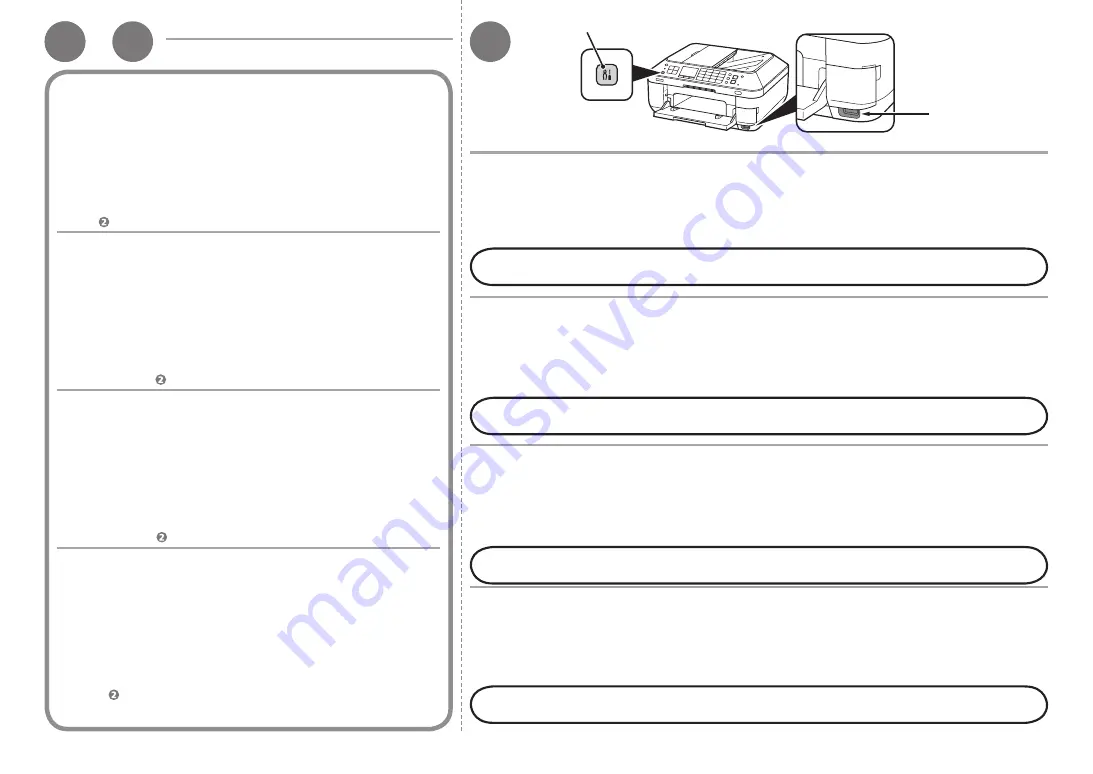
1
-
1
B
2
A
B
Windows Vista
1. Dal menu
Avvio (Start)
del lato Windows, selezionare
Rete (Network)
, quindi fare
clic su
Aggiungi un dispositivo wireless (Add a wireless device)
nel menu.
2. Fare clic su
Desidero aggiungere un computer o dispositivo wireless non
incluso nell'elenco, tramite un'unità memoria flash USB (I want to add a
wireless device or computer that is not on the list, using a USB flash drive)
.
3. Fare clic su
Aggiungi il dispositivo o computer utilizzando un'unità memoria
flash USB (Add the device or computer using a USB flash drive)
.
4. Selezionare dall'elenco il nome della rete (SSID), quindi fare clic su
Avanti (Next)
.
Leggere quindi "11 Installazione del software (Connessione di rete)" a pagina 52.
Seguire le istruzioni a video per completare le impostazioni sul computer.
5. Vedere .
4. Collegare l'unità flash USB alla porta di stampa diretta
(connettore USB) (B) sulla parte anteriore destra della
macchina, quindi premere il pulsante
OK
.
5. Quando viene visualizzata la schermata
Impostazioni LAN
wireless completate. (Wireless LAN settings completed.)
,
premere il pulsante
OK
ed espellere l'unità flash USB.
1. Premere il pulsante
Impostazione (Setup)
(A),
selezionare
Impost. LAN wireless (Wireless LAN setup)
,
quindi premere il pulsante
OK
.
2. Selezionare
Altre impostazioni (Other setup)
, quindi
premere il pulsante
OK
.
3. Selezionare
WCN
, quindi premere il pulsante
OK
.
1. Zeigen Sie in Windows im Menü
Start
auf
Netzwerk (Network)
, und klicken Sie
auf
Ein Drahtlosgerät hinzufügen (Add a wireless device)
.
2. Klicken Sie auf
Mit einem USB-Flashlaufwerk ein Drahtlosgerät oder -computer
hinzufügen, das bzw. der nicht in der Liste aufgeführt ist (I want to add a
wireless device or computer that is not on the list, using a USB flash drive)
.
3. Klicken Sie auf
Das Gerät oder den Computer mit einem USB-Flashlaufwerk
hinzufügen (Add the device or computer using a USB flash drive)
.
4. Wählen Sie den Netzwerknamen (SSID) aus, und klicken Sie auf
Weiter (Next)
.
Folgen Sie der Anleitung auf dem Bildschirm, und schließen Sie die
Einrichtung des Computers ab.
5. Wechseln Sie zu .
Lesen Sie jetzt den Abschnitt „11 Installieren der Software (Netzwerkverbindung)“ auf Seite 52.
1. Drücken Sie die Taste
Einrichten (Setup)
(A), wählen Sie
WLAN-Einrichtung (Wireless LAN setup)
aus, und drücken
Sie die Taste
OK
.
2. Wählen Sie die Option
Andere Einrichtung (Other setup)
aus, und drücken Sie die Taste
OK
.
3. Wählen Sie
WCN
, und drücken Sie anschließend die Taste
OK
.
4. Setzen Sie das USB-Flash-Laufwerk vorne rechts am Gerät in
den Anschluss für den Direktdruck (USB-Anschluss) (B) ein, und
drücken Sie die Taste
OK
.
5. Wenn der Bildschirm
WLAN-Einstellungen sind abgeschlossen.
(Wireless LAN settings completed.)
angezeigt wird, drücken Sie
die Taste
OK
, und nehmen Sie das USB-Flash-Laufwerk heraus.
1. Dans le menu
Démarrer (Start)
de Windows, sélectionnez
Réseau
(Network)
, puis cliquez sur
Ajouter un périphérique sans fil (Add a
wireless device)
dans le menu.
2. Cliquez sur
Je veux ajouter un périphérique sans fil ou un ordinateur qui
ne figure pas dans la liste à l’aide d’un lecteur flash USB (I want to add a
wireless device or computer that is not on the list, using a USB flash drive)
.
3. Cliquez sur
Ajouter le périphérique ou l’ordinateur à l’aide d’un lecteur
flash USB (Add the device or computer using a USB flash drive)
.
4. Sélectionnez le nom du réseau (SSID), puis cliquez sur
Suivant (Next)
.
Suivez les instructions à l’écran pour poursuivre le paramétrage de l’ordinateur.
5. Passez à l’étape .
Lisez ensuite la section « 11 Installation du logiciel (connexion réseau) » à la page 52.
1. Appuyez sur le bouton
Configuration (Setup)
(A),
sélectionnez
Config. réseau sans fil (Wireless LAN
setup)
, puis appuyez sur le bouton
OK
.
2. Sélectionnez
Autre configuration (Other setup)
, puis
appuyez sur le bouton
OK
.
3. Sélectionnez
WCN
, puis appuyez sur le bouton
OK
.
4. Connectez la clé USB flash au port d’impression
directe (connecteur USB) (B) situé à droite, sur l'avant
de la machine, puis appuyez sur le bouton
OK
.
5. Lorsque l’écran
Paramétrage du réseau sans fil effectué.
(Wireless LAN settings completed.)
est affiché, appuyez
sur le bouton
OK
et éjectez la clé USB flash.
1. From the
Start
menu of the Windows side, select
Network
, then click
Add
a wireless device
on the menu.
2. Click
I want to add a wireless device or computer that is not on the
list, using a USB flash drive
.
3. Click
Add the device or computer using a USB flash drive
.
4. Select the network name (SSID), then click
Next
.
Follow the on-screen instructions to complete the settings on the computer.
5. Go to .
1. Press the
Setup
button (A), select
Wireless LAN
setup
, then press the
OK
button.
2. Select
Other setup
, then press the
OK
button.
3. Select
WCN
, then press the
OK
button.
Next, read “11 Install the Software (Network Connection)” on page 52!
4. Connect the USB flash drive to the Direct Print Port
(USB connector) (B) on the front right of the machine,
then press the
OK
button.
5. When
Wireless LAN settings completed.
screen is
displayed, press the
OK
button and eject the USB flash
drive.






















