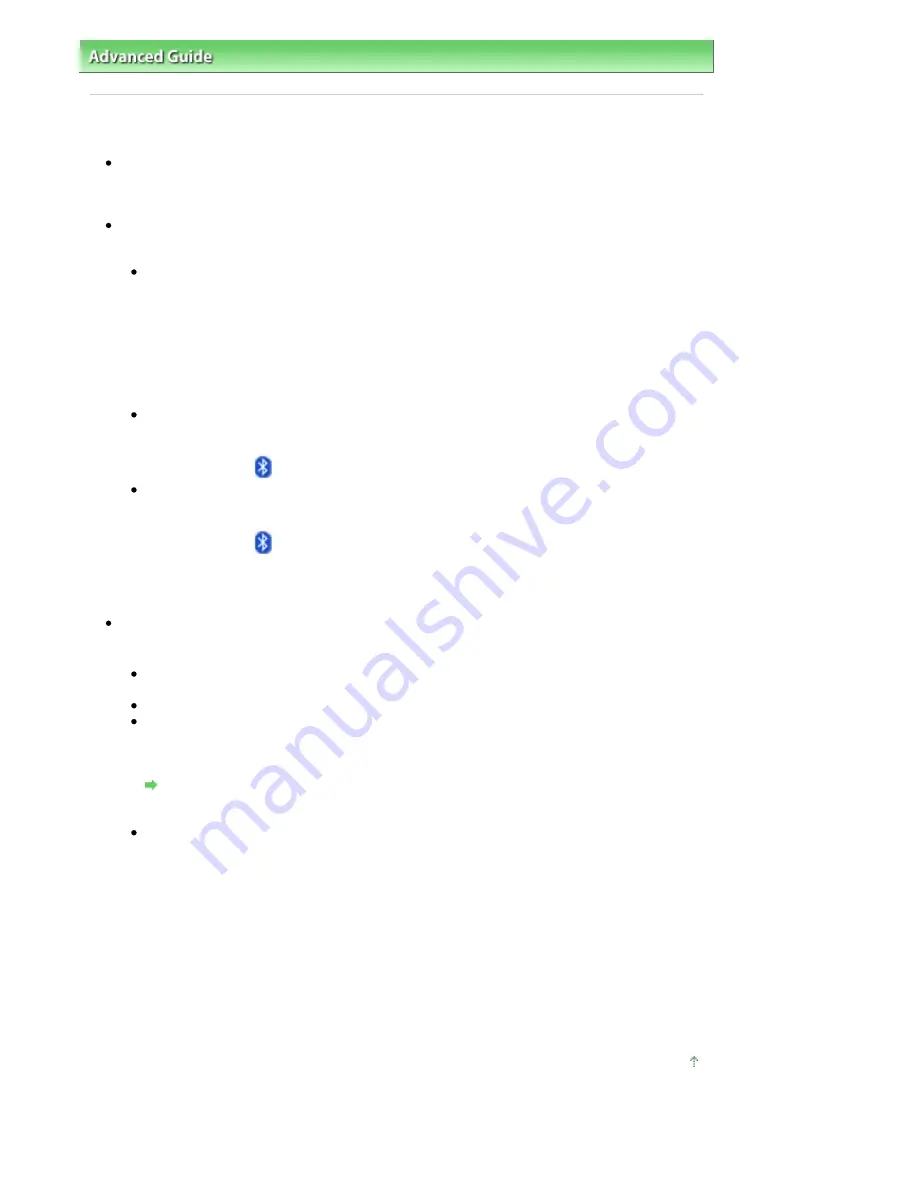
Advanced Guide
>
About Bluetooth Communication
>
Troubleshooting
> Printer Cannot be Registered
Printer Cannot be Registered
Check 1: Have MP Drivers been installed?
Install the MP Drivers referring to your setup manual.
Check 2: Is unsupported Bluetooth driver used?
Confirm that the Bluetooth driver installed on your computer is supported.
Toshiba Windows Vista or Windows XP computer
In Windows Vista, click Start, and select All Programs, TOSHIBA, Bluetooth, then Bluetooth
Settings.
On the Bluetooth Settings dialog, click the help button, the version number, then make sure that
the version number is 5.10.04 or later.
In Windows XP, click Start, and select All Programs, TOSHIBA, Bluetooth, then Bluetooth
Settings.
On the Bluetooth Settings dialog, click the help button, the version number, then make sure that
the version number is 3.00.10 or later.
Windows Vista (except for Toshiba Windows Vista computers)
Log into a user account with the administrator privilege, and click Control Panel, then Hardware
and Sound.
Make sure that the
Bluetooth Devices icon is displayed in the dialog.
Windows XP SP2 or later (except for Toshiba Windows XP computers)
Log into a user account with the administrator privilege, click Control Panel, then Printers and
Other Hardware.
Make sure that the
Bluetooth Devices icon is displayed in the dialog.
The operations may vary depending on your operating program. In this case, refer to your computer's
operation manual.
Check 3: Is the printer name which you want to register displayed in
Printer List?
Make sure that the printer is turned on.
Make sure that any lamp on the Operation Panel is lit.
Make sure that the printer is not operating.
Check whether the Bluetooth unit is usable.
Make sure that the Bluetooth settings screen can be displayed on the LCD of the printer. If the
screen cannot be displayed, Bluetooth communication is disabled. Remove the Bluetooth unit
from the printer and attach it again.
Attaching to and Removing from the Printer
Make sure that the Bluetooth settings screen can be displayed on the LCD of the printer, and try
to register again.
Check whether access from a Bluetooth-compatible device is refused.
Check the printer access setting displaying the Bluetooth settings screen on the LCD of the
printer.
1.
Display the Bluetooth settings screen on the LCD of the printer.
For information about how to display the Bluetooth settings screen, refer to
Changing the
Machine Settings on the LCD
.
2.
Select Access refusal.
3.
Select OFF and press the
OK
button on the printer.
Page top
Pagina 790 din 1009 pagini
Printer Cannot be Registered
Содержание PIXMA MX860 series
Страница 29: ...În partea superioară a paginii Pagina 29 din 1009 pagini Introducerea datei şi orei ...
Страница 112: ...În partea superioară a paginii Pagina 112 din 1009 pagini Încărcarea hârtiei ...
Страница 128: ...În partea superioară a paginii Pagina 128 din 1009 pagini Aşezarea unui document în ADF ...
Страница 135: ...În partea superioară a paginii Pagina 135 din 1009 pagini Înlocuirea unui rezervor de cerneală ...
Страница 143: ...În partea superioară a paginii Pagina 143 din 1009 pagini Examinarea unui model de verificare a duzei ...
Страница 151: ...În partea superioară a paginii Pagina 151 din 1009 pagini Alinierea capului de imprimare ...
Страница 199: ...See Help for details on the Select Images screen Page top Pagina 199 din 1009 pagini Selecting a Photo ...
Страница 201: ...Note See Help for details on the Edit screen Page top Pagina 201 din 1009 pagini Editing ...
Страница 203: ...Page top Pagina 203 din 1009 pagini Printing ...
Страница 207: ...Page top Pagina 207 din 1009 pagini Selecting the Paper and Layout ...
Страница 210: ...Page top Pagina 210 din 1009 pagini Editing ...
Страница 212: ...Page top Pagina 212 din 1009 pagini Printing ...
Страница 219: ...Page top Pagina 219 din 1009 pagini Printing ...
Страница 226: ...Page top Pagina 226 din 1009 pagini Printing ...
Страница 259: ...Page top Pagina 259 din 1009 pagini Cropping Photos Photo Print ...
Страница 281: ...Note See Help for details on comments Page top Pagina 281 din 1009 pagini Attaching Comments to Photos ...
Страница 315: ...Page top Pagina 315 din 1009 pagini Stamp Background Printing ...
Страница 357: ...Page top Pagina 357 din 1009 pagini Reducing Photo Noise ...
Страница 443: ...7 Save the scanned images Saving Saving as PDF Files Page top Pagina 443 din 1009 pagini Scanning Photos and Documents ...
Страница 514: ...Page top Pagina 514 din 1009 pagini Stack of Documents ADF Screen Scan Import Window ...
Страница 519: ...Page top Pagina 519 din 1009 pagini Save Dialog Box ...
Страница 574: ...Page top Pagina 574 din 1009 pagini General Tab ...
Страница 587: ...Sending via E mail Editing Files Page top Pagina 587 din 1009 pagini Importing Images Saved on a Memory Card ...
Страница 601: ...Auto Scan Mode Tab Page top Pagina 601 din 1009 pagini Scanning in Auto Scan Mode ...
Страница 650: ...None No cropping frame will be displayed after previewing Page top Pagina 650 din 1009 pagini Preview Tab ...
Страница 727: ...Page top Pagina 727 din 1009 pagini Creating an Address Book ...
Страница 787: ...Text LCD Page top Pagina 787 din 1009 pagini Bluetooth Settings Screen ...
Страница 827: ...În partea superioară a paginii Pagina 827 din 1009 pagini Dacă apare o eroare ...
Страница 876: ...În partea superioară a paginii Pagina 876 din 1009 pagini Documentul se blochează în ADF ...
Страница 939: ...Before Installing the MP Drivers Page top Pagina 939 din 1009 pagini Installing the MP Drivers ...
Страница 956: ... Settings În partea superioară a paginii Pagina 956 din 1009 pagini Caseta de dialog Canon IJ Network Tool ...






























