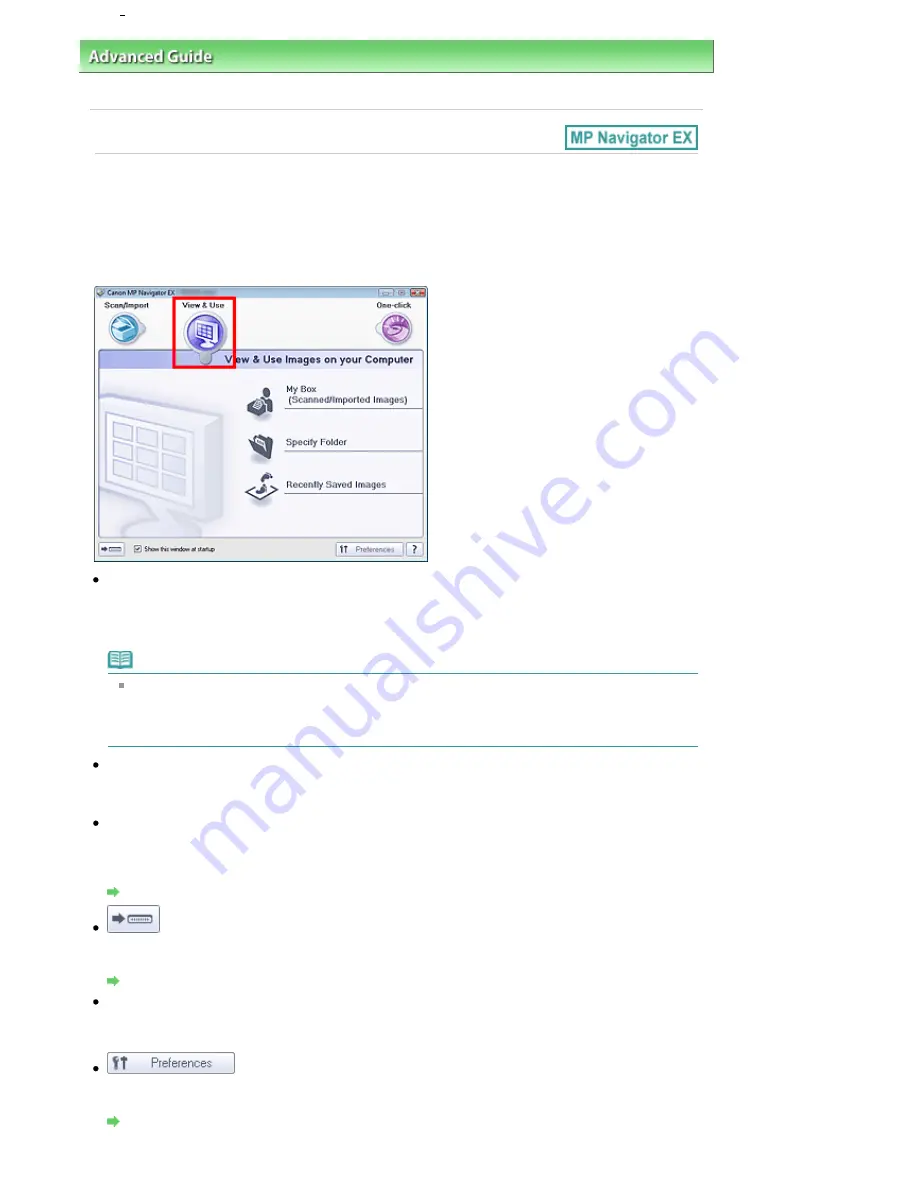
Advanced Guide
>
Scanning
>
Scanning with the Bundled Application Software
>
MP Navigator EX Screens
> View &
Use Images on your Computer Tab
View & Use Images on your Computer Tab
Point to View & Use in the Navigation Mode screen to display the View & Use Images on your Computer
tab.
You can open images saved on a computer and print them or attach them to e-mail. You can also edit
them using an application that accompanies the machine.
My Box (Scanned/Imported Images)
Opens the View & Use window with My Box (Scanned/Imported Images) selected.
You can open and use images saved in My Box.
My Box is a specific folder for saving images scanned with MP Navigator EX.
Note
The following folders are specified by default.
Windows Vista: MP Navigator EX folder in Picture folder
Windows XP: MP Navigator EX folder in My Pictures folder
Windows 2000: MP Navigator EX folder in My Pictures folder
Specify Folder
Opens the View & Use window with Specify Folder selected.
You can open and use images saved in specific folders.
Recently Saved Images
Opens the View & Use window with Recently Saved Images selected.
You can open and use "Scanned/Imported Images" and images that have been "Attached to E-mail" or
"Sent to Application" recently.
View & Use Window
(Switch Mode)
Switches to One-click Mode screen. In the One-click Mode screen, you can complete from scanning to
saving, etc. at one time by simply clicking the corresponding icon.
One-click Mode Screen
Show this window at startup
Select this checkbox to open the Main Menu at startup. If this checkbox is not selected, the last used
screen appears.
Preferences
The Preferences dialog box opens. In the Preferences dialog box, you can make advanced settings to
MP Navigator EX functions.
Preferences Dialog Box
Pagina 501 din 1009 pagini
View Use Images on your Computer Tab
Содержание PIXMA MX860 series
Страница 29: ...În partea superioară a paginii Pagina 29 din 1009 pagini Introducerea datei şi orei ...
Страница 112: ...În partea superioară a paginii Pagina 112 din 1009 pagini Încărcarea hârtiei ...
Страница 128: ...În partea superioară a paginii Pagina 128 din 1009 pagini Aşezarea unui document în ADF ...
Страница 135: ...În partea superioară a paginii Pagina 135 din 1009 pagini Înlocuirea unui rezervor de cerneală ...
Страница 143: ...În partea superioară a paginii Pagina 143 din 1009 pagini Examinarea unui model de verificare a duzei ...
Страница 151: ...În partea superioară a paginii Pagina 151 din 1009 pagini Alinierea capului de imprimare ...
Страница 199: ...See Help for details on the Select Images screen Page top Pagina 199 din 1009 pagini Selecting a Photo ...
Страница 201: ...Note See Help for details on the Edit screen Page top Pagina 201 din 1009 pagini Editing ...
Страница 203: ...Page top Pagina 203 din 1009 pagini Printing ...
Страница 207: ...Page top Pagina 207 din 1009 pagini Selecting the Paper and Layout ...
Страница 210: ...Page top Pagina 210 din 1009 pagini Editing ...
Страница 212: ...Page top Pagina 212 din 1009 pagini Printing ...
Страница 219: ...Page top Pagina 219 din 1009 pagini Printing ...
Страница 226: ...Page top Pagina 226 din 1009 pagini Printing ...
Страница 259: ...Page top Pagina 259 din 1009 pagini Cropping Photos Photo Print ...
Страница 281: ...Note See Help for details on comments Page top Pagina 281 din 1009 pagini Attaching Comments to Photos ...
Страница 315: ...Page top Pagina 315 din 1009 pagini Stamp Background Printing ...
Страница 357: ...Page top Pagina 357 din 1009 pagini Reducing Photo Noise ...
Страница 443: ...7 Save the scanned images Saving Saving as PDF Files Page top Pagina 443 din 1009 pagini Scanning Photos and Documents ...
Страница 514: ...Page top Pagina 514 din 1009 pagini Stack of Documents ADF Screen Scan Import Window ...
Страница 519: ...Page top Pagina 519 din 1009 pagini Save Dialog Box ...
Страница 574: ...Page top Pagina 574 din 1009 pagini General Tab ...
Страница 587: ...Sending via E mail Editing Files Page top Pagina 587 din 1009 pagini Importing Images Saved on a Memory Card ...
Страница 601: ...Auto Scan Mode Tab Page top Pagina 601 din 1009 pagini Scanning in Auto Scan Mode ...
Страница 650: ...None No cropping frame will be displayed after previewing Page top Pagina 650 din 1009 pagini Preview Tab ...
Страница 727: ...Page top Pagina 727 din 1009 pagini Creating an Address Book ...
Страница 787: ...Text LCD Page top Pagina 787 din 1009 pagini Bluetooth Settings Screen ...
Страница 827: ...În partea superioară a paginii Pagina 827 din 1009 pagini Dacă apare o eroare ...
Страница 876: ...În partea superioară a paginii Pagina 876 din 1009 pagini Documentul se blochează în ADF ...
Страница 939: ...Before Installing the MP Drivers Page top Pagina 939 din 1009 pagini Installing the MP Drivers ...
Страница 956: ... Settings În partea superioară a paginii Pagina 956 din 1009 pagini Caseta de dialog Canon IJ Network Tool ...






























