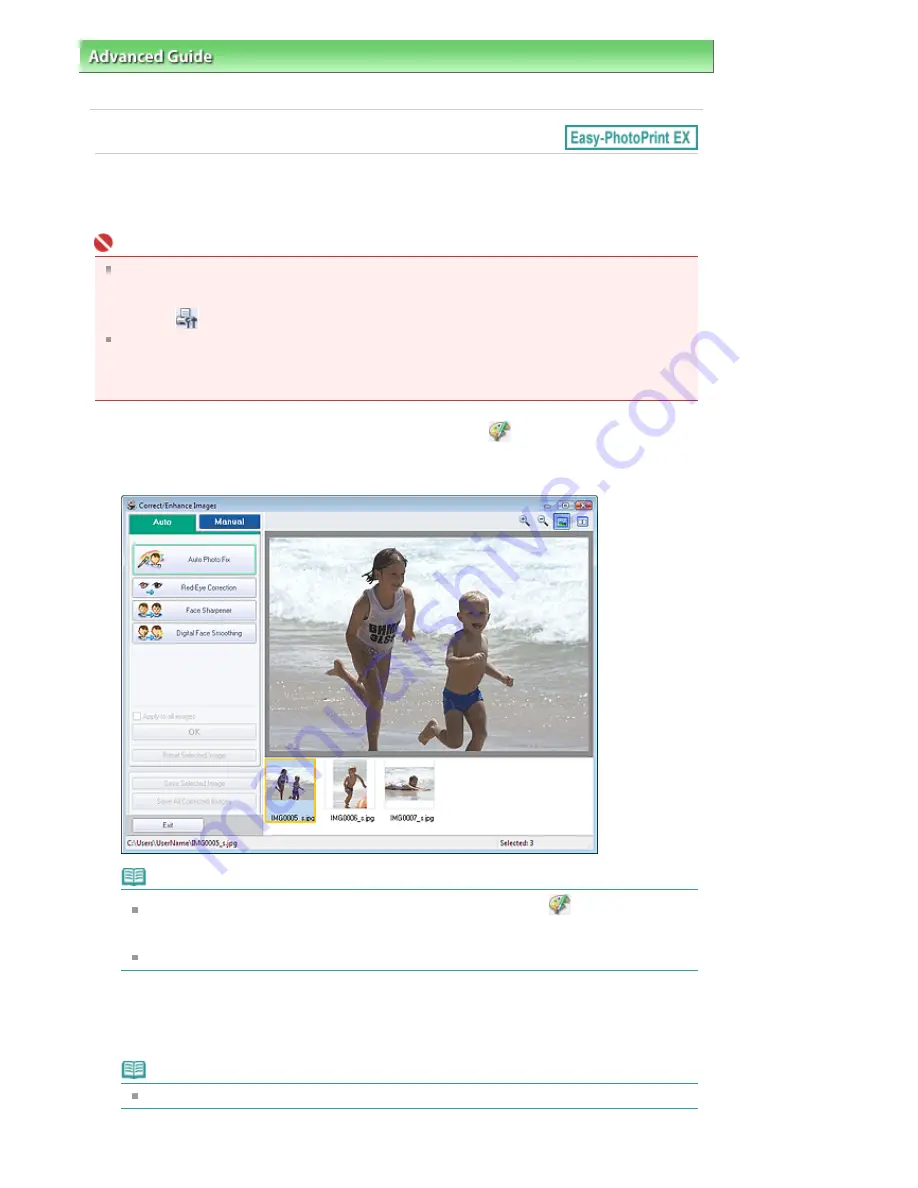
Advanced Guide
>
Printing from a Computer
>
Printing with the Bundled Application Software
>
Correcting and
Enhancing Photos
> Using the Auto Photo Fix Function
Using the Auto Photo Fix Function
Apply optimum corrections automatically to the photos used for an album, calendar, etc.
Important
The Auto Photo Fix function is not available for Photo Print. Photo Print allows you to automatically
apply suitable corrections to all photos when printing, by selecting Auto Photo Fix in Color correction
for printing on the Advanced tab of the Preferences dialog box. To display the Preferences dialog
box, click
(Settings) in the Layout/Print screen or select Preferences... from the File menu.
Once image is corrected with Auto Photo Fix and saved, it cannot be corrected again with Auto
Photo Fix.
Also, Auto Photo Fix may not be available for images edited using an application, digital camera,
etc. manufactured by other companies.
1.
Select photos in the Select Images screen, then click
(Correct/Enhance
Images).
The Correct/Enhance Images window appears.
Note
You can also display the Correct/Enhance Images window by clicking
(Correct/Enhance
Images) in the Layout/Print or Edit screen. In that case, only the image displayed in Preview
can be corrected/enhanced.
See "
Correct/Enhance Images Window
" for details on the Correct/Enhance Images window.
2.
Select the image you want to correct from the list displayed in the lower part of the
Correct/Enhance Images window.
The image appears in Preview.
Note
If only one image is selected, the thumbnail does not appear below Preview.
3.
Make sure that Auto is selected.
Pagina 228 din 1009 pagini
Using the Auto Photo Fix Function
Содержание PIXMA MX860 series
Страница 29: ...În partea superioară a paginii Pagina 29 din 1009 pagini Introducerea datei şi orei ...
Страница 112: ...În partea superioară a paginii Pagina 112 din 1009 pagini Încărcarea hârtiei ...
Страница 128: ...În partea superioară a paginii Pagina 128 din 1009 pagini Aşezarea unui document în ADF ...
Страница 135: ...În partea superioară a paginii Pagina 135 din 1009 pagini Înlocuirea unui rezervor de cerneală ...
Страница 143: ...În partea superioară a paginii Pagina 143 din 1009 pagini Examinarea unui model de verificare a duzei ...
Страница 151: ...În partea superioară a paginii Pagina 151 din 1009 pagini Alinierea capului de imprimare ...
Страница 199: ...See Help for details on the Select Images screen Page top Pagina 199 din 1009 pagini Selecting a Photo ...
Страница 201: ...Note See Help for details on the Edit screen Page top Pagina 201 din 1009 pagini Editing ...
Страница 203: ...Page top Pagina 203 din 1009 pagini Printing ...
Страница 207: ...Page top Pagina 207 din 1009 pagini Selecting the Paper and Layout ...
Страница 210: ...Page top Pagina 210 din 1009 pagini Editing ...
Страница 212: ...Page top Pagina 212 din 1009 pagini Printing ...
Страница 219: ...Page top Pagina 219 din 1009 pagini Printing ...
Страница 226: ...Page top Pagina 226 din 1009 pagini Printing ...
Страница 259: ...Page top Pagina 259 din 1009 pagini Cropping Photos Photo Print ...
Страница 281: ...Note See Help for details on comments Page top Pagina 281 din 1009 pagini Attaching Comments to Photos ...
Страница 315: ...Page top Pagina 315 din 1009 pagini Stamp Background Printing ...
Страница 357: ...Page top Pagina 357 din 1009 pagini Reducing Photo Noise ...
Страница 443: ...7 Save the scanned images Saving Saving as PDF Files Page top Pagina 443 din 1009 pagini Scanning Photos and Documents ...
Страница 514: ...Page top Pagina 514 din 1009 pagini Stack of Documents ADF Screen Scan Import Window ...
Страница 519: ...Page top Pagina 519 din 1009 pagini Save Dialog Box ...
Страница 574: ...Page top Pagina 574 din 1009 pagini General Tab ...
Страница 587: ...Sending via E mail Editing Files Page top Pagina 587 din 1009 pagini Importing Images Saved on a Memory Card ...
Страница 601: ...Auto Scan Mode Tab Page top Pagina 601 din 1009 pagini Scanning in Auto Scan Mode ...
Страница 650: ...None No cropping frame will be displayed after previewing Page top Pagina 650 din 1009 pagini Preview Tab ...
Страница 727: ...Page top Pagina 727 din 1009 pagini Creating an Address Book ...
Страница 787: ...Text LCD Page top Pagina 787 din 1009 pagini Bluetooth Settings Screen ...
Страница 827: ...În partea superioară a paginii Pagina 827 din 1009 pagini Dacă apare o eroare ...
Страница 876: ...În partea superioară a paginii Pagina 876 din 1009 pagini Documentul se blochează în ADF ...
Страница 939: ...Before Installing the MP Drivers Page top Pagina 939 din 1009 pagini Installing the MP Drivers ...
Страница 956: ... Settings În partea superioară a paginii Pagina 956 din 1009 pagini Caseta de dialog Canon IJ Network Tool ...






























