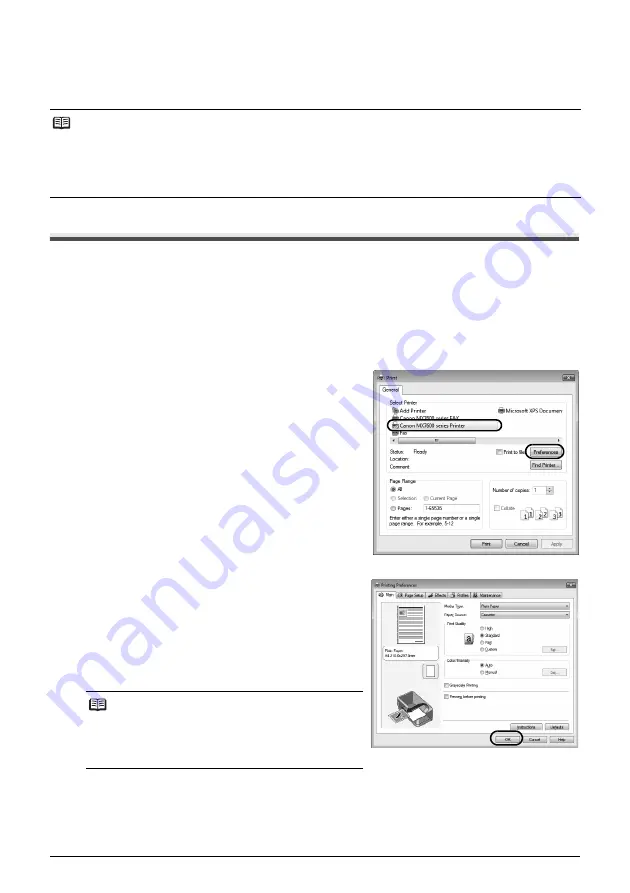
44
Printing from Your Computer
Printing from Your Computer
This section describes procedure for basic printing.
Printing with Windows
1
Turn on the machine and load the paper in the machine.
See “Turning the Machine On and Off” on page 14 and “Loading Printing Paper” on page 20.
2
Create a document or open a file to print using appropriate application software.
3
Select
on the application software’s
File
menu.
4
Make sure that
Canon
XXX
Printer
(where
“
XXX
” is your machine’s name) is selected in
Select Printer
, and click
Preferences
(or
Properties
)
.
5
Specify the required settings and click
OK
.
When plain paper is selected, a message indicating
that paper will be fed from the Cassette will be
displayed. When any media type other than plain
paper is selected, a message indicating that paper
will be fed from the Rear Tray will be displayed.
Click
OK
.
6
Click
(or
OK
).
Note
When printing photographs taken by your digital camera, you can perform Borderless Printing in easy
steps using Easy-PhotoPrint EX. Easy-PhotoPrint EX is provided on the
Setup CD-ROM
. Easy-PhotoPrint
EX supports Exif Print to optimize photographs taken by an Exif-compliant digital camera by using the print
information recorded at the time of shooting to achieve higher print quality. For details on using Easy-
PhotoPrint EX, refer to the
PC Photo Printing Guide
on-screen manual.
Note
For details on the printer driver functions, click
Help
or
Instructions
to view the online help or the
PC Printing
Guide
on-screen manual.
Instructions
is only
displayed when the on-screen manuals are installed.
Содержание PIXMA MX7600
Страница 3: ...Office All In One Quick Start Guide series ...
Страница 188: ...184 ...
Страница 189: ...185 ...
Страница 190: ...186 ...






























