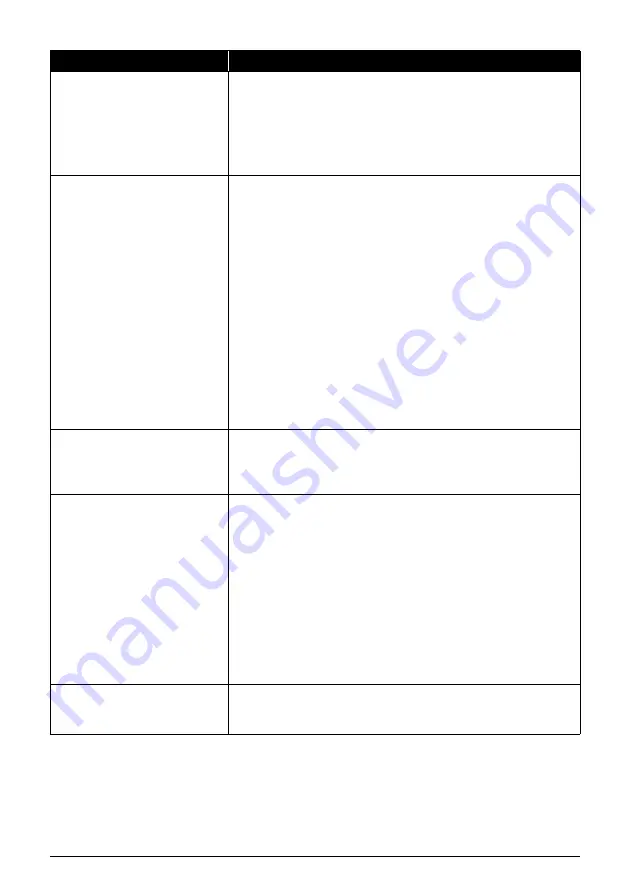
136
Troubleshooting
“The ink absorber is almost full. Press
OK to continue printing. Contact the
service center.”
The machine has a built-in ink absorber to hold the ink used during Print Head
Cleaning, for example.
This error message indicates that the ink absorber is nearly full.
Press the
OK
button to cancel the error so you can continue printing.
However, because printing is disabled once the ink absorber becomes
completely full and until the ink absorber is replaced, you are recommended to
contact your Canon service representative as early as possible. (You will need
to replace a particular part of the machine.)
“Auto head align has failed. Press OK
and repeat operation. <See manual>”
Possible causes are as follows:
z
Print Head nozzles are clogged.
Press the
OK
button to dismiss the error message, and print the nozzle
check pattern to check the status of the Print Head. See “Printing the Nozzle
Check Pattern” on page 114 and “Printing Does Not Start/Printing Is Blurred/
Colors Are Wrong/Straight Lines Are Misaligned” on page 143.
z
Plain paper of size other than A4 or Letter is loaded in the Cassette.
Press the
OK
button on the machine to dismiss the error message, then load
four sheets of A4/Letter-sized plain paper in the Cassette.
Automatic Print Head Alignment can only be performed using paper from the
Cassette. For Automatic Print Head Alignment, always load paper in the
Cassette.
z
The Paper Output Slot is exposed to strong light.
Press the
OK
button to dismiss the error message, and then adjust your
operating environment and/or the position of the machine so that the Paper
Output Slot is not exposed directly to strong light.
After carrying out the above measures, if the problem continues after aligning
the Print Head again, press the
OK
button to dismiss the error message, and
then perform Manual Print Head Alignment. For details on Manual Print Head
Alignment, see “Manual Print Head Alignment” on page 119.
“The transport unit may not be clean.
Perform sheet cleaning. <See
manual>”
When a sheet cleaning operation is necessary, the message is displayed before
printing. Press the
OK
button on the machine to start printing.
We recommend that you perform sheet cleaning after printing finishes, as failure
to perform sheet cleaning may affect the print quality. See “Cleaning the Inside
of the Machine with a Cleaning Sheet” on page 129.
“****
Error code”
“****” is an alphanumeric code that varies according to the error status.
z
When “5100” or “5110” is displayed
(1)
Turn off the machine, and lift the Scanning Unit (Printer Cover) to check if
there are any foreign objects inside the machine.
(2)
Move the Print Head Holder (the part that holds the ink tanks) to the right side
gently by hand if you can move it manually. Make sure that the ink tanks are
securely set in the Print Head Holder.
(3)
Turn on the machine.
If the same error occurs, follow the instruction in “When other codes are
displayed” described below.
z
When other codes are displayed
Turn off the machine, and unplug the power cord of the machine from the
power supply. After 5 minutes or more, plug the power cord of the machine
back in, and then turn on the machine. If the same error occurs, contact your
Canon service representative.
“Scanner is not operating correctly.”
Turn off the machine, and unplug the power cord of the machine from the power
supply. After 5 minutes or more, plug the power cord of the machine back in,
and then turn on the machine. If the same error occurs, contact your Canon
service representative.
Message
Action
Содержание PIXMA MX7600
Страница 3: ...Office All In One Quick Start Guide series ...
Страница 188: ...184 ...
Страница 189: ...185 ...
Страница 190: ...186 ...






























