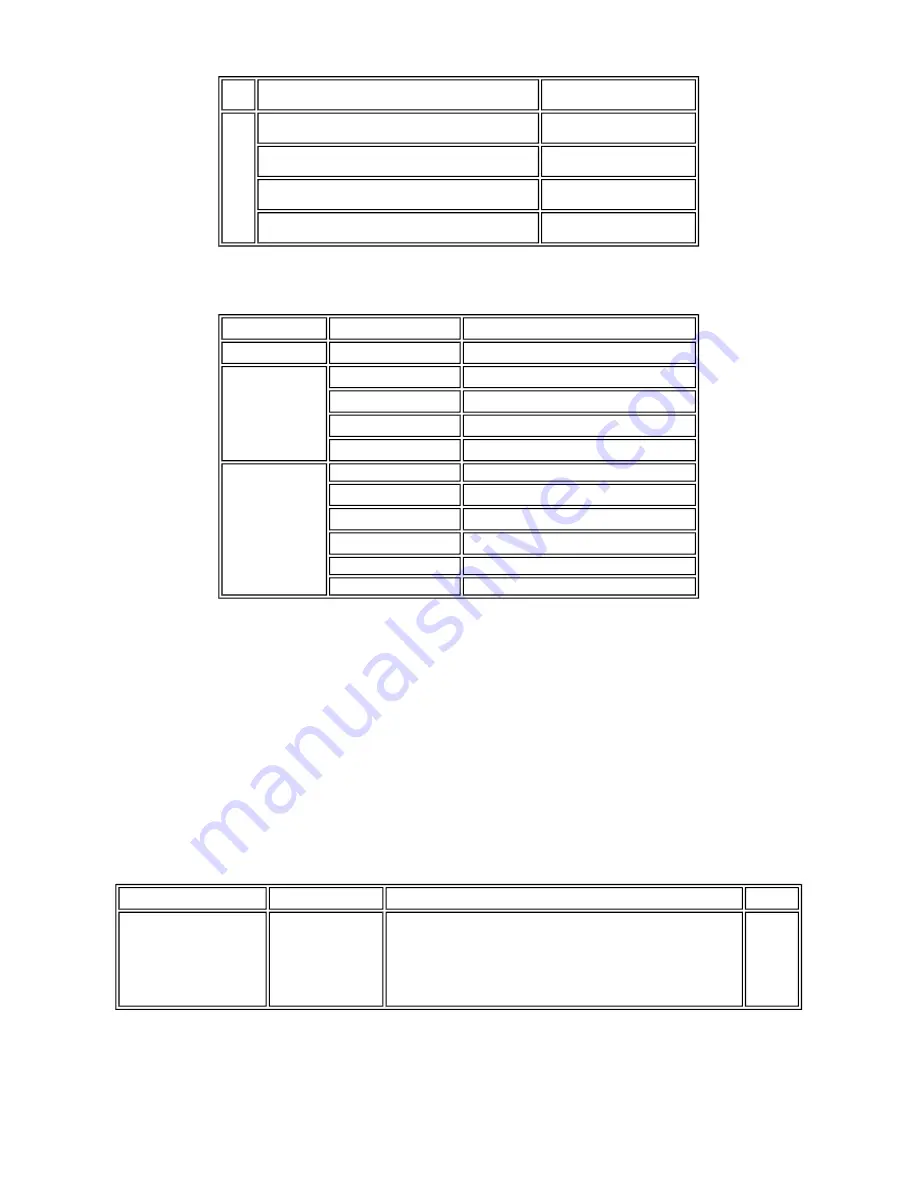
(3) Ink tank (target value)
Black
1,500 character pattern
6,000 pages
Color A4, 7.5% duty per color pattern
3,500 pages
A4, photo, borderless printing
400 pages
4 x 6, photo, borderless printing
3,000 pages
Postcard, photo, borderless printing
1,100 pages
Pattern
Ink tank used
Print yield
Black text
PGI-5BK
Approx. 870 pages
Color chart
PGI-5BK
Approx. 1,400 pages
CLI-8Y
Approx. 510 pages
CLI-8M
Approx. 540 pages
CLI-8C
Approx. 830 pages
Photo chart
CLI-8BK
Approx. 1,500 pages
CLI-8Y
Approx. 320 pages
CLI-8M
Approx. 600 pages
CLI-8C
Approx. 1,000 pages
CLI-8PM
Approx. 140 pages
CLI-8PC
Approx. 220 pages
Black text: When printing the Canon standard pattern (1,500 characters per page) on A4 size plain paper, with the default
settings in the Windows XP driver, using Word 2003.
Color chart: When printing the ISO/JIS-SCID N5 pattern on A4 size plain paper in bordered printing, with the default settings
in the Windows XP driver, using Photoshop 7.0.
Photo chart: When printing the Canon standard pattern on 4" x 6" Photo Paper Plus Glossy in borderless printing, with the
default settings in the Windows XP driver, using Windows XP Photo Printing Wizard.
The print yield in the table above is an average value measured in continuous printing, using the ink tank immediately after it is
unsealed, until the ink is out. Ink yield may vary depending on texts and photos printed, application software, print mode, and
type of paper used.
When the machine is turned on and while printing, each ink may be used for protecting the print head and maintaining print
quality.
1-4. Special Tools
1-5. Serial Number Location
On the carriage flexible cable holder (visible on the right of the carriage after the machine is turned on, the scanning unit is opened,
and the carriage moves to the center).
Name
Tool No.
Application
Remarks
FLOIL KG-107A
QY9-0057-000
To be applied to the sliding portions of the carriage shaft and lift cam
shaft.
In
common
with the
S500 and
S520.
1-3
Содержание PIXMA MP950
Страница 5: ...Part 1 MAINTENANCE ...
Страница 9: ...To the table of contents To the top Part 1 1 MAINTENANCE 1 4 ...
Страница 15: ...To the table of contents To the top Part 1 2 LIST OF ERROR DISPLAY INDICATION 1 10 ...
Страница 40: ...Part 2 TECHNICAL REFERENCE ...
Страница 45: ...3 PRINT MODE 3 1 Normal Color Printing via Computer 3 2 Normal Grayscale Printing via Computer 2 5 ...
Страница 47: ...3 7 Copying 4 SCANNING 2 7 ...
Страница 48: ...To the table of contents To the top Part 2 3 PRINT MODE 2 8 ...
Страница 52: ...Part 3 APPENDIX ...









































