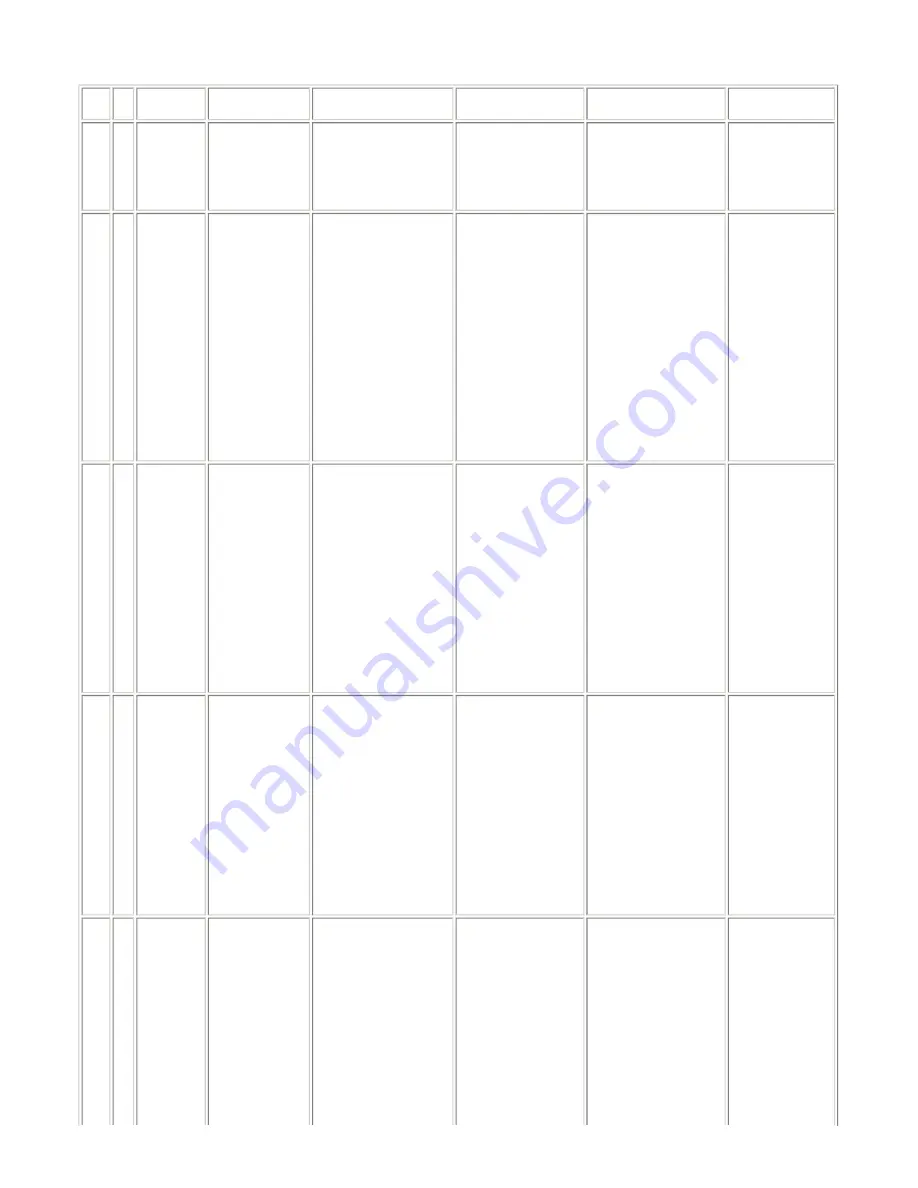
4. FAQ (Problems Specific to the MP830 and Corrective Actions)
No.
*
Function
Phenomenon
Condition
Cause
Corrective action
Possible call or
complaint
1
B
Print results
Skewed paper
feeding
- Paper feeding from the
cassette
- Photo Paper Plus Double
Sided
- 5 x 7 size
Due to its mechanism,
contact of the PF pinch
rollers to the 5 x 7 size
paper is uneven, which
is likely to cause
skewed paper feeding.
Change the paper feeding
method from the cassette
to the auto sheet feeder.
- Paper feeds at an
angle.
- A margin appears
on printouts.
2
B
Paper feed
Improper paper
feeding:
- Multi-feeding
- Skewed paper
feeding
- Paper jam
- Paper feeding from the
ASF
- Plain paper
- Highest print speed
(Custom setting to 5)
- In the high temperature
and high humidity
environment
- In the low temperature
and low humidity
environment
- With the maximum
amount of paper set (13
mm)
In the high temperature
and high humidity
environment, paper
becomes wavy; in the
low temperature and
low humidity
environment, paper
curls significantly.
When the maximum
amount of paper is set
in the ASF, and if the
paper-return tab fits in a
wave or curl of the
paper, the tab slips and
does not catch paper
properly, causing paper
feed problems.
- Reduce the amount of
paper set in the ASF to
half (approx. 5 mm
high).
- Multiple sheets of
paper feed at the
same time.
- Paper feeds at an
angle.
- A paper jam
occurs.
3
C
Print results
Skewed paper
feeding (at the
level of +/- 1%)
- Paper feeding from the
ASF
- Credit Card size
Since coaxial tolerance
between the pinch roller
and the LF roller, which
determines the paper
feed alignment, is
0.2mm, skewed paper
feeding can occur.
However, according to
the field data of current
models, the skewness
level caused by the
coaxial tolerance of
0.2mm is within the
criteria of +/- 1%, thus
the phenomenon is left
as is.
- Align the paper guide to
the paper edge tighter
than usual.
- Paper feeds at an
angle.
- A margin appears
on printouts.
4
A
Print results
Soiling on the
back side of paper
(lines or streaks
parallel to the
paper feed
direction)
- After continuous
borderless printing of
small sized paper (such
as 4 x 6), when a larger
sized paper (such as A4)
is printed.
- With Photo Paper Plus
Double Sided or
postcards, the
phenomenon is likely to
be noticeable and to be
complained of by users,
as printing is performed
on both sides of such
paper.
In borderless printing,
printing is performed to
the size slightly larger
than the paper size, and
ink off the paper is
absorbed by the platen's
ink absorber. Absorbed
ink may attach to the
platen rib(s) after
several dozen sheets are
printed, causing soiling
at the leading edge of
paper or on the back
side of paper.
1. Perform Bottom plate
cleaning (from the
MP driver or via the
operation panel) up to
3 times
*1
.
2. If soiling on the paper
still remains after 3
times of Bottom plate
cleaning, wipe the
platen rib(s) and their
surroundings with a
cotton swab.
- Paper gets
smeared.
- The back side of
paper gets
smeared.
Soiling on paper in
automatic duplex
printing (lines or
streaks
perpendicular to
the paper feed
direction)
- Automatic duplex
printing (Photo Paper
Plus Double Sided,
postcards, plain paper)
On the rib(s) inside the
sheet feed unit used for
duplex printing, ink
mist may accumulate,
smearing paper.
Temporary operational
solution:
Cancel automatic duplex
printing, and manually
print each side of paper.
Cleaning by user:
1. Perform Bottom plate
cleaning (from the
MP driver or via the
operation panel) up to
3 times
*1
.
- Paper gets
smeared.
- The back side of
paper gets
smeared.
- Even after Bottom
plate cleaning
was performed,
and the platen
ribs were cleaned
with cotton swab,
paper gets
smeared.
2-10
Содержание PIXMA MP830
Страница 6: ...Part 1 MAINTENANCE ...
Страница 23: ...To the table of contents To the top Part 1 2 LIST OF ERROR DISPLAY INDICATION 1 16 ...
Страница 32: ... 12 DF cable cover removal Remove the 2 screws Cable position 1 26 ...
Страница 35: ... 19 Scanner stop arm removal Shift the both left and right stopper outward then lift the Scanner Stop Arm 1 29 ...
Страница 39: ...1 33 ...
Страница 40: ...1 34 ...
Страница 41: ...1 35 ...
Страница 43: ...To the table of contents To the top Part 1 3 REPAIR 3 2 Special Notes on Repair Servicing 1 37 ...
Страница 60: ... System data list sample 1 54 ...
Страница 61: ... Transmission report sample 1 Transaction number 4 digits 1 55 ...
Страница 64: ...Part 2 TECHNICAL REFERENCE ...
Страница 79: ...Part 3 APPENDIX ...












































