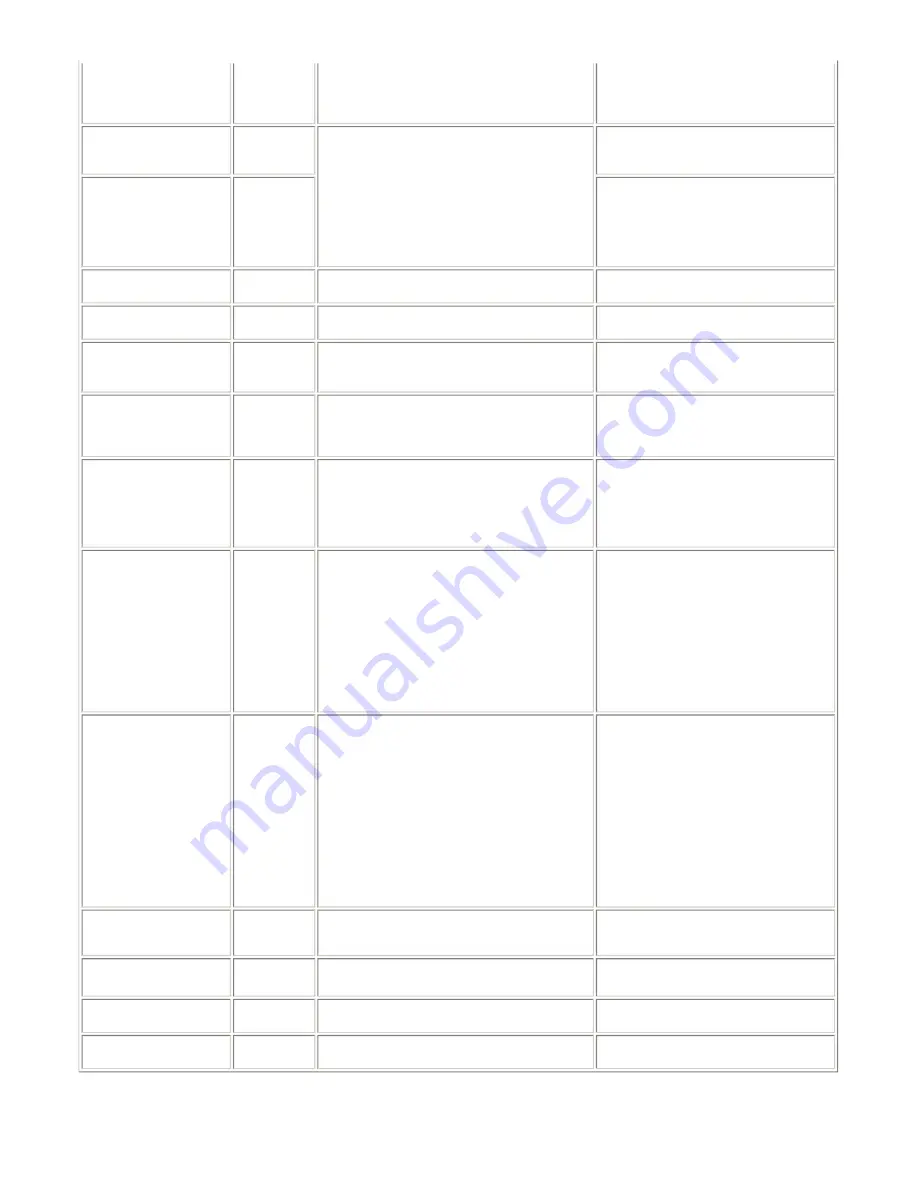
*1: Only for models supporting CD / DVD printing
*2: Only for models not supporting CD / DVD printing
NOT continuable).
*1
printed at error occurrence will be ejected
without printing the remaining data for the
ejected paper, then printing will resume from
the next page.
Inner cover closed before
start of CD / DVD printing
(print continuable).
*1
[1850]
Open the inner cover, place the CD-R tray and press
[OK].
Open the inner cover which functions as the
CD / DVD tray feeder, set the CD / DVD tray
in the feeder, and press the OK button.
Inner cover closed during
CD / DVD printing (print
NOT continuable).
*1
[1855]
Open the inner cover, and press the OK
button to clear the error. The CD or DVD
being printed at error occurrence will be
ejected without printing the remaining data
for the ejected CD or DVD, then the next
print job will be done.
Multiple ink tanks of the
same color installed.
[1681]
More than one ink tank of the following color is
installed. (U075)
Replace the wrong ink tank(s) with the
correct one(s).
Ink tank in a wrong
position.
[1680]
Some ink tanks are not installed in place. (U072)
Install the ink tank(s) in the correct position.
Warning: The waste ink
absorber becomes almost
full.
[1700]
The waste ink absorber is almost full. Press [OK] to
continue but early replacement recommended. <See
manual>
Press the OK button.
The service call error, indicating the waste
ink absorber is full, is likely to occur soon.
The connected digital
camera or digital video
camera does not support
Camera Direct Printing.
[2001]
Incompatible device detected. Remove the device.
Remove the cable between the camera and
the machine.
Automatic duplex printing
cannot be performed.
[1310]
This paper is not compatible with duplex printing.
Remove the paper and press [OK].
Press the OK button to eject the paper being
used at error occurrence. Printing will resume
from on the front side of the next page. Data
which was to be printed on the back side of
paper at error occurrence is skipped (not
printed).
Failed in automatic print
head alignment.
[2500]
Auto head align has failed. Press [OK] and repeat
operation. <See manual>
Press the OK button.
- If paper is being fed at error occurrence, the
error is indicated after the paper is ejected.
- If the error occurs, the print head alignment
values are not changed.
- After exit from the error by the OK button,
the automatic print head alignment will not
be re-done.
The error will occur when the print head
alignment pattern is not printed due to no ink
or non-ejection of ink.
The remaining ink amount
unknown.
[1683]
(Applicable ink tank icon)
The remaining level of the following ink cannot be
correctly detected.
An ink tank which has once been empty is
installed. Replace the applicable ink tank with
a new one.
Printing with a once-empty or refilled ink
tank can damage the print head.
If printing is continued without replacing the
refilled ink tank, press the Stop/Reset button
for 5 sec. or longer to record the use of a
refilled ink tank.
Note:
After the above operation, the function to
detect the remaining ink amount is disabled.
Ink tank not recognized.
[1684]
(Applicable ink tank icon)
The following ink tank cannot be recognized. (U140)
A non-supported ink tank is installed (the ink
tank LED is turned off). Install the supported
ink tanks.
Ink tank not recognized.
[1410 to 1419]
[1682]
(Applicable ink tank icon)
The following ink tank cannot be recognized. (U150)
An error occurred in an ink tank (the ink tank
LED is turned off). Replace the ink tank(s).
Scanning unit (printer
cover) open.
[1200]
Cover is open. Close the cover.
Close the scanning unit (printer cover).
Scanner lock switch locked.
[5020]
Release the scanner lock switch and turn the power
off and back on.
Turn the machine off, unlock the scanner lock
switch, then turn the machine on again.
1-5
Содержание PIXMA MP830
Страница 6: ...Part 1 MAINTENANCE ...
Страница 23: ...To the table of contents To the top Part 1 2 LIST OF ERROR DISPLAY INDICATION 1 16 ...
Страница 32: ... 12 DF cable cover removal Remove the 2 screws Cable position 1 26 ...
Страница 35: ... 19 Scanner stop arm removal Shift the both left and right stopper outward then lift the Scanner Stop Arm 1 29 ...
Страница 39: ...1 33 ...
Страница 40: ...1 34 ...
Страница 41: ...1 35 ...
Страница 43: ...To the table of contents To the top Part 1 3 REPAIR 3 2 Special Notes on Repair Servicing 1 37 ...
Страница 60: ... System data list sample 1 54 ...
Страница 61: ... Transmission report sample 1 Transaction number 4 digits 1 55 ...
Страница 64: ...Part 2 TECHNICAL REFERENCE ...
Страница 79: ...Part 3 APPENDIX ...












































