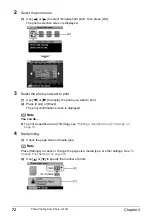Chapter 3
57
Printing from a Memory Card
3
Specify the layout.
(1)
Use [
] or [
] to select the layout, then press [OK].
The following layouts can be selected.
4
Specify the paste method.
(1)
Use [
] or [
] to select the pasting method.
If you select <Paste all> then press [OK], all photos saved on the memory card are
automatically pasted in the specified layout. Go to step 6.
If you select <Paste one by one> then press [OK], the photo selection screen is
displayed.
5
Paste photos one by one.
(1)
Use [
] or [
] to display the photo to be pasted, then press [OK].
(2)
Repeat step (1) to paste photos.
Press [Back] to cancel the last pasted photo.
Press [Stop/Reset] to cancel all pasted photos.
(3)
Press [Color] after pasting all photos.
The print confirmation screen is displayed.
6
Start printing.
See
“Start printing.” on page 53
.
Bordered:
x2/x4/x8, Half, Half (w/line)
Borderless:
x2/x4/x8, Half, Half (w/line)
Album:
Album (4/right), Album (4/left)
Mixed:
Mixed 1, Mixed 2, Mixed 3
Note
z
When you select Borderless, the media type cannot be set to <Plain paper>.
z
You can select Mixed 1-3 only when the page size is set to <8.5" x 11" (215.9 x 279.4)> or
<A4>.
Note
You can do...
z
To search for photos with the shooting date (Search), see
“Searching for Photos with the
Shooting Date (Search)” on page 54
.
z
To print a specified area (Trimming), see
“Printing a Specified Area (Trimming)” on
page 55
.
Note
Pasting cannot be done over multiple pages. When you finish pasting photos for one page,
print the page.
Содержание Pixma MP800R
Страница 183: ...Chapter 14 181...
Страница 184: ...182 Chapter 14...
Страница 185: ...Chapter 14 183...