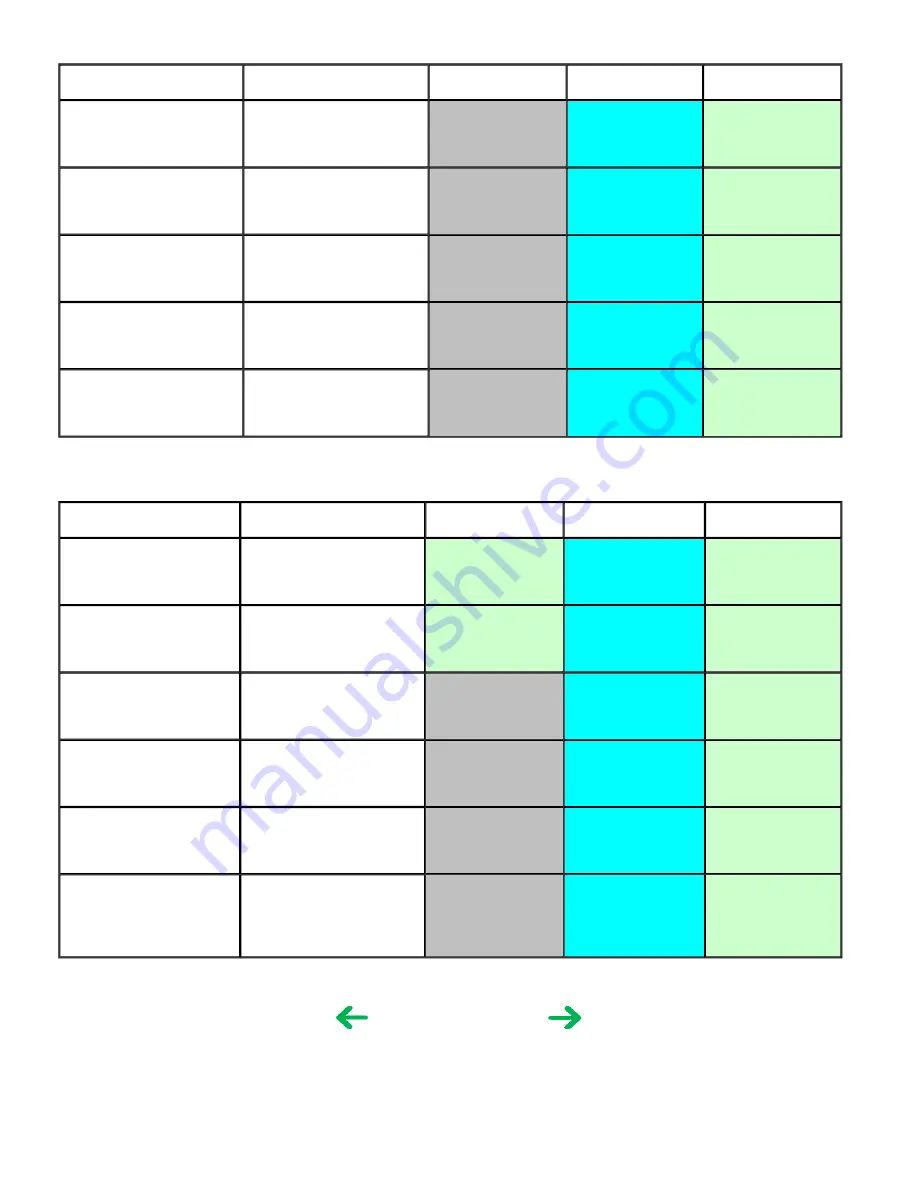
3-5. Card / Camera Direct Printing
3-6. Copying
Paper type
(Canon specialty paper)
Item
Fast
Standard
High
Plain paper
Print quality
Resolution HxV (dpi)
Print control
Ink used
Standard
600x600
1 pass, Bi
PigBk/C/M/Y
High
600x600
4 passes, Bi
PigBk/C/M/Y/c/m
Glossy Photo Paper
(GP-401/501)
Print quality
Resolution HxV (dpi)
Print control
Ink used
Standard
600x600
4 passes, Bi
C/M/Y/c/m
High
600x600
6 passes, Bi
C/M/Y/c/m
Photo Paper Pro
(PR-101)
Print quality
Resolution HxV (dpi)
Print control
Ink used
Standard
600x600
4 passes, Bi
C/M/Y/c/m
High
600x600
6 passes, Bi
C/M/Y/c/m
Matte Photo Paper
(MP-101)
Print quality
Resolution HxV (dpi)
Print control
Ink used
Standard
600x600
4 passes, Bi
C/M/Y/c/m
High
600x600
6 passes, Bi
C/M/Y/c/m
Photo Paper Plus Glossy
Photo Paper Plus Semi-
gloss
(PP-101/SG-201)
Print quality
Resolution HxV (dpi)
Print control
Ink used
Standard
600x600
4 passes, Bi
C/M/Y/c/m
High
600x600
6 passes, Bi
C/M/Y/c/m
Paper type
(Canon specialty paper)
Item
Fast
Standard
High
Plain paper
Single sided, B&W
(Borderless printing not
supported)
Resolution HxV (dpi)
Print control
Ink used
300x300
1 pass, Bi
PigBk
600x600
1 pass, Bi
PigBk
600x600
4 passes, Bi
PigBk
Plain paper
Single sided, Color
(Borderless printing not
supported)
Resolution HxV (dpi)
Print control
Ink used
300x300
1 pass, Bi
PigBk/C/M/Y
600x600
1 pass, Bi
PigBk/C/M/Y
600x600
4 passes, Bi
PigBk/C/M/Y/c/m
Glossy Photo Paper
(GP-401/501)
Single sided, B&W/Color
Resolution HxV (dpi)
Print control
Ink used
600x600
4 passes, Bi
C/M/Y/c/m
600x600
6 passes, Bi
C/M/Y/c/m
Photo Paper Pro
(PR-101)
Single sided, B&W/Color
Resolution HxV (dpi)
Print control
Ink used
600x600
4 passes, Bi
C/M/Y/c/m
600x600
6 passes, Bi
C/M/Y/c/m
Matte Photo Paper
(MP-101)
Single sided, B&W/Color
Resolution HxV (dpi)
Print control
Ink used
600x600
4 passes, Bi
C/M/Y/c/m
600x600
6 passes, Bi
C/M/Y/c/m
Photo Paper Plus Glossy
Photo Paper Plus Semi-
gloss
(PP-101/SG-101)
Single sided, B&W/Color
Resolution HxV (dpi)
Print control
Ink used
600x600
4 passes, Bi
C/M/Y/c/m
600x600
6 passes, Bi
C/M/Y/c/m
To the table of contents
To the top
<Part 2: 3. PRINT MODE>
2-6
Содержание PIXMA MP510
Страница 37: ... Service test print sample 1 32 ...
Страница 41: ...Part 2 TECHNICAL REFERENCE ...
Страница 50: ...Part 3 APPENDIX ...
















































