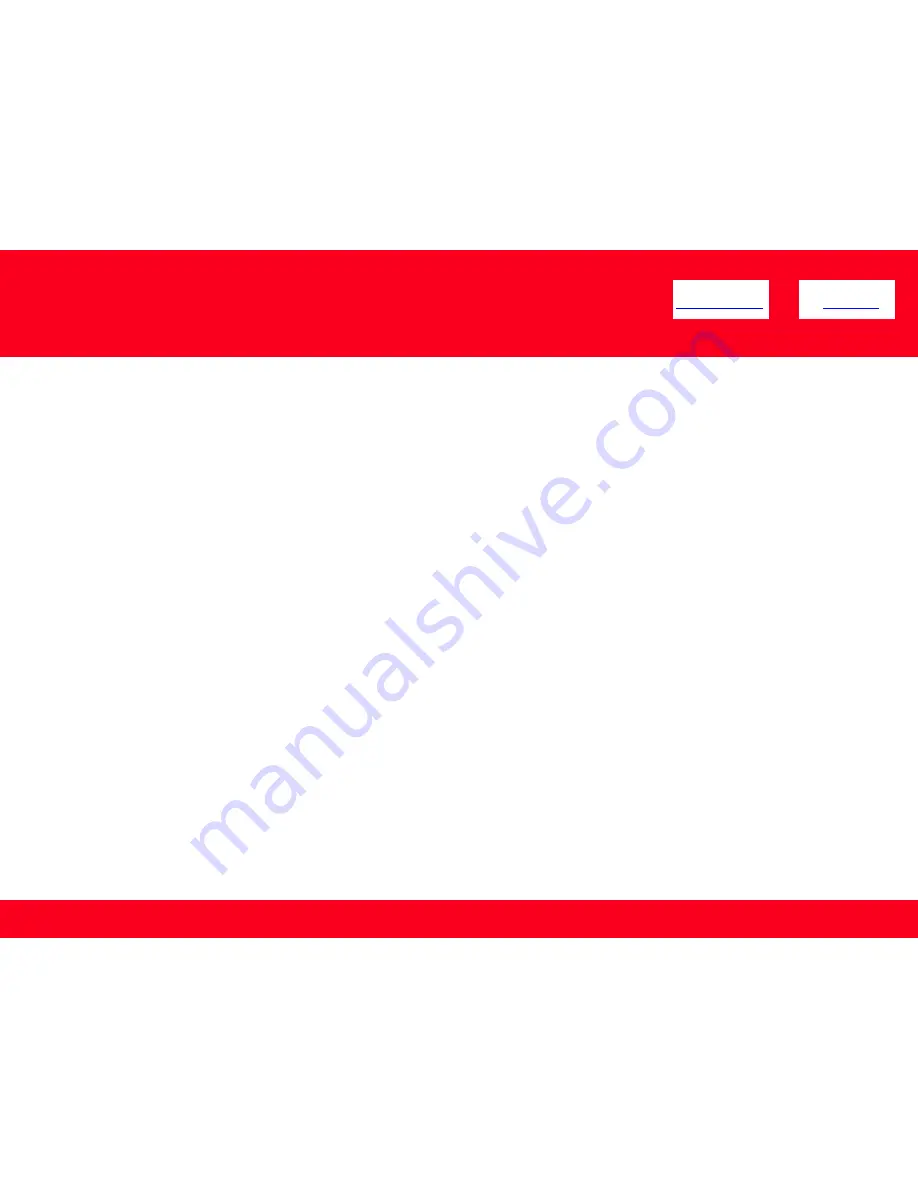
Registering the Printer & Scanner
This section describes how to register the machine on a Macintosh computer.
Note:
The alphanumeric characters after Canon MP495 series is the machine's Bonjour service name or MAC address.
If the machine has not been detected, make sure of the following.
- The machine is turned on.
- The firewall function of any security software is turned off.
- The computer is connected to the access point.
Registering the Printer & Scanner
14
<< Previous
Next >>








































