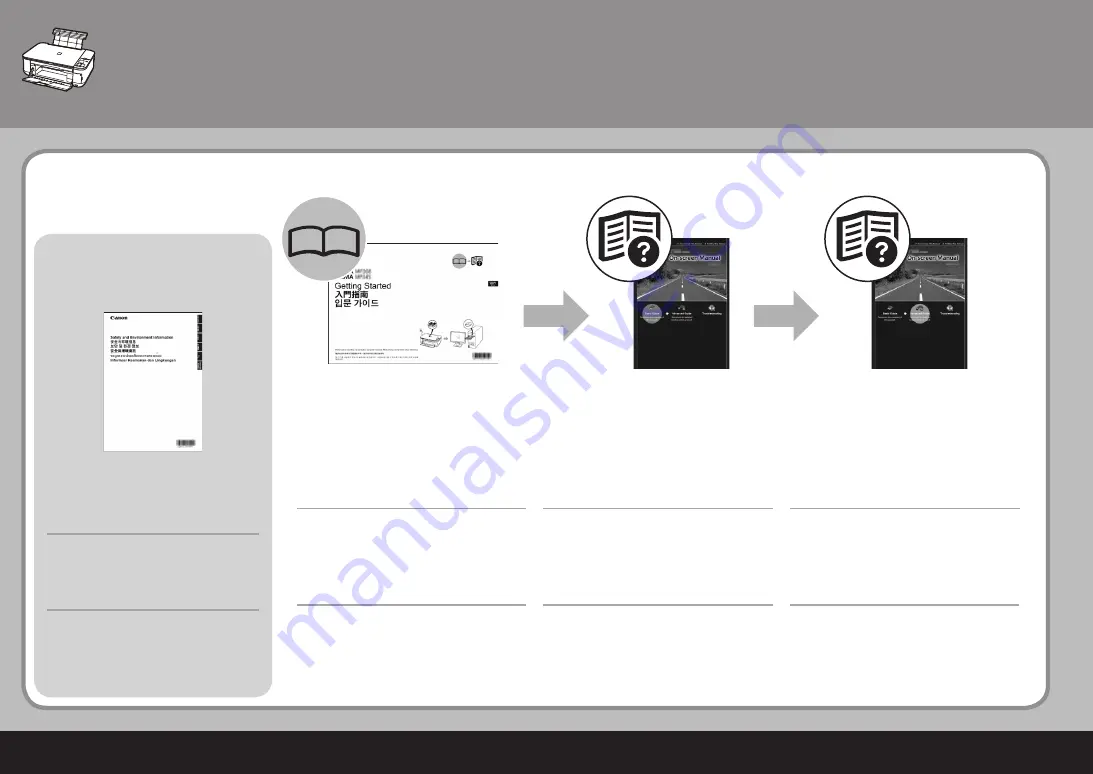
기기
설치
후
올바르게
사용할
수
있도록
제품을
사용하기
전에
안전
주의사항을
읽으십시오
.
안전
주의사항
보안
및
환경
정보
설명서
■
기기
설정
및
사용
방법을
설명합니다
.
기기와
기
기의
기능
및
포함된
설명서
및
어플리케이션
소프
트웨어를
소개합니다
.
입문
가이드
(
본
설명서
)
기본
조작을
설명하고
사용
가능한
다른
기능에
대
해
설명합니다
.
기본
가이드
(
전자
안내서
)
다양한
조작
절차를
설명하여
기기를
충분히
사용
할
수
있도록
합니다
.
또한
기기의
"
문제
해결
"
정
보도
포함되어
있습니다
.
고급
가이드
(
전자
안내서
)
本機安裝完成後
安全注意事項
手冊
■
請在使用本產品之前閱讀安全注意事項,以便
正確使用。
安全與環境資訊
描述如何設定和使用本機。介紹本機及其功能、
包含的手冊和應用程式軟體。
《入門指南》
(
本指南
)
描述基本操作並介紹其他可用的功能。
《基本指南》
(
電子手冊
)
描述各種操作步驟以充分利用本機。此外也包括
本機「疑難排解」的資訊。
《進階指南》
(
電子手冊
)
After Installing the Machine
Safety Precautions
For proper use, read safety precautions
before using the product.
Manuals
■
Safety and Environment
Information
Describes how to set up and use your machine.
Introduces the machine and its functions, the
included manuals and application software.
Getting Started
(this manual)
Describes the basic operations and gives an
introduction to other functions available.
Basic Guide
(on-screen manual)
Describes various operating procedures to
make full use of the machine. Also includes
"Troubleshooting" information for your machine.
Advanced Guide
(on-screen manual)












































