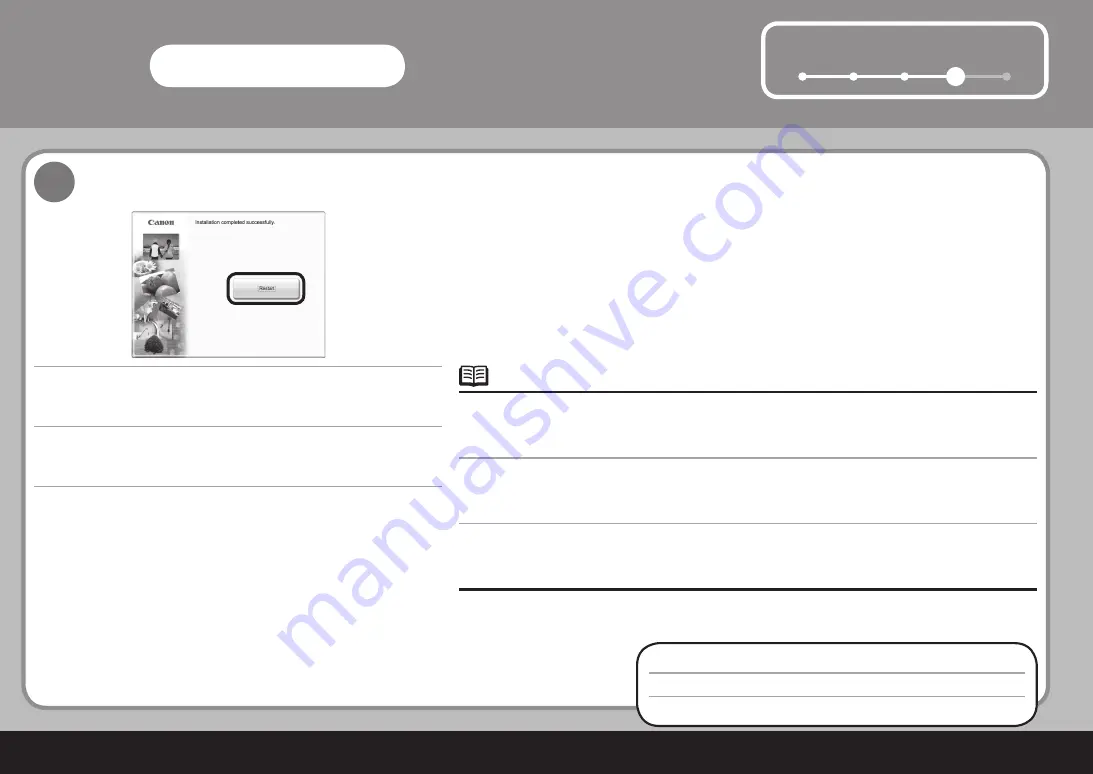
5
1
2
3
4
Macintosh
12
4
다시
시작
을
클릭합니다
.
다시
시작
을
클릭하여
컴퓨터를
다시
시작합니다
.
컴퓨터를
시작한
후
Setup CD-ROM
을
제거하고
이를
안전한
장소에
보관합니다
.
다음
절차는
23
페이지의
"5
용지
로드하기
"
를
보십시오
!
Mac OS X v.10.3.9
를
사용하는
경우
,
기기의
조작판을
사용하여
스캔한
원본을
기기에
저장하기
전에
Applications
의
Image Capture
에서
MP Navigator EX
를
실행하는
어플리케이션으로
선택하여야
합니다
.
자세한
내용은
기본
가이드
전자
안내서에서
"
스캔한
데이터
저장
"
을
참조하십시오
.
•
按一下
重新啟動
(Restart)
。
按一下
重新啟動
(Restart)
以重新啟動電腦。
重新啟動電腦之後,取出
安裝光碟並妥善保管。
下一步,請閱讀第
23
頁的「
5
載入紙張」!
使用
Mac OS X 10.3.9
時,使用操作面板將掃描的原稿儲存到電腦中之前,務必在
應用程式
(Applications)
下的
影像擷取
(Image Capture)
中將
MP Navigator EX
選擇為要啟動的應用程式軟體。有關詳細資訊,請參閱電子手冊
《基本指南》
中的「儲存掃描的資料」
。
•
Next, read "5 Loading Paper" on page 23!
Click
Restart
.
Click
Restart
to restart the computer.
After restarting the computer, remove the
Setup CD-ROM
and keep it in a safe
place.
When using Mac OS X v.10.3.9, before using the operation panel on the machine to save scanned originals to the
computer, it is necessary to select MP Navigator EX as the launch application on
Image Capture
under
Applications
.
For details, refer to "Saving Scanned Data" in the on-screen manual:
Basic Guide
.
•




























