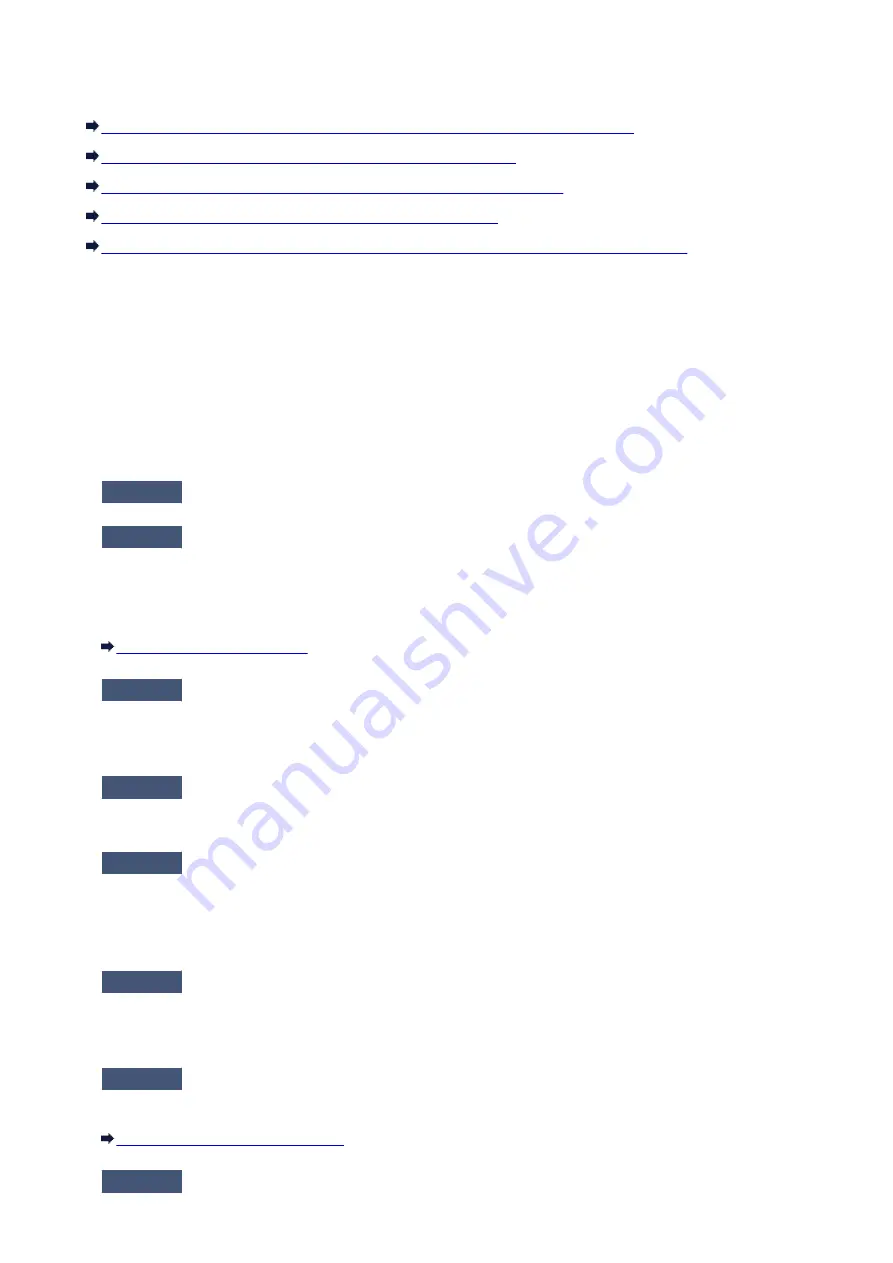
The Machine Stopped Working Suddenly
Cannot Communicate with the Machine After the Network Settings Are Changed
Cannot Communicate with the Machine over the Wireless LAN
Cannot Communicate with the Machine Using the Access Point Mode
Cannot Communicate with the Machine over the Wired LAN
Cannot Print, Scan, or Access the Card Slot from a Computer Connected to the Network
Cannot Communicate with the Machine After the Network Settings Are
Changed
It may take a while for the computer to obtain the IP address, or you may need to restart your computer.
Search for the machine again after confirming a valid IP address is assigned to the computer.
Cannot Communicate with the Machine over the Wireless LAN
Check1
Make sure that the machine is turned on.
Check2
Make sure that the network settings in the machine are identical with those of
the access point.
Refer to the instruction manual provided with the access point or contact its manufacturer to check the access
point settings, and then modify the machine settings.
Check3
Make sure that the machine is not placed far away from the access point.
The access point is located indoors within the effective range for wireless communication. Locate the machine
within 164 ft. / 50 m from the access point.
Check4
Make sure that there is no obstruction.
Wireless communication between different rooms or floors is generally poor. Adjust the location of the devices.
Check5
Make sure that there is no source of radio wave interference in your vicinity.
If a device (e.g. microwave oven) using the same frequency bandwidth as the wireless station is placed
nearby, the device may cause interference. Place the wireless station as far away from the interference source
as possible.
Check6
Make sure that the network settings of the computer are correct.
For the procedures to connect a network device to the computer and set them up, refer to the instruction
manual of your network device or contact its manufacturer.
Check7
Make sure that the radio status is good and adjust the installation positions
while monitoring the radio status with IJ Network Tool.
Monitoring Wireless Network Status
Check8
Make sure that a valid wireless channel is used.
800
Содержание PIXMA MG7500 Series
Страница 90: ... 8 Display area The display changes based on the menu you select 90 ...
Страница 126: ...Safety Guide Safety Precautions Regulatory and Safety Information 126 ...
Страница 133: ...Main Components Front View Rear View Inside View Operation Panel 133 ...
Страница 150: ...This opens another list of items Drag it in the same manner and tap a setting 150 ...
Страница 151: ...Loading Paper Originals Loading Paper Placing a Printable Disc Loading Originals Inserting the Memory Card 151 ...
Страница 175: ...175 ...
Страница 181: ... D 0 25 inch 6 3 mm 181 ...
Страница 198: ...Inserting the Memory Card Before Inserting the Memory Card Inserting the Memory Card Removing the Memory Card 198 ...
Страница 204: ...Replacing an Ink Tank Replacing an Ink Tank Checking the Ink Status 204 ...
Страница 258: ...Note The effects of the quiet mode may be less depending on the print quality settings 258 ...
Страница 275: ...Language selection Changes the language for the messages and menus on the touch screen 275 ...
Страница 276: ...Home screen background color Selects the background color of the HOME screen You can select black or white 276 ...
Страница 290: ...Information about Network Connection Useful Information about Network Connection 290 ...
Страница 337: ...5 Delete Deletes the selected IP address from the list 337 ...
Страница 368: ...Checking the Ink Status with the Ink Lamps 368 ...
Страница 375: ...375 ...
Страница 383: ...Printing from a Computer Printing with Application Software that You are Using Printer Driver 383 ...
Страница 403: ...Note Selecting Scaled changes the printable area of the document 403 ...
Страница 438: ...Note During Grayscale Printing inks other than black ink may be used as well Related Topic Adjusting Tone 438 ...
Страница 445: ...Adjusting Brightness Adjusting Intensity Adjusting Contrast 445 ...
Страница 488: ...Printing with ICC Profiles Printing a Color Document in Monochrome Displaying the Print Results before Printing 488 ...
Страница 542: ...Using the Slide Show Function Printing Photo While Viewing the Slide Show 542 ...
Страница 551: ...About Disc Label Printing Copying the Label Side of Disc Printing Photo from a Memory Card onto the Disc Label 551 ...
Страница 566: ...PictBridge print settings 566 ...
Страница 593: ...Scanning Scanning from a Computer Scanning from the Operation Panel of the Machine 593 ...
Страница 608: ...5 Select Select Source according to the items to be scanned 6 Select Auto scan for Paper Size then click OK 608 ...
Страница 668: ...Instructions Opens this guide Defaults You can restore the settings in the displayed screen to the default settings 668 ...
Страница 676: ...Related Topic Scanning Items Larger than the Platen Image Stitch 676 ...
Страница 697: ...697 ...
Страница 720: ...Related Topic Scanning in Basic Mode 720 ...
Страница 769: ...Other Scanning Methods Scanning with WIA Driver Scanning Using the Control Panel Windows XP Only 769 ...
Страница 773: ...When scanning is completed the scanned image appears in the application 773 ...
Страница 795: ...6 Select the application you want to start after scanning in Application Settings 7 Click OK 795 ...
Страница 796: ...The responses will be executed according to the specified settings when you start scanning from the operation panel 796 ...
Страница 848: ...Disc Tray Does Not Feed Properly 848 ...
Страница 851: ...Problems with Printing Quality Print Results Not Satisfactory Ink Is Not Ejected 851 ...
Страница 871: ...Problems with Scanning Problems with Scanning Scan Results Not Satisfactory Software Problems 871 ...
Страница 890: ...Software Problems The E mail Client You Want to Use Does Not Appear in the Screen for Selecting an E mail Client 890 ...
Страница 951: ...1250 Cause The paper output tray is closed Action Open the paper output tray to resume printing 951 ...
Страница 958: ...1401 Cause The print head may be damaged Action Contact the service center 958 ...
Страница 959: ...1403 Cause The print head may be damaged Action Contact the service center 959 ...
Страница 960: ...1405 Cause The print head may be damaged Action Contact the service center 960 ...
Страница 968: ...1660 Cause The ink tank is not installed Action Install the ink tank 968 ...
Страница 1006: ...5B00 Cause Printer error has occurred Action Contact the service center 1006 ...
Страница 1007: ...5B01 Cause Printer error has occurred Action Contact the service center 1007 ...
Страница 1008: ...5B10 Cause Printer error has occurred Action Contact the service center 1008 ...
Страница 1009: ...5B11 Cause Printer error has occurred Action Contact the service center 1009 ...
















































