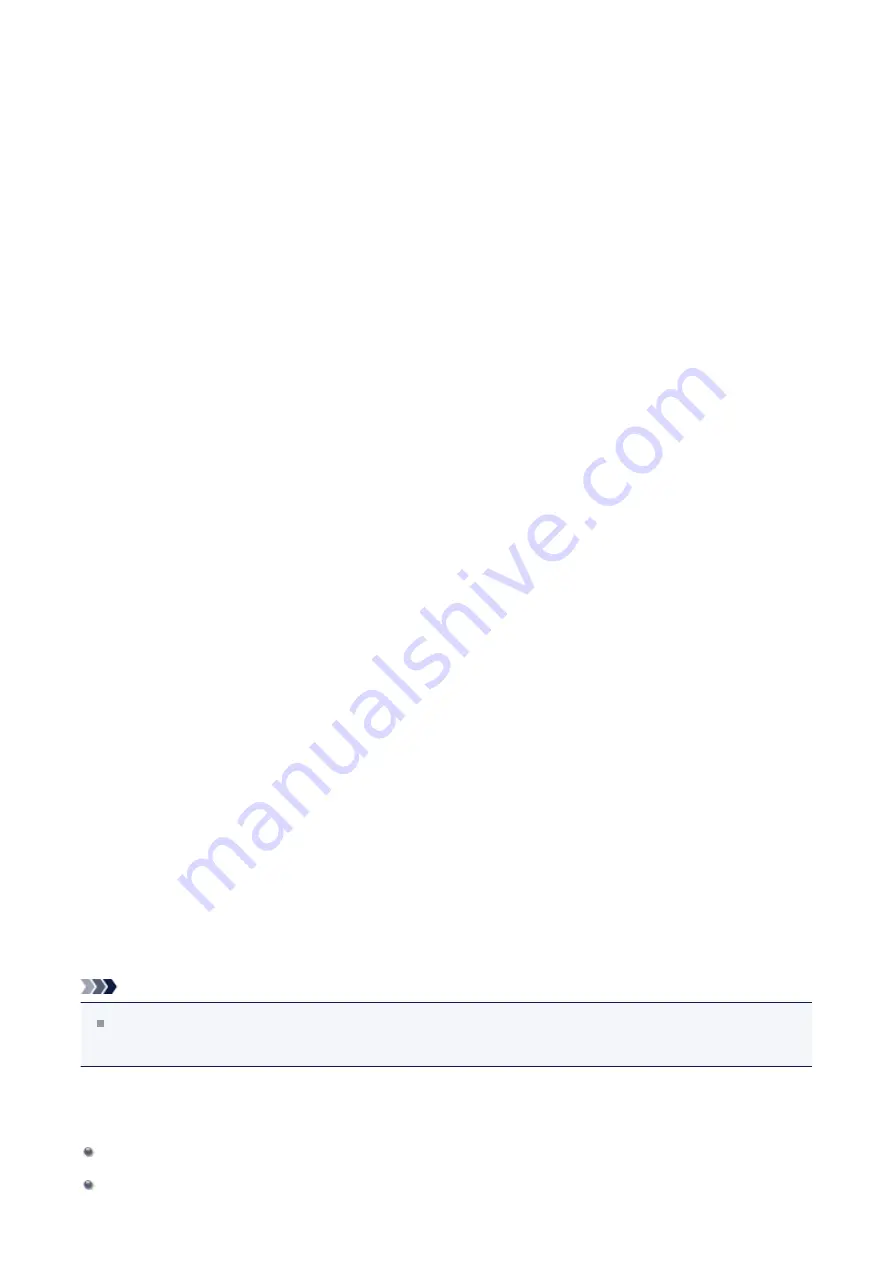
5.
Complete the setup
Click
OK
on the
Page Setup
tab.
When you execute print, the data is printed with the specified stamp.
Printing a Background
Two bitmap files are pre-registered as samples.
1.
Open the
2.
Click
Stamp/Background...
on the
Page Setup
tab
The
Stamp/Background
dialog box opens.
3.
Select the background
Check the
Background
check box, and select the background to be used from the
list.
The current settings are displayed in the settings preview on the left side of the
Page
Setup
tab.
4.
Set the background details
If necessary, complete the following settings, and then click
OK
.
Select Background... button
use another background or change the layout or density of a background
this.
Background first page only
To print the background only on the first page, check this check box.
5.
Complete the setup
Click
OK
on the
Page Setup
tab.
When you execute print, the data is printed with the specified background.
Note
The stamp and background are not printed on blank sheets inserted with the
Insert
blank page
function of booklet printing.
Related Topics
Registering Image Data to be Used as a Background
36
Содержание Pixma MG2500 Series
Страница 1: ...MG2500 series Online Manual Printing Copying English ...
Страница 5: ...Printing from a Computer Printing with Application Software that You are Using Printer Driver 5 ...
Страница 44: ...3 Complete the setup Click OK then it returns to Stamp Background dialog box 44 ...
Страница 61: ...Adjusting Colors with the Printer Driver Printing with ICC Profiles 61 ...
Страница 93: ...In such cases take the appropriate action as described 93 ...
Страница 173: ...Copying Making Copies Basic Switching the Page Size between A4 and Letter 173 ...






























