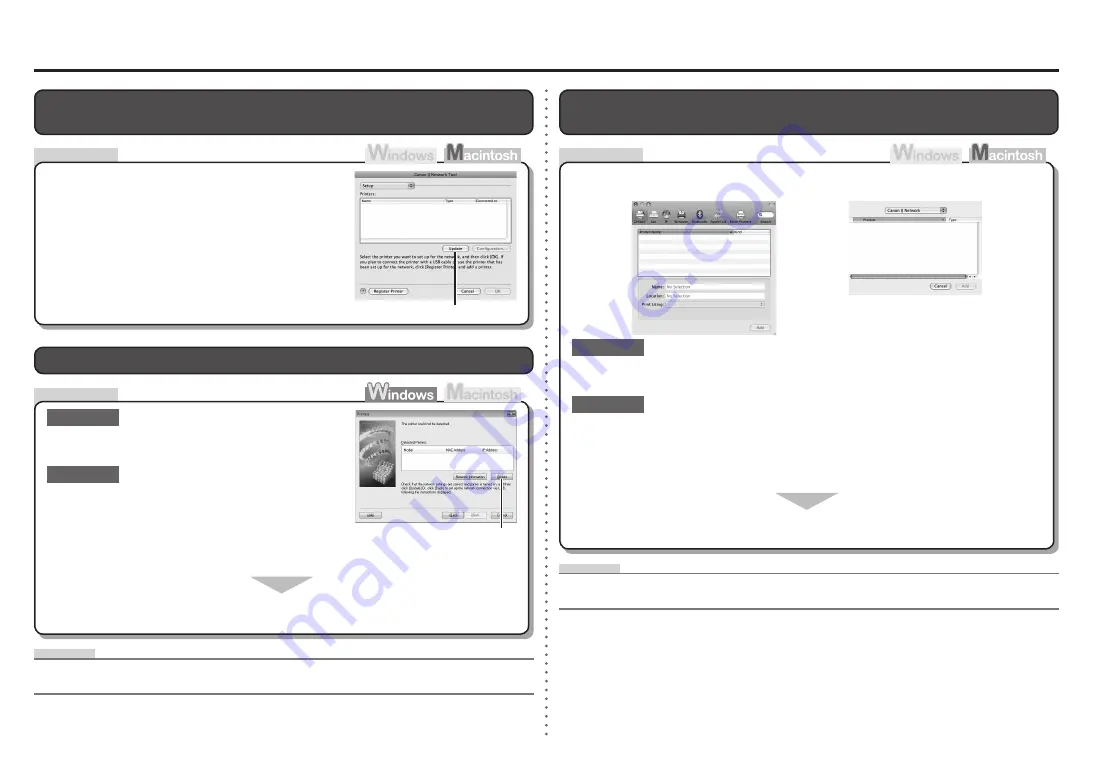
A
A
Check
Check
Cannot Connect to the Printer
The Printer is Not Displayed (Detected) on the
Printers
Screen
Make sure that you follow Check 2 and 3 of "Connection
Checklist" on page 5, then click
Update
(A).
IP address
•
A numerical identification assigned to each computer or network device connected to a network.
Glossary
The Printer is Not Displayed (Detected) on the
Canon IJ Network Tool
Screen
The Printer is Not Displayed (Detected) on the Printer Setup Utility
Screen
IP address
•
A numerical identification assigned to each computer or network device connected to a network.
Glossary
Is the printer connected to a network?
Make sure that you follow Check 1, 2, 4 and 5 of "Connection Checklist" on page 5, then
wait a while until the printer appears.
Check 2
Check 1
For details on how to print the network information of the printer, refer to "Printing the Printer's
Network Setting Information" on page 4.
•
Print the network setting information of the printer and make sure that an IP address is
obtained.
If the printer is not connected to a network, perform setup again by referring to "Wired
LAN Connection" (Macintosh: P.32) in the printed manual:
Getting Started
.
Is the printer connected to a network?
Make sure that you follow Check 1, 2, 4 and 5 of
"Connection Checklist" on page 5, then click
Update
(A).
Check 2
Check 1
For details on how to print the network information of the
printer, refer to "Printing the Printer's Network Setting
Information" on page 4.
•
Print the network setting information of the printer and
make sure that an IP address is obtained.
If the printer is not connected to a network, perform setup again by referring to "Wired
LAN Connection" (Windows: P.23) in the printed manual:
Getting Started
.
Mac OS X v.10.5.x
Mac OS X v.10.4.x
Mac OS X v.10.3.9
Check
Содержание PIXMA iX7000
Страница 1: ...Network Setup Troubleshooting...
Страница 9: ...QT5 2706 V01 XXXXXXXX CANON INC 2009 PRINTED IN THAILAND...



























