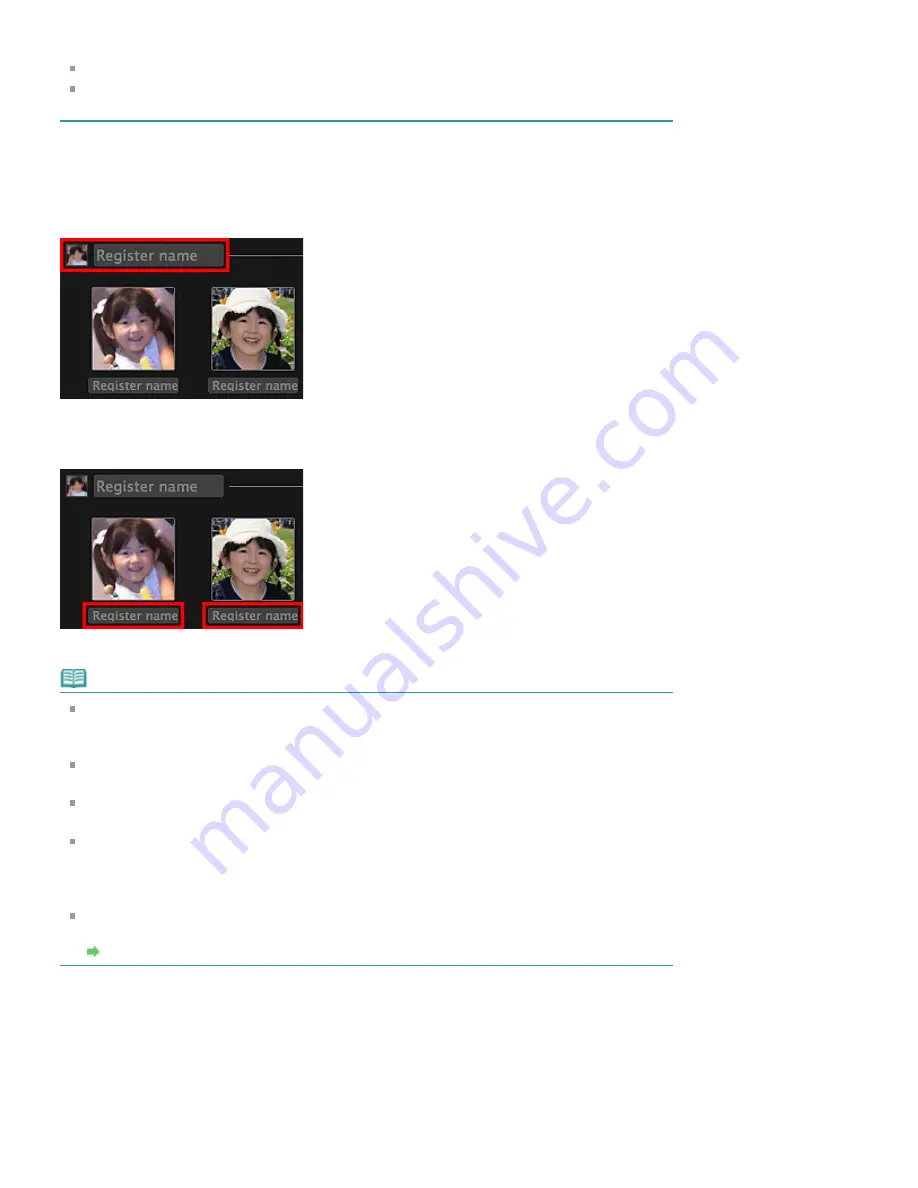
(expression, glasses, angle, etc.).
Areas that are not of people in photos may be identified as people.
Image analysis only applies to images saved in folders under
Perform Image Analysis in the
Following Folder(s)
. See "
" for details on image analysis.
2.
Click
Register name
, then enter the name.
When Registering All Images Identified as Those of the Same Person
Click
Register name
displayed next to the smaller thumbnail, then enter the name.
When Registering People in Images One by One
Select a larger thumbnail and click
Register name
displayed below it, then enter the name.
The image(s) is (are) registered to the
People
view.
Note
When a registered name is entered, its image(s) and the name(s) appear in the pop-up menu. To
register as the same person as the registered person, select the name in the pop-up menu. To
register as a different person, click an area outside the white frame to complete the name entry.
For registered people, you can also register by dragging and dropping the thumbnail to the name
displayed below
People
on the left side of the screen.
If a person is identified as a different person, register the name individually or drag and drop the
thumbnail to the name displayed below
People
on the left side of the screen.
To delete a registered person, control-click the person in the
People
view and select
Delete
from
the displayed menu to display a deletion confirmation window. Click
Yes
to delete the name from
the
People
view. Images whose names of people have been deleted appear as those of
unregistered people in the
Unregistered People
view.
You can also set the profiles of registered people, such as their relationships with you and their
birthdays.
Registering People from the Details View
You can register people by specifying the face area in the image preview. People can be registered one by
one even when there are multiple people in one photo.
1.
Switch the image to the details view.
Select an image in any of the
Calendar
view set to
Day View
,
Event
view, the expanded display of
Содержание PIXMA iP7200 Series
Страница 15: ...Home Overview of the Printer Loading Paper Loading Paper Loading Paper Placing a Printable Disc Page top ...
Страница 51: ...MA 8726 V1 00 ...
Страница 77: ......
Страница 109: ...Page top ...
Страница 125: ......
Страница 129: ...MP 7501 V1 00 ...
Страница 152: ...My Art View Page top ...
Страница 156: ...Related Topic My Art View Page top ...
Страница 164: ...Related Topic My Art View Page top ...
Страница 176: ...You can swap images in items Inserting Adjusting Images Related Topic My Art View Page top ...
Страница 191: ...Related Topic Correct View Page top ...
Страница 200: ...retained Related Topic Calendar View Event View Page top ...
Страница 260: ...Page top ...
Страница 278: ...Page top ...
Страница 287: ...Page top ...
Страница 301: ...Page top ...
Страница 305: ......
Страница 310: ...Related Topic Printing Calendars Advanced Settings Dialog Calendar Page top ...
Страница 324: ...Related Topic Registering People s Profiles Page top ...
Страница 327: ...the display size by dragging the slider Related Topic Registering People from the Details View Page top ...
Страница 344: ...Note See Downloading Images from Photo Sharing Sites for how to download images from photo sharing sites Page top ...
Страница 356: ......
Страница 370: ...Correct Enhance Images Window Page top ...
Страница 374: ...Closes the Special Image Filters window Related Topic Enhancing Photos Using Special Filters Page top ...
Страница 376: ...Special Image Filters Window Page top ...
Страница 381: ...Page top ...
Страница 426: ...Page top ...
Страница 434: ...Page top ...
Страница 444: ...Note This printer supports WPA PSK WPA Personal and WPA2 PSK WPA2 Personal Page top ...
Страница 461: ...MP 7608 V1 00 ...
Страница 464: ...Page top ...
Страница 474: ...Page top ...
Страница 488: ...Page top ...
Страница 490: ...Adjusting Intensity Adjusting Contrast Page top ...
Страница 494: ...Adjusting Color Balance Adjusting Brightness Adjusting Intensity Adjusting Contrast Page top ...
Страница 500: ...documents Page top ...
Страница 506: ...Page top ...
Страница 520: ...Important When borderless printing is enabled Stapling Side and Margin appear grayed out and are unavailable Page top ...
Страница 532: ...Page top ...
Страница 534: ...Adjusting Brightness Adjusting Intensity Adjusting Contrast Page top ...
Страница 539: ...the Page Setup dialog Page top ...
Страница 567: ...SA 0154 V1 00 ...
Страница 580: ...Page top ...
Страница 585: ...In Mac OS X v 10 5 8 Page top ...
Страница 593: ...6940 6941 6942 6943 6944 6945 6946 6A81 6B10 6B20 C000 Page top ...
Страница 599: ...6940 6941 6942 6943 6944 6945 6946 6A81 6B10 6B20 C000 Page top ...
Страница 616: ...Page top ...
Страница 618: ...Page top ...
Страница 624: ......
Страница 626: ......






























