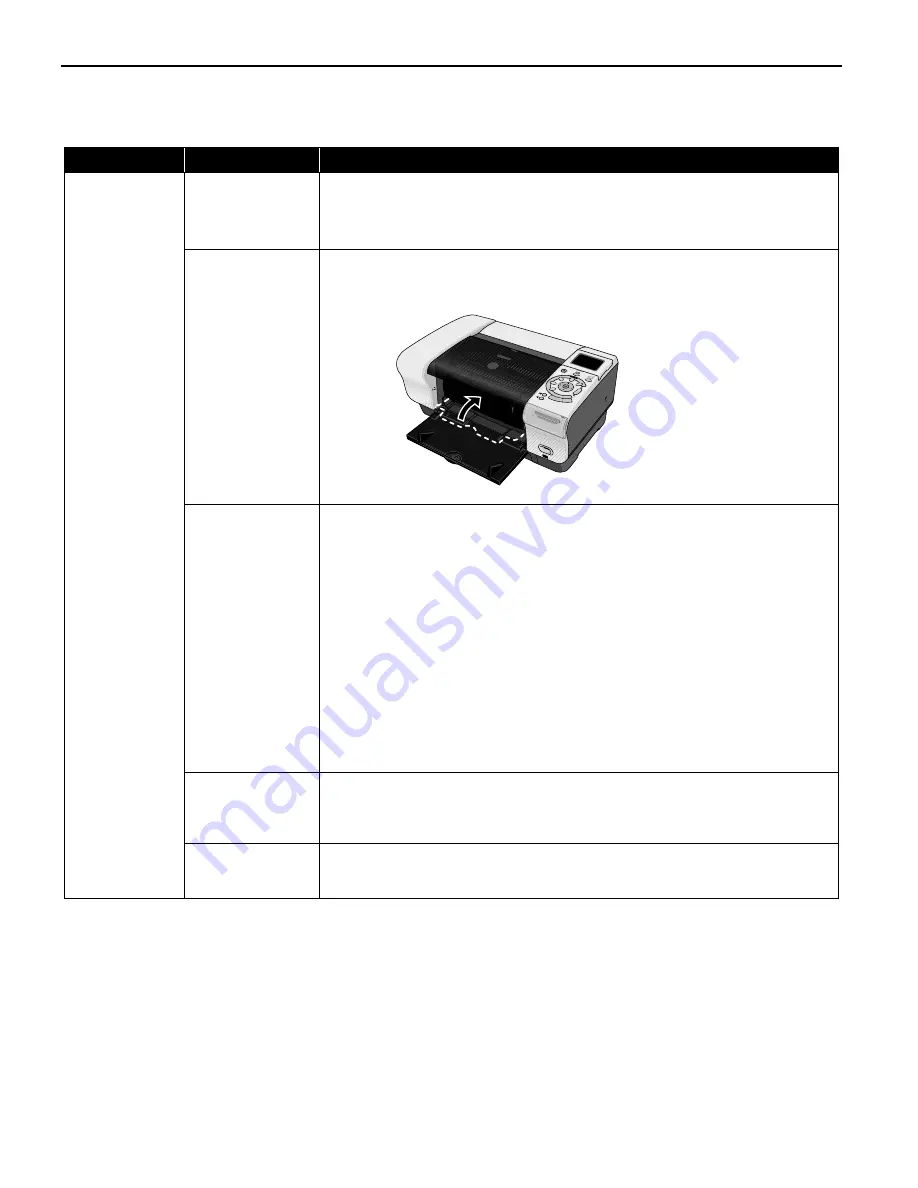
Troubleshooting
68
Paper Does Not Feed Properly
Problem
Possible Cause
Try This
Paper Does Not
Feed Properly
Inappropriate paper
type is used
Check to see if the paper you are printing on is too thick.
See “Print Media to Avoid
Print Media to Avoid
Print Media to Avoid
Print Media to Avoid” on page 3.
If paper is curled, it may be smudged or may not feed properly. Make the paper
flat. Refer to “Uncurling the Media” on the
User's Guide
.
Inner cover is open. Close the inner cover and click the RESUME
RESUME
RESUME
RESUME button on the printer.
Ensure that the inner cover is completely closed, since if it is not, you cannot print
because the paper will not feed properly.
Paper feed roller is
dirty
Follow the steps described below to clean the paper feed rollers.
1. Ensure that the printer is on and there is no paper loaded in the printer.
2. Select the paper feed roller of the sheet feeder or cassette by pressing the
paper feed switch on the printer.
3. Hold down the RESUME
RESUME
RESUME
RESUME button down and release after the POWER
POWER
POWER
POWER lamp flashes
three times.
The paper feed roller rotates as it cleans.
4. Repeat this cleaning operation two times.
5. Load three or more sheets of Letter-sized plain paper lengthways in the sheet
feeder or cassette selected in step 2.
6. Hold down the RESUME
RESUME
RESUME
RESUME button down and release after the POWER
POWER
POWER
POWER lamp flashes
three times.
Paper is fed and output.
7. Repeat this operation three times.
If the printer still does not feed the paper properly through the printer, even after
the cleaning operation, repeat the procedure.
There are foreign
objects inside the
sheet feeder or
cassette
If a foreign object, such as a paper clip or a pencil, has fallen into the printer, turn
off the printer and unplug the power cord from the power outlet before you try to
remove it. If you are unable to remove it easily, contact the Customer Care Center.
Paper is loaded
incorrectly
Ensure that paper is loaded correctly. Slide the paper guides against the paper
stack, so that the paper will not be loaded beyond the load limit mark. See
“Loading Paper
Loading Paper
Loading Paper
Loading Paper” on page 3 and “Canon Speciality Media
Canon Speciality Media
Canon Speciality Media
Canon Speciality Media” on page 13.
US_iP6000D_QSG.book Page 68 Thursday, June 10, 2004 2:44 PM






























