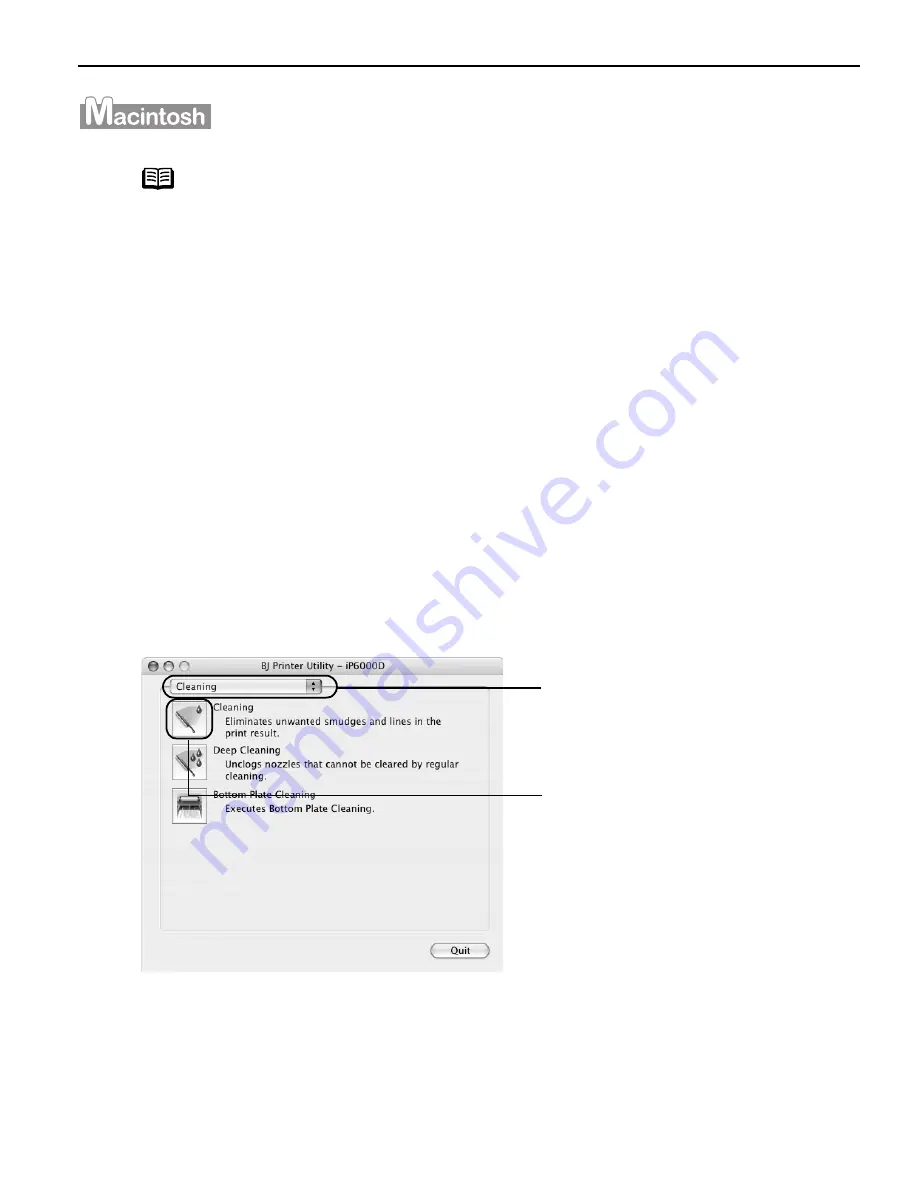
Printing Maintenance
51
1
Ensure that the printer is turned on.
2
Open the BJ Printer Utility dialog box.
(1)
Double-click the hard disk icon where the printer driver was installed, the
Applications
Applications
Applications
Applications folder, and the Utilities
Utilities
Utilities
Utilities folder.
(2)
Double-click the Printer Setup Utility
Printer Setup Utility
Printer Setup Utility
Printer Setup Utility icon.
When using Mac OS X v.10.2.x, double-click the Print Center
Print Center
Print Center
Print Center icon.
(3)
Select iP6000D
iP6000D
iP6000D
iP6000D from the Name
Name
Name
Name list and click Utility
Utility
Utility
Utility.
When using Mac OS X v.10.2.x, select iP6000D
iP6000D
iP6000D
iP6000D from the Name
Name
Name
Name list and click
Configure
Configure
Configure
Configure.
(4)
Select iP6000D
iP6000D
iP6000D
iP6000D from the Product
Product
Product
Product list and click Maintenance
Maintenance
Maintenance
Maintenance.
3
Start the print head cleaning.
Note
The Print Head Cleaning
Print Head Cleaning
Print Head Cleaning
Print Head Cleaning dialog box of step 3-(3) is directly displayed
when you click Cleaning
Cleaning
Cleaning
Cleaning on the Pattern Check
Pattern Check
Pattern Check
Pattern Check dialog box.
See “Examining the Nozzle Check Pattern
Examining the Nozzle Check Pattern
Examining the Nozzle Check Pattern
Examining the Nozzle Check Pattern” on page 47.
(1)
Select Cleaning
Cleaning
Cleaning
Cleaning from the pop-up
menu.
(2)
Click Cleaning
Cleaning
Cleaning
Cleaning.
US_iP6000D_QSG.book Page 51 Thursday, June 10, 2004 2:44 PM






























