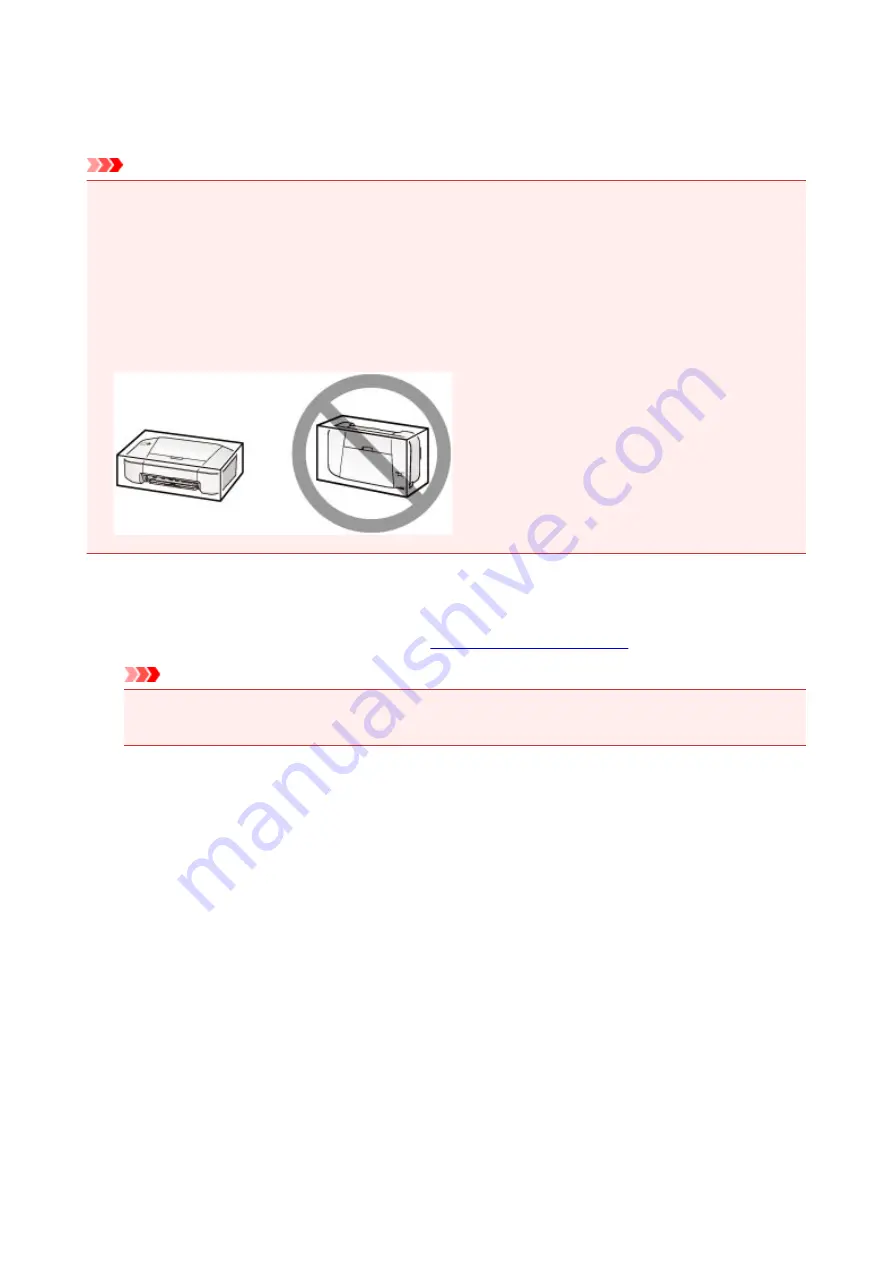
Precautions for Safe Transport of the Printer
When relocating the printer, make sure of the following.
Important
• Pack the printer in a sturdy box so that it is placed with its bottom facing down, using sufficient
protective material to ensure safe transport.
• With the FINE cartridge left installed in the printer, press the
ON/RESUME
button to turn off the power.
This allows the printer to automatically cap the print head, thus preventing it from drying.
• After packing, do not tilt the box containing the printer or turn it on its side or upside down. Doing so
may cause the ink to leak during transport and cause damage to the printer.
• When a shipping agent is handling transport of the printer, have its box marked "THIS SIDE UP" to
keep the printer with its bottom facing down. Mark also with "FRAGILE" or "HANDLE WITH CARE".
1. Turn the printer off.
2. Confirm that the
POWER
.
Important
• Do not unplug the printer while the
POWER
lamp is lit or flashing green, as it may cause
malfunction or damage to the printer, making the printer unable to print.
3. Retract the paper output tray and the output tray extension, then close the paper support.
4. Unplug the printer cable from the computer and from the printer, then unplug the power
cord from the printer.
5. Use adhesive tape to secure all the covers on the printer to keep them from opening during
transportation. Then pack the printer in the plastic bag.
6. Attach the protective material to the printer when packing the printer in the box.
99
Содержание Pixma IP2870S
Страница 19: ...Safety Guide Safety Precautions Regulatory and Safety Information 19...
Страница 24: ...Main Components and Basic Operations Main Components About the Power Supply of the Printer 24...
Страница 25: ...Main Components Front View Rear View Inside View 25...
Страница 36: ...Loading Paper Loading Paper 36...
Страница 48: ...Printing Area Printing Area Other Sizes than Letter Legal Envelopes Letter Legal Envelopes 48...
Страница 53: ...Replacing a FINE Cartridge Replacing a FINE Cartridge Checking the Ink Status from Your Computer 53...
Страница 80: ...Important Be sure to turn off the power and unplug the power cord before cleaning the printer 80...
Страница 81: ...Changing the Printer Settings Changing Printer Settings from Your Computer 81...
Страница 90: ...Note The effects of the quiet mode may be less depending on the print quality settings 90...
Страница 103: ...Printing Printing from a Computer Printing with Application Software that You are Using Printer Driver 103...
Страница 104: ...Printing from a Computer Printing with Application Software that You are Using Printer Driver 104...
Страница 119: ...Note Selecting Scaled changes the printable area of the document 119...
Страница 149: ...Note During Grayscale Printing inks other than black ink may be used as well 149...
Страница 154: ...Adjusting Brightness Adjusting Intensity Adjusting Contrast 154...
Страница 246: ...Problems with Printing Quality Print Results Not Satisfactory Ink Is Not Ejected 246...
Страница 261: ...Aligning the Print Head Position from Your Computer 261...
Страница 273: ...About Errors Messages Displayed If an Error Occurs A Message Is Displayed 273...
Страница 276: ...For details on how to resolve errors without Support Codes see A Message Is Displayed 276...
Страница 291: ...1200 Cause The cover is open Action Close the cover and wait for a while 291...
Страница 309: ...5B00 Cause Printer error has occurred Action Contact the service center 309...
Страница 310: ...5B01 Cause Printer error has occurred Action Contact the service center 310...
















































