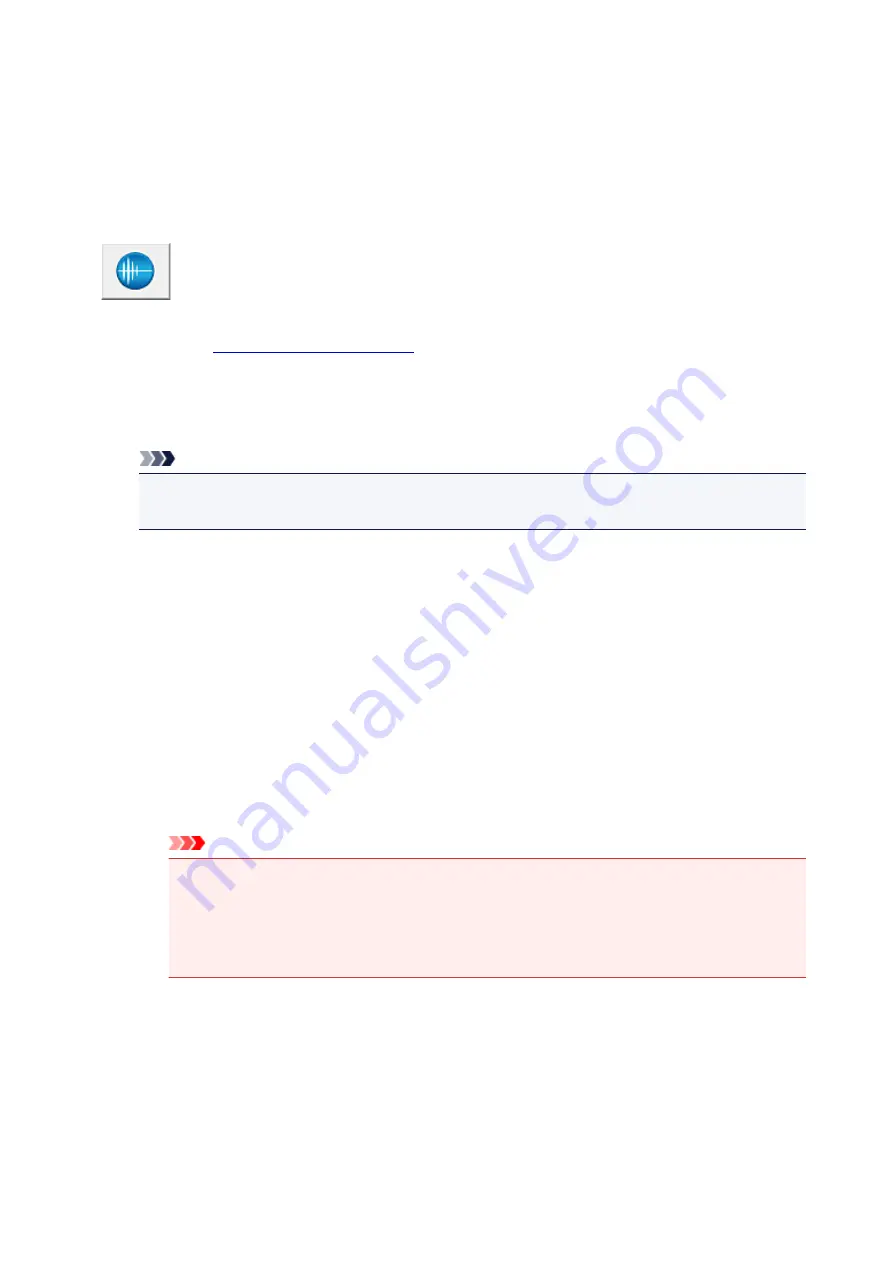
Reducing the Printer Noise
The silent function allows you to reduce the operating noise of this printer. Select when you wish to reduce
the operating noise of the printer at night, etc.
Using this function may lower the print speed.
The procedure for using the quiet mode is as follows:
Quiet Settings
1. Open the
2. Click
Quiet Settings
on the
Maintenance
tab
The
Quiet Settings
dialog box opens.
Note
• If the printer is off or if communication between the printer and the computer is disabled, an
error message may appear because the computer cannot collect the printer status.
3. Set the quiet mode
If necessary, specify one of the following items:
Do not use quiet mode
Select this option when you wish to use the printer with volume of normal operating noise.
Always use quiet mode
Select this option when you wish to reduce the operating noise of the printer.
Use quiet mode during specified hours
Select this option when you wish to reduce the operating noise of the printer during a specified
period of time.
Set the
Start time
and the
End time
of the quiet mode you wish to be activated. If both are set to
the same time, the quiet mode will not function.
Important
• You can set the quiet mode from the printer or the printer driver.
No matter how you use to set the quiet mode, the mode is applied when you perform
operations from the printer or printing from the computer.
• If you specify a time for
Use quiet mode during specified hours
, quiet mode is not applied
to operations (direct print, etc.) performed directly from the printer.
4. Apply the settings
Make sure that the printer is on and click
OK
.
Click
OK
when the confirmation message appears.
The settings are enabled hereafter.
89
Содержание Pixma IP2870S
Страница 19: ...Safety Guide Safety Precautions Regulatory and Safety Information 19...
Страница 24: ...Main Components and Basic Operations Main Components About the Power Supply of the Printer 24...
Страница 25: ...Main Components Front View Rear View Inside View 25...
Страница 36: ...Loading Paper Loading Paper 36...
Страница 48: ...Printing Area Printing Area Other Sizes than Letter Legal Envelopes Letter Legal Envelopes 48...
Страница 53: ...Replacing a FINE Cartridge Replacing a FINE Cartridge Checking the Ink Status from Your Computer 53...
Страница 80: ...Important Be sure to turn off the power and unplug the power cord before cleaning the printer 80...
Страница 81: ...Changing the Printer Settings Changing Printer Settings from Your Computer 81...
Страница 90: ...Note The effects of the quiet mode may be less depending on the print quality settings 90...
Страница 103: ...Printing Printing from a Computer Printing with Application Software that You are Using Printer Driver 103...
Страница 104: ...Printing from a Computer Printing with Application Software that You are Using Printer Driver 104...
Страница 119: ...Note Selecting Scaled changes the printable area of the document 119...
Страница 149: ...Note During Grayscale Printing inks other than black ink may be used as well 149...
Страница 154: ...Adjusting Brightness Adjusting Intensity Adjusting Contrast 154...
Страница 246: ...Problems with Printing Quality Print Results Not Satisfactory Ink Is Not Ejected 246...
Страница 261: ...Aligning the Print Head Position from Your Computer 261...
Страница 273: ...About Errors Messages Displayed If an Error Occurs A Message Is Displayed 273...
Страница 276: ...For details on how to resolve errors without Support Codes see A Message Is Displayed 276...
Страница 291: ...1200 Cause The cover is open Action Close the cover and wait for a while 291...
Страница 309: ...5B00 Cause Printer error has occurred Action Contact the service center 309...
Страница 310: ...5B01 Cause Printer error has occurred Action Contact the service center 310...
















































