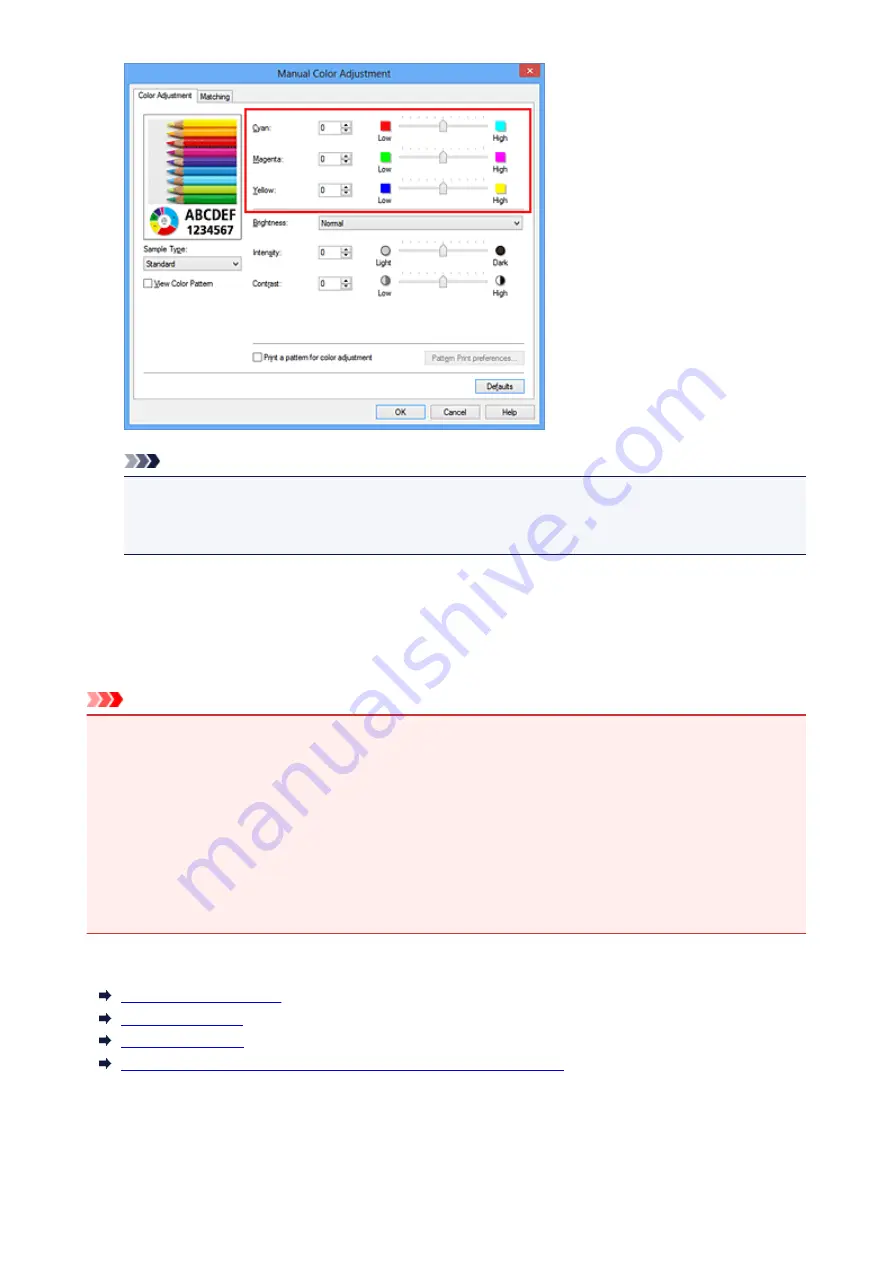
Note
• You can also set color balance on the
Quick Setup
tab by choosing
Photo Printing
under
Commonly Used Settings
, and then choosing
Color/Intensity Manual Adjustment
under
Additional Features
.
7. Complete the setup
Click
OK
on the
Main
tab.
Then when you execute printing, the document is printed with the color balance that was adjusted by the
pattern print function.
Important
• When
Print a pattern for color adjustment
is selected on the
Color Adjustment
tab, the following
items are grayed out and cannot be set:
•
Preview before printing
on the
Main
tab
•
Stapling Side
and
Specify Margin...
on the
Page Setup
tab (When
Duplex Printing (Manual)
is
set, only
Stapling Side
can be set.)
• You can print a pattern only if
Normal-size
is selected for
Page Layout
on the
Page Setup
tab.
• When the
Grayscale Printing
check box on the
Main
tab is checked,
Cyan
,
Magenta
, and
Yellow
appear grayed out and are unavailable.
• Depending on your application software, this function may not be available.
Related Topics
Adjusting Color Balance
Adjusting Intensity
Adjusting Contrast
Adjusting Intensity/Contrast Using Sample Patterns (Printer Driver)
163
Содержание Pixma IP2870S
Страница 19: ...Safety Guide Safety Precautions Regulatory and Safety Information 19...
Страница 24: ...Main Components and Basic Operations Main Components About the Power Supply of the Printer 24...
Страница 25: ...Main Components Front View Rear View Inside View 25...
Страница 36: ...Loading Paper Loading Paper 36...
Страница 48: ...Printing Area Printing Area Other Sizes than Letter Legal Envelopes Letter Legal Envelopes 48...
Страница 53: ...Replacing a FINE Cartridge Replacing a FINE Cartridge Checking the Ink Status from Your Computer 53...
Страница 80: ...Important Be sure to turn off the power and unplug the power cord before cleaning the printer 80...
Страница 81: ...Changing the Printer Settings Changing Printer Settings from Your Computer 81...
Страница 90: ...Note The effects of the quiet mode may be less depending on the print quality settings 90...
Страница 103: ...Printing Printing from a Computer Printing with Application Software that You are Using Printer Driver 103...
Страница 104: ...Printing from a Computer Printing with Application Software that You are Using Printer Driver 104...
Страница 119: ...Note Selecting Scaled changes the printable area of the document 119...
Страница 149: ...Note During Grayscale Printing inks other than black ink may be used as well 149...
Страница 154: ...Adjusting Brightness Adjusting Intensity Adjusting Contrast 154...
Страница 246: ...Problems with Printing Quality Print Results Not Satisfactory Ink Is Not Ejected 246...
Страница 261: ...Aligning the Print Head Position from Your Computer 261...
Страница 273: ...About Errors Messages Displayed If an Error Occurs A Message Is Displayed 273...
Страница 276: ...For details on how to resolve errors without Support Codes see A Message Is Displayed 276...
Страница 291: ...1200 Cause The cover is open Action Close the cover and wait for a while 291...
Страница 309: ...5B00 Cause Printer error has occurred Action Contact the service center 309...
Страница 310: ...5B01 Cause Printer error has occurred Action Contact the service center 310...
















































