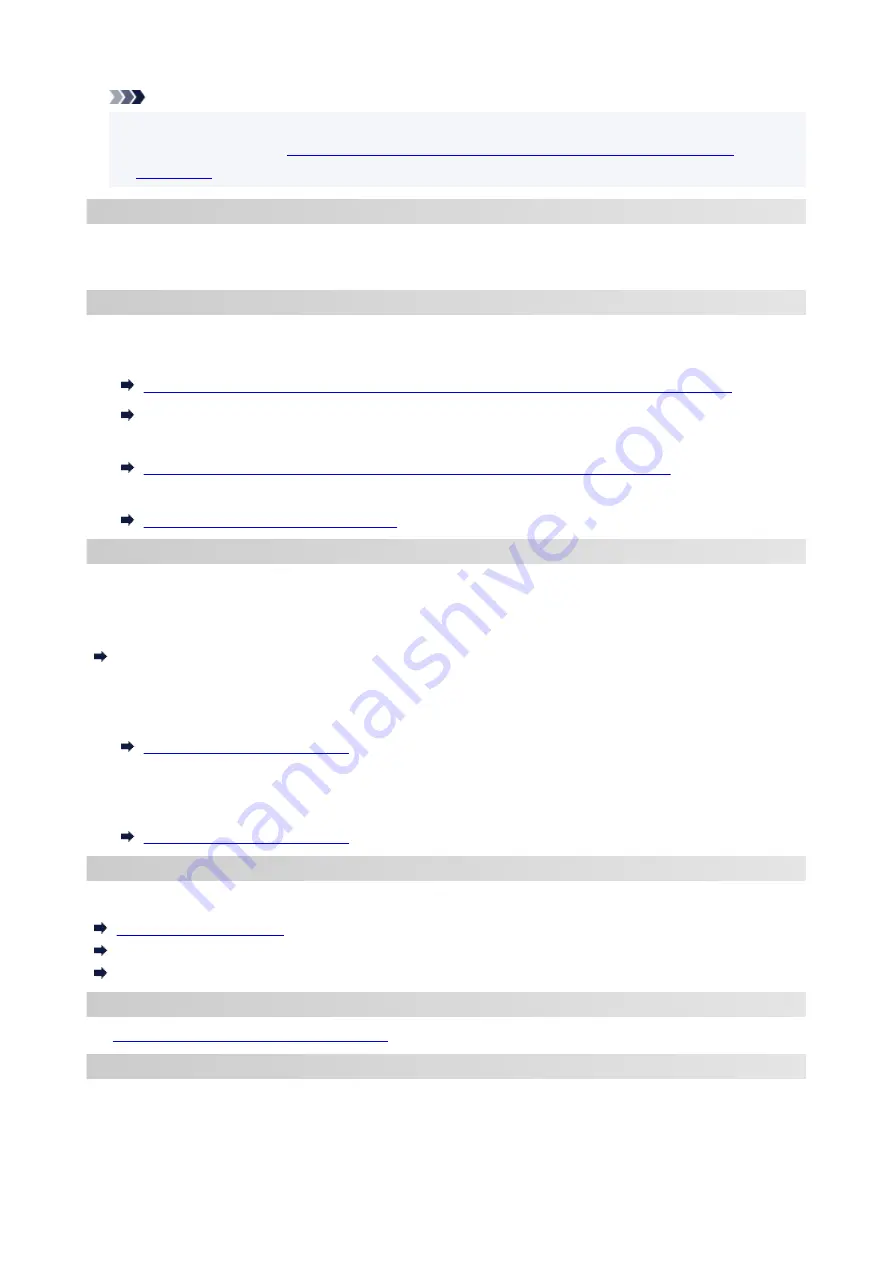
Note
• You can connect the printer and computer using a USB cable (USB connection). Prepare a USB
Connects to Another Computer via LAN/Changes from USB to LAN
.
Network Connection Settings/Setup
Perform connection setup for the printer and computer/smartphone/tablet.
For more on setup procedure, click here.
Changing Network Settings
See below for changing connection settings for the printer and computer/smartphone/tablet.
• To change network connection method:
Reconfiguration Method of LAN Connection/Reconfiguration Method of Wi-Fi Connection
Changing the Connection Mode
• To add computer/smartphone/tablet to the printer:
Connects to Another Computer via LAN/Changes from USB to LAN Connection
• To use Wireless Direct temporarily:
Printing/Scanning with Wireless Direct
IJ Network Device Setup Utility
IJ Network Device Setup Utility checks or diagnoses the settings of the printer and those of computer and
restores the status of them if anything is wrong with network connection. Select either link below to download
IJ Network Device Setup Utility.
Checking Printer Connection Status Using IJ Network Device Setup Utility
• Performing/Changing Network Settings
You can perform network settings using IJ Network Device Setup Utility.
IJ Network Device Setup Utility
• Diagnosing and Repairing Network Settings
You can diagnose or repair network settings using IJ Network Device Setup Utility.
IJ Network Device Setup Utility
Network Connection Tips
See below for tips on using the printer via network connection.
Handling Printer Configuration using the Web Browser
Countermeasures against Unauthorized Access
Troubleshooting
Network Settings and Common Problems
for troubleshooting on network connection.
Notice/Restriction
See below for details.
• Restrictions on network settings:
37
Содержание PIXMA GM4000 Series
Страница 1: ...GM4000 series Online Manual English ...
Страница 28: ...Basic Operation Printing Documents from Your Computer Copying 28 ...
Страница 30: ...5 Slide right paper guide D to align with both sides of paper stack 6 Close feed slot cover C gently 30 ...
Страница 38: ...Restrictions Notices when printing using web service Notice for Web Service Printing 38 ...
Страница 73: ... TR9530 series TS3300 series E3300 series 73 ...
Страница 74: ...Handling Paper Originals Ink Tank etc Loading Paper Loading Originals Refilling Ink Tank Using Color Ink 74 ...
Страница 86: ...86 ...
Страница 96: ...96 ...
Страница 102: ...Refilling Ink Tank Refilling Ink Tank Checking Ink Level Ink Tips 102 ...
Страница 127: ...Safety Safety Precautions Regulatory Information WEEE EU EEA 127 ...
Страница 131: ...When using the optional FINE cartridge Do not throw FINE cartridges in the fire 131 ...
Страница 146: ...Printer Handling Precautions Be careful not to let anything get inside the document output slot It may cause damage 146 ...
Страница 154: ...Main Components Front View Rear View Inside View Operation Panel 154 ...
Страница 157: ...P Document Cover Open to load an original on the platen Q Platen Load an original here 157 ...
Страница 171: ...Changing Settings Changing Printer Settings from Your Computer Windows Changing Settings from Operation Panel 171 ...
Страница 200: ...Information about Paper Supported Media Types Paper Load Limit Unsupported Media Types Handling Paper Print Area 200 ...
Страница 208: ...Printing Printing from Computer Printing from Smartphone Tablet Printing Using Operation Panel 208 ...
Страница 209: ...Printing from Computer Printing from Application Software Windows Printer Driver 209 ...
Страница 221: ...Note Selecting Scaled changes the printable area of the document 221 ...
Страница 238: ...In such cases take the appropriate action as described 238 ...
Страница 282: ...Scanning Scanning from Computer Windows Scanning from Operation Panel Scanning Using Smartphone Tablet 282 ...
Страница 286: ...Note To set the applications to integrate with see Settings Dialog Box 286 ...
Страница 299: ...ScanGear Scanner Driver Screens Basic Mode Tab Advanced Mode Tab 299 ...
Страница 329: ...Network Communication Problems Cannot Find Printer on Network Network Connection Problems Other Network Problems 329 ...
Страница 347: ...5 Click here and perform setup 347 ...
Страница 361: ...Other Network Problems Checking Network Information Restoring to Factory Defaults 361 ...
Страница 365: ...Problems while Printing Scanning from Smartphone Tablet Cannot Print Scan from Smartphone Tablet 365 ...
Страница 390: ...Scanning Problems Windows Scanning Problems 390 ...
Страница 391: ...Scanning Problems Scanner Does Not Work ScanGear Scanner Driver Does Not Start 391 ...
Страница 397: ...Note See below for details on how to disable the setting from ScanGear scanner driver Scanner Tab 397 ...
















































