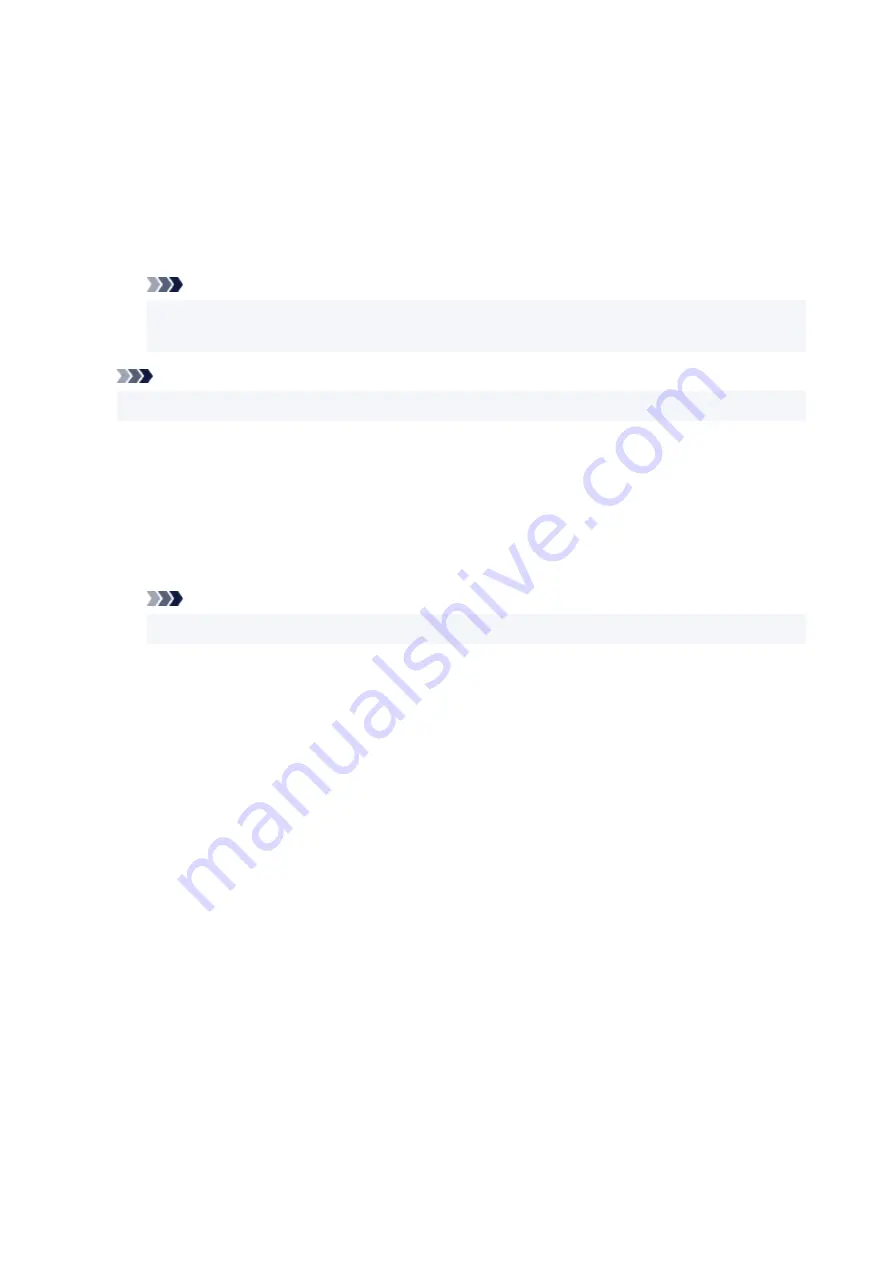
Position
Specifies the stamp position on the page.
Selecting
Custom
from the list allows you to enter values for the
X-Position
and
Y-Position
coordinates directly.
Rotation
Specifies the angle of rotation for the stamp. The angle can be set by entering the number of
degrees.
Negative values rotate the stamp clockwise.
Note
•
Rotation
is enabled only when
Text
or
Date/Time/User Name
is selected for
Stamp Type
on
the
Stamp
tab.
Note
• Click
Defaults
to set the stamp position to
Center
and the rotation to 0.
Save settings Tab
The
Save settings
tab allows you to register a new stamp or delete an unnecessary stamp.
Title
Enter the title to save the stamp you created.
Up to 64 characters can be entered.
Note
• Spaces, tabs, and returns cannot be entered at the beginning or end of a title.
Stamps
Shows a list of saved stamp titles.
Specify a title to display the corresponding stamp in
Title
.
Save/Save overwrite
Saves the stamp.
Enter a title in
Title
, and then click this button.
Delete
Deletes an unnecessary stamp.
Specify the title of an unnecessary stamp from the
Stamps
list, and click this button.
Background Tab
The Background tab allows you to select a bitmap file (.bmp) to be used as a background or determine
how to print the selected background.
Preview Window
Shows the status of the bitmap set on the
Background
tab.
File
Specifies the name of the bitmap file to be used as the background.
301
Содержание PIXMA G7000 Series
Страница 1: ...G7000 series Online Manual English ...
Страница 11: ...5100 590 5200 591 5B00 592 6000 593 C000 594 ...
Страница 30: ...Basic Operation Printing Photos from a Computer Printing Photos from a Smartphone Tablet Copying Faxing 30 ...
Страница 63: ... XX represents alphanumeric characters 63 ...
Страница 86: ... TR9530 series TS3300 series E3300 series 86 ...
Страница 87: ...Handling Paper Originals Ink Tanks etc Loading Paper Loading Originals Refilling Ink Tanks 87 ...
Страница 110: ...110 ...
Страница 116: ...Refilling Ink Tanks Refilling Ink Tanks Checking Ink Level Ink Tips 116 ...
Страница 128: ...Adjusting Print Head Position Automatically For macOS Adjusting Print Head Position 128 ...
Страница 141: ...Safety Safety Precautions Regulatory Information WEEE EU EEA 141 ...
Страница 161: ...Printer Handling Precautions Be careful not to let anything get inside the document output slot It may cause damage 161 ...
Страница 169: ...Main Components Front View Rear View Inside View Operation Panel 169 ...
Страница 172: ...P Document Cover Open to load an original on the platen Q Platen Load an original here 172 ...
Страница 187: ...pqrs PQRS 7 tuv TUV 8 wxyz WXYZ 9 0 _ SP 2 Switch the input mode 2 SP indicates a space 187 ...
Страница 216: ...3 Press the OK button after deleting all the numbers and the letters 216 ...
Страница 227: ...Information about Paper Supported Media Types Paper Load Limit Unsupported Media Types Handling Paper Print Area 227 ...
Страница 246: ...Custom Size Others 246 ...
Страница 256: ...Note Selecting Scaled changes the printable area of the document 256 ...
Страница 274: ...In such cases take the appropriate action as described 274 ...
Страница 309: ...Printing Using Canon Application Software Easy PhotoPrint Editor Guide 309 ...
Страница 329: ...Note To set the applications to integrate with see Settings Dialog Box 329 ...
Страница 342: ...ScanGear Scanner Driver Screens Basic Mode Tab Advanced Mode Tab 342 ...
Страница 428: ...4 When a confirmation message is displayed click Yes 428 ...
Страница 436: ...Receiving Faxes Receiving Faxes Changing Paper Settings Substitute Reception in Printer s Memory 436 ...
Страница 445: ...Other Useful Fax Functions Document Stored in Printer s Memory 445 ...
Страница 458: ...Network Communication Problems Cannot Find Printer on Network Network Connection Problems Other Network Problems 458 ...
Страница 490: ...Other Network Problems Checking Network Information Restoring to Factory Defaults 490 ...
Страница 495: ...Problems while Printing Scanning from Smartphone Tablet Cannot Print Scan from Smartphone Tablet 495 ...
Страница 523: ...Scanning Problems Windows Scanning Problems 523 ...
Страница 524: ...Scanning Problems Scanner Does Not Work ScanGear Scanner Driver Does Not Start 524 ...
Страница 527: ...Faxing Problems Problems Sending Faxes Problems Receiving Faxes Telephone Problems Poor Quality Fax Received 527 ...
Страница 528: ...Problems Sending Faxes Cannot Send a Fax Errors Often Occur When Send a Fax 528 ...
Страница 533: ...Problems Receiving Faxes Cannot Receive a Fax Cannot Print a Fax Received in memory Appears 533 ...
Страница 536: ...Telephone Problems Cannot Dial Telephone Disconnects During a Call 536 ...
Страница 543: ...Note See below for details on how to disable the setting from ScanGear scanner driver Scanner Tab 543 ...
















































