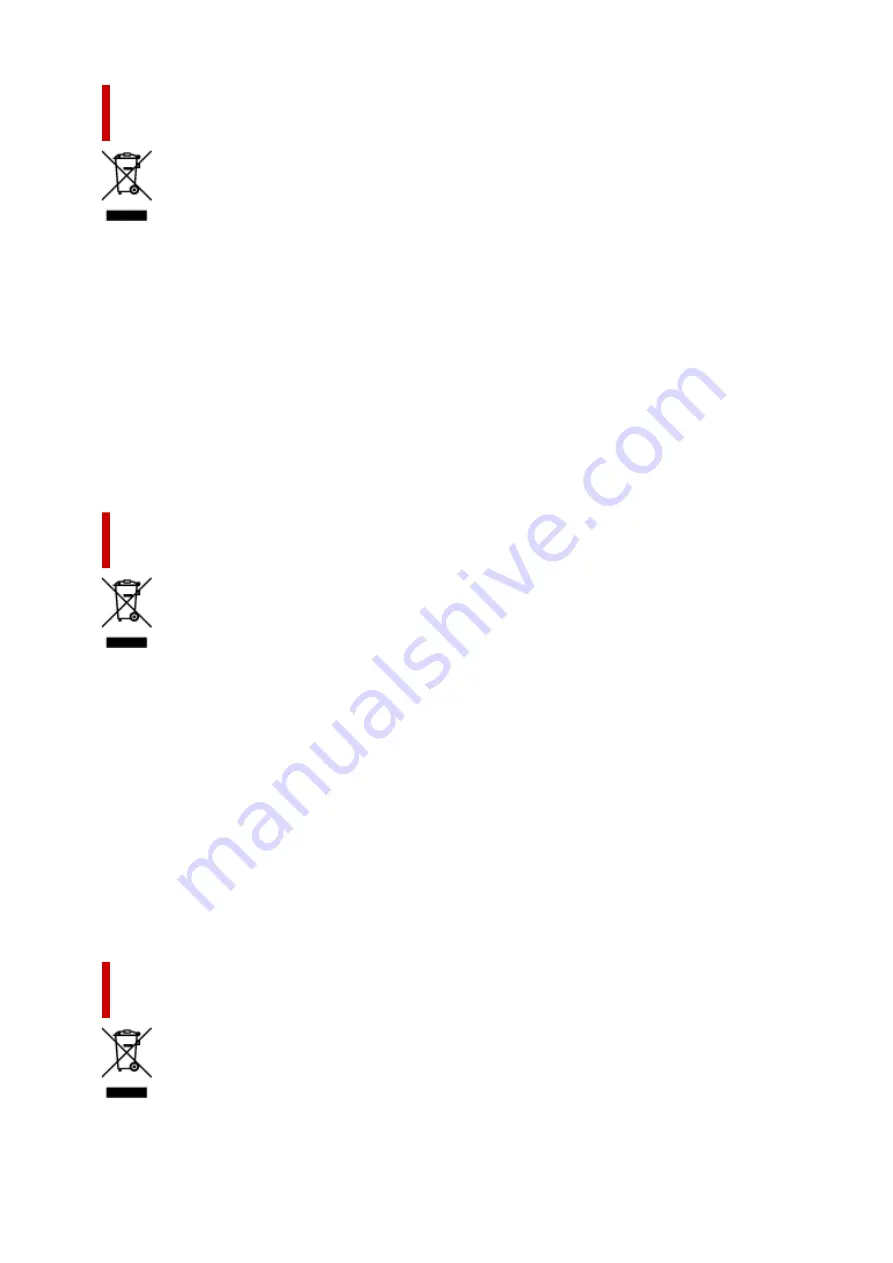
Apenas para a União Europeia e AEE (Noruega, Islândia e
Liechtenstein)
Este símbolo indica que o produto não deve ser colocado no lixo doméstico, de acordo com a Directiva
REEE (2012/19/UE) e a legislação nacional. Este produto deverá ser colocado num ponto de recolha
designado, por exemplo, num local próprio autorizado quando adquirir um produto semelhante novo ou
num local de recolha autorizado para reciclar resíduos de equipamentos eléctricos e electrónicos (EEE).
O tratamento inadequado deste tipo de resíduo poderá causar um impacto negativo no ambiente e na
saúde humana devido às substâncias potencialmente perigosas normalmente associadas aos
equipamentos eléctricos e electrónicos. Simultaneamente, a sua cooperação no tratamento correcto
deste produto contribuirá para a utilização eficaz dos recursos naturais. Para mais informações sobre os
locais onde o equipamento poderá ser reciclado, contacte os serviços locais, a autoridade responsável
pelos resíduos, o esquema REEE aprovado ou o serviço de tratamento de lixo doméstico. Para mais
informações sobre a devolução e reciclagem de produtos REEE, vá a www.canon-europe.com/weee.
Gælder kun i Europæiske Union og EØS (Norge, Island og
Liechtenstein)
Dette symbol angiver, at det pågældende produkt ikke må bortskaffes sammen med dagrenovation jf.
direktivet om affald af elektrisk og elektronisk udstyr (WEEE) (2012/19/EU) og gældende national
lovgivning. Det pågældende produkt skal afleveres på et nærmere specificeret indsamlingssted, f.eks. i
overensstemmelse med en godkendt én-til-én-procedure, når du indkøber et nyt tilsvarende produkt, eller
produktet skal afleveres på et godkendt indsamlingssted for elektronikaffald. Forkert håndtering af denne
type affald kan medføre negative konsekvenser for miljøet og menneskers helbred på grund af de
potentielt sundhedsskadelige stoffer, der generelt kan forefindes i elektrisk og elektronisk udstyr. Når du
foretager korrekt bortskaffelse af det pågældende produkt, bidrager du til effektiv brug af
naturressourcerne. Yderligere oplysninger om, hvor du kan bortskaffe dit elektronikaffald med henblik på
genanvendelse, får du hos de kommunale renovationsmyndigheder. Yderligere oplysninger om
returnering og genanvendelse af affald af elektrisk og elektronisk udstyr får du ved at besøge www.canon-
europe.com/weee.
Μόνο για την Ευρωπαϊκή Ένωση και τον ΕΟΧ (Νορβηγία, Ισλανδία και
Λιχτενστάιν)
151
Содержание PIXMA G7000 Series
Страница 1: ...G7000 series Online Manual English ...
Страница 11: ...5100 590 5200 591 5B00 592 6000 593 C000 594 ...
Страница 30: ...Basic Operation Printing Photos from a Computer Printing Photos from a Smartphone Tablet Copying Faxing 30 ...
Страница 63: ... XX represents alphanumeric characters 63 ...
Страница 86: ... TR9530 series TS3300 series E3300 series 86 ...
Страница 87: ...Handling Paper Originals Ink Tanks etc Loading Paper Loading Originals Refilling Ink Tanks 87 ...
Страница 110: ...110 ...
Страница 116: ...Refilling Ink Tanks Refilling Ink Tanks Checking Ink Level Ink Tips 116 ...
Страница 128: ...Adjusting Print Head Position Automatically For macOS Adjusting Print Head Position 128 ...
Страница 141: ...Safety Safety Precautions Regulatory Information WEEE EU EEA 141 ...
Страница 161: ...Printer Handling Precautions Be careful not to let anything get inside the document output slot It may cause damage 161 ...
Страница 169: ...Main Components Front View Rear View Inside View Operation Panel 169 ...
Страница 172: ...P Document Cover Open to load an original on the platen Q Platen Load an original here 172 ...
Страница 187: ...pqrs PQRS 7 tuv TUV 8 wxyz WXYZ 9 0 _ SP 2 Switch the input mode 2 SP indicates a space 187 ...
Страница 216: ...3 Press the OK button after deleting all the numbers and the letters 216 ...
Страница 227: ...Information about Paper Supported Media Types Paper Load Limit Unsupported Media Types Handling Paper Print Area 227 ...
Страница 246: ...Custom Size Others 246 ...
Страница 256: ...Note Selecting Scaled changes the printable area of the document 256 ...
Страница 274: ...In such cases take the appropriate action as described 274 ...
Страница 309: ...Printing Using Canon Application Software Easy PhotoPrint Editor Guide 309 ...
Страница 329: ...Note To set the applications to integrate with see Settings Dialog Box 329 ...
Страница 342: ...ScanGear Scanner Driver Screens Basic Mode Tab Advanced Mode Tab 342 ...
Страница 428: ...4 When a confirmation message is displayed click Yes 428 ...
Страница 436: ...Receiving Faxes Receiving Faxes Changing Paper Settings Substitute Reception in Printer s Memory 436 ...
Страница 445: ...Other Useful Fax Functions Document Stored in Printer s Memory 445 ...
Страница 458: ...Network Communication Problems Cannot Find Printer on Network Network Connection Problems Other Network Problems 458 ...
Страница 490: ...Other Network Problems Checking Network Information Restoring to Factory Defaults 490 ...
Страница 495: ...Problems while Printing Scanning from Smartphone Tablet Cannot Print Scan from Smartphone Tablet 495 ...
Страница 523: ...Scanning Problems Windows Scanning Problems 523 ...
Страница 524: ...Scanning Problems Scanner Does Not Work ScanGear Scanner Driver Does Not Start 524 ...
Страница 527: ...Faxing Problems Problems Sending Faxes Problems Receiving Faxes Telephone Problems Poor Quality Fax Received 527 ...
Страница 528: ...Problems Sending Faxes Cannot Send a Fax Errors Often Occur When Send a Fax 528 ...
Страница 533: ...Problems Receiving Faxes Cannot Receive a Fax Cannot Print a Fax Received in memory Appears 533 ...
Страница 536: ...Telephone Problems Cannot Dial Telephone Disconnects During a Call 536 ...
Страница 543: ...Note See below for details on how to disable the setting from ScanGear scanner driver Scanner Tab 543 ...






























