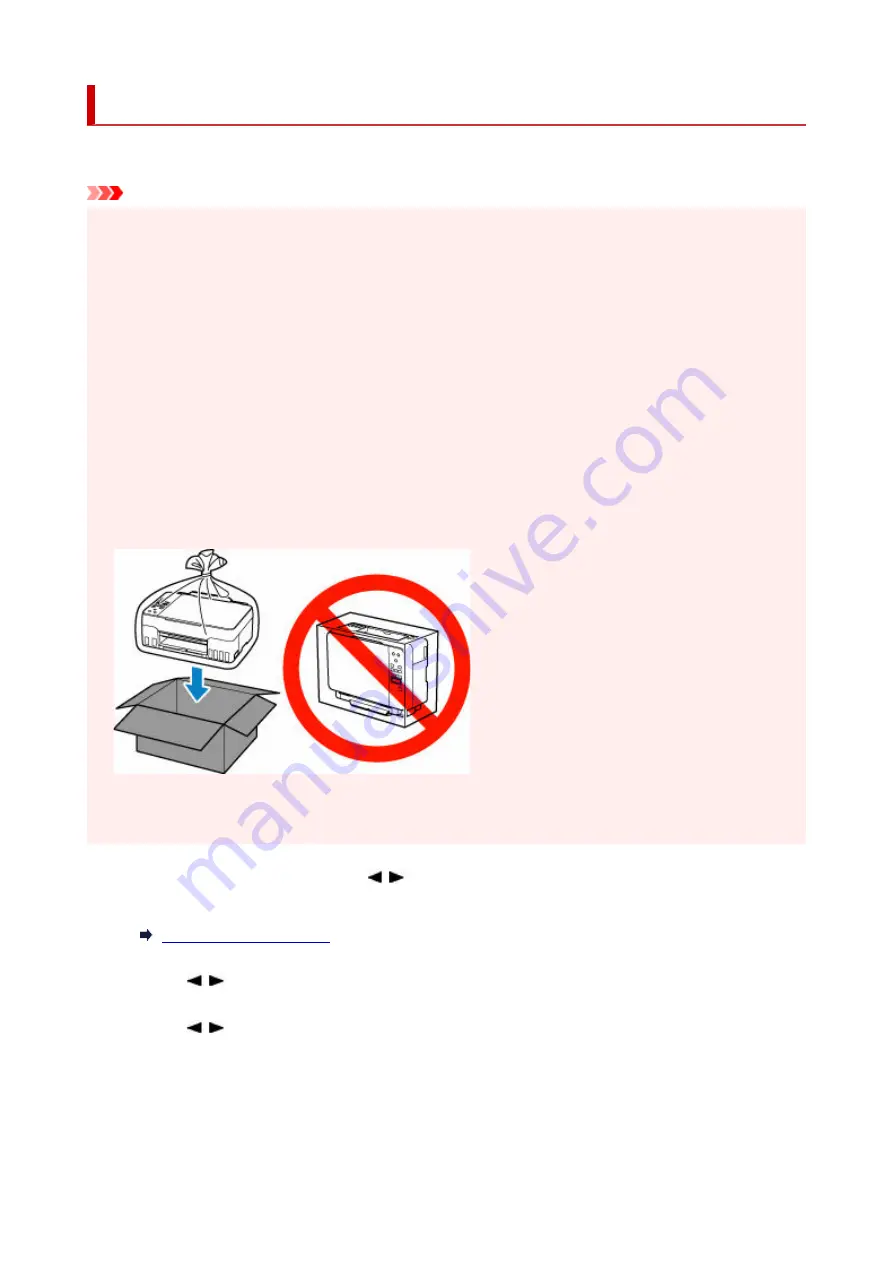
Transporting Your Printer
When relocating the printer for changing your living place or repairing it, make sure of the following.
Important
• You cannot take ink out of ink tanks.
•
• Check if the tank cap is completely inserted.
•
• Prepare for transporting the printer with the print head attached. This allows the printer to automatically
•
cap the print head, thus preventing it from drying.
• Do not remove the print head. Ink may leak.
•
• If ink stains the inside of the printer, wipe them using a soft cloth dampened with water.
•
• When transporting the printer, pack the printer in a plastic bag so that ink does not leak.
•
• Pack the printer in a sturdy box so that it is placed with its bottom facing down, using sufficient
•
protective material to ensure safe transport.
• Do not tilt the printer. Ink may leak.
•
• When a shipping agent is handling transport of the printer, have its box marked "THIS SIDE UP" to
•
keep the printer with its bottom facing down. Mark also with "FRAGILE" or "HANDLE WITH CARE".
• Please handle with care and ensure the box remains flat and NOT turned upside down or on its side, as
•
the printer may be damaged and ink in the printer may leak.
1.
Press the
Setup
button, use the button to select
Maintenance
, and press the
OK
1.
button.
2.
Use the button to select
Transport mode
and press the
OK
button.
2.
3.
Use the button to select
Yes
and press the
OK
button.
3.
If you do not want to enter the transporting mode, select
No
.
143
Содержание PIXMA G620
Страница 1: ...G600 series Online Manual English ...
Страница 35: ... 2 The password is specified automatically when the printer is turned on for the first time 35 ...
Страница 48: ...4 If message saying setup is completed appears press OK button 4 For macOS See Changing the Connection Mode 48 ...
Страница 70: ... TR9530 series TS3300 series E3300 series 70 ...
Страница 71: ...Handling Paper Originals Ink Tanks etc Loading Paper Loading Originals Refilling Ink Tanks 71 ...
Страница 72: ...Loading Paper Loading Plain Paper Photo Paper Loading Envelopes 72 ...
Страница 82: ...Note Do not load envelopes higher than the load limit mark F 8 Close feed slot cover gently 8 82 ...
Страница 92: ...92 ...
Страница 93: ...Refilling Ink Tanks Refilling Ink Tanks Checking Ink Level Ink Tips 93 ...
Страница 104: ...Adjusting Print Head Position 104 ...
Страница 119: ...10 Turn the printer on 10 119 ...
Страница 122: ...Safety Safety Precautions Regulatory Information WEEE EU EEA 122 ...
Страница 150: ...Main Components Front View Rear View Inside View Operation Panel 150 ...
Страница 152: ...I Platen Load an original here 152 ...
Страница 155: ...H Print Head Holder The print head is pre installed 155 ...
Страница 183: ... IPsec settings Selecting Enable allows you to specify the IPsec settings 183 ...
Страница 205: ...3 To complete the removal of paper dust brush the paper in the other direction from top to 3 bottom 205 ...
Страница 237: ...In such cases take the appropriate action as described Related Topic Canon IJ Status Monitor Description 237 ...
Страница 269: ...Printing Using Canon Application Software Easy PhotoPrint Editor Guide 269 ...
Страница 270: ...Printing from Smartphone Tablet Printing from iPhone iPad iPod touch iOS Printing from Smartphone Tablet Android 270 ...
Страница 274: ...Copying Making Copies Basics Reducing Enlarging Copies Special Copy Menu Copying Using Smartphone or Tablet 274 ...
Страница 279: ...Scanning Scanning from Computer Windows Scanning from Computer macOS Scanning from Operation Panel 279 ...
Страница 283: ...Note To set the applications to integrate with see Settings Dialog Box 283 ...
Страница 296: ...ScanGear Scanner Driver Screens Basic Mode Tab Advanced Mode Tab 296 ...
Страница 325: ...Cannot Find Printer on Network Windows macOS Cannot Find Printer on Network 325 ...
Страница 329: ...See below Manually Solved Network Troubles 329 ...
Страница 349: ...Problems While Printing Scanning from Smartphone Tablet Cannot Print Scan from Smartphone Tablet 349 ...
Страница 380: ...Scanning Problems Windows Scanning Problems 380 ...
Страница 381: ...Scanning Problems Scanner Does Not Work ScanGear Scanner Driver Does Not Start 381 ...
Страница 387: ...Scanner Tab 387 ...
Страница 400: ... A000 to ZZZZ B20B Note For information on how to deal with paper jams see What to Do When Paper Is Jammed 400 ...
Страница 430: ...How to Perform Ink Flush 430 ...






























