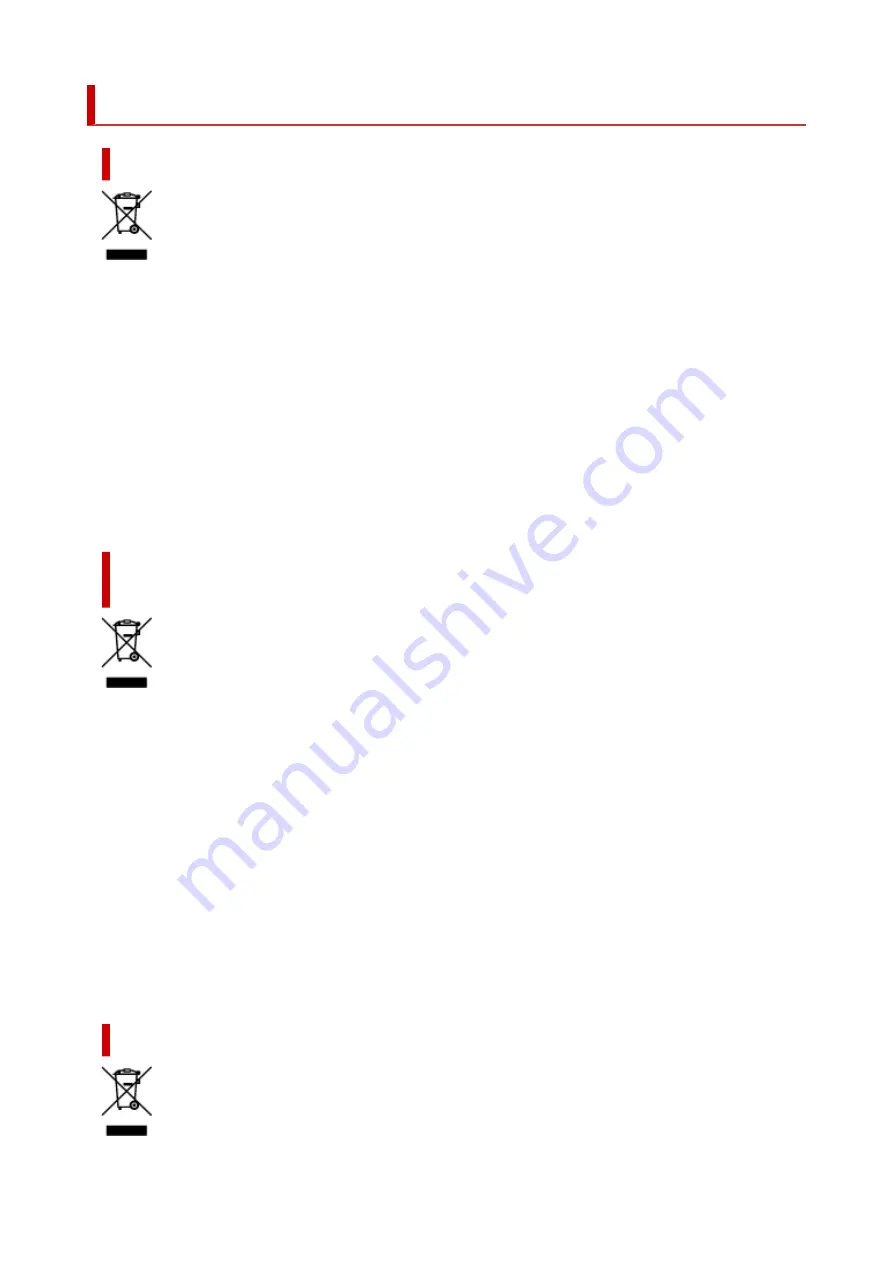
WEEE (EU&EEA)
Only for European Union and EEA (Norway, Iceland and Liechtenstein)
This symbol indicates that this product is not to be disposed of with your household waste, according
to the WEEE Directive (2012/19/EU) and national legislation. This product should be handed over to a
designated collection point, e.g., on an authorized one-for-one basis when you buy a new similar product
or to an authorized collection site for recycling waste electrical and electronic equipment (EEE). Improper
handling of this type of waste could have a possible negative impact on the environment and human
health due to potentially hazardous substances that are generally associated with EEE. At the same
time, your cooperation in the correct disposal of this product will contribute to the effective usage of
natural resources. For more information about where you can drop off your waste equipment for recycling,
please contact your local city office, waste authority, approved WEEE scheme or your household waste
disposal service. For more information regarding return and recycling of WEEE products, please visit
www.canon-europe.com/weee.
Nur für Europäische Union und EWR (Norwegen, Island und
Liechtenstein)
Dieses Symbol weist darauf hin, dass dieses Produkt gemäß der EU-Richtlinie über Elektro- und
Elektronik-Altgeräte (2012/19/EU) und nationalen Gesetzen nicht über den Hausmüll entsorgt werden
darf. Dieses Produkt muss bei einer dafür vorgesehenen Sammelstelle abgegeben werden. Dies
kann z. B. durch Rückgabe beim Kauf eines ähnlichen Produkts oder durch Abgabe bei einer
autorisierten Sammelstelle für die Wiederaufbereitung von Elektro- und Elektronik-Altgeräten geschehen.
Der unsachgemäße Umgang mit Altgeräten kann aufgrund potentiell gefährlicher Stoffe, die generell
mit Elektro- und Elektronik-Altgeräten in Verbindung stehen, negative Auswirkungen auf die Umwelt
und die menschliche Gesundheit haben. Durch die umweltgerechte Entsorgung dieses Produkts tragen
Sie außerdem zu einer effektiven Nutzung natürlicher Ressourcen bei. Informationen zu Sammelstellen
für Altgeräte erhalten Sie bei Ihrer Stadtverwaltung, dem öffentlich-rechtlichen Entsorgungsträger, einer
autorisierten Stelle für die Entsorgung von Elektro- und Elektronik-Altgeräten oder Ihrem örtlichen
Entsorgungsunternehmen. Weitere Informationen zur Rückgabe und Entsorgung von Elektro- und
Elektronik-Altgeräten finden Sie unter www.canon-europe.com/weee.
Union Européenne, Norvège, Islande et Liechtenstein uniquement.
129
Содержание PIXMA G620
Страница 1: ...G600 series Online Manual English ...
Страница 35: ... 2 The password is specified automatically when the printer is turned on for the first time 35 ...
Страница 48: ...4 If message saying setup is completed appears press OK button 4 For macOS See Changing the Connection Mode 48 ...
Страница 70: ... TR9530 series TS3300 series E3300 series 70 ...
Страница 71: ...Handling Paper Originals Ink Tanks etc Loading Paper Loading Originals Refilling Ink Tanks 71 ...
Страница 72: ...Loading Paper Loading Plain Paper Photo Paper Loading Envelopes 72 ...
Страница 82: ...Note Do not load envelopes higher than the load limit mark F 8 Close feed slot cover gently 8 82 ...
Страница 92: ...92 ...
Страница 93: ...Refilling Ink Tanks Refilling Ink Tanks Checking Ink Level Ink Tips 93 ...
Страница 104: ...Adjusting Print Head Position 104 ...
Страница 119: ...10 Turn the printer on 10 119 ...
Страница 122: ...Safety Safety Precautions Regulatory Information WEEE EU EEA 122 ...
Страница 150: ...Main Components Front View Rear View Inside View Operation Panel 150 ...
Страница 152: ...I Platen Load an original here 152 ...
Страница 155: ...H Print Head Holder The print head is pre installed 155 ...
Страница 183: ... IPsec settings Selecting Enable allows you to specify the IPsec settings 183 ...
Страница 205: ...3 To complete the removal of paper dust brush the paper in the other direction from top to 3 bottom 205 ...
Страница 237: ...In such cases take the appropriate action as described Related Topic Canon IJ Status Monitor Description 237 ...
Страница 269: ...Printing Using Canon Application Software Easy PhotoPrint Editor Guide 269 ...
Страница 270: ...Printing from Smartphone Tablet Printing from iPhone iPad iPod touch iOS Printing from Smartphone Tablet Android 270 ...
Страница 274: ...Copying Making Copies Basics Reducing Enlarging Copies Special Copy Menu Copying Using Smartphone or Tablet 274 ...
Страница 279: ...Scanning Scanning from Computer Windows Scanning from Computer macOS Scanning from Operation Panel 279 ...
Страница 283: ...Note To set the applications to integrate with see Settings Dialog Box 283 ...
Страница 296: ...ScanGear Scanner Driver Screens Basic Mode Tab Advanced Mode Tab 296 ...
Страница 325: ...Cannot Find Printer on Network Windows macOS Cannot Find Printer on Network 325 ...
Страница 329: ...See below Manually Solved Network Troubles 329 ...
Страница 349: ...Problems While Printing Scanning from Smartphone Tablet Cannot Print Scan from Smartphone Tablet 349 ...
Страница 380: ...Scanning Problems Windows Scanning Problems 380 ...
Страница 381: ...Scanning Problems Scanner Does Not Work ScanGear Scanner Driver Does Not Start 381 ...
Страница 387: ...Scanner Tab 387 ...
Страница 400: ... A000 to ZZZZ B20B Note For information on how to deal with paper jams see What to Do When Paper Is Jammed 400 ...
Страница 430: ...How to Perform Ink Flush 430 ...
















































