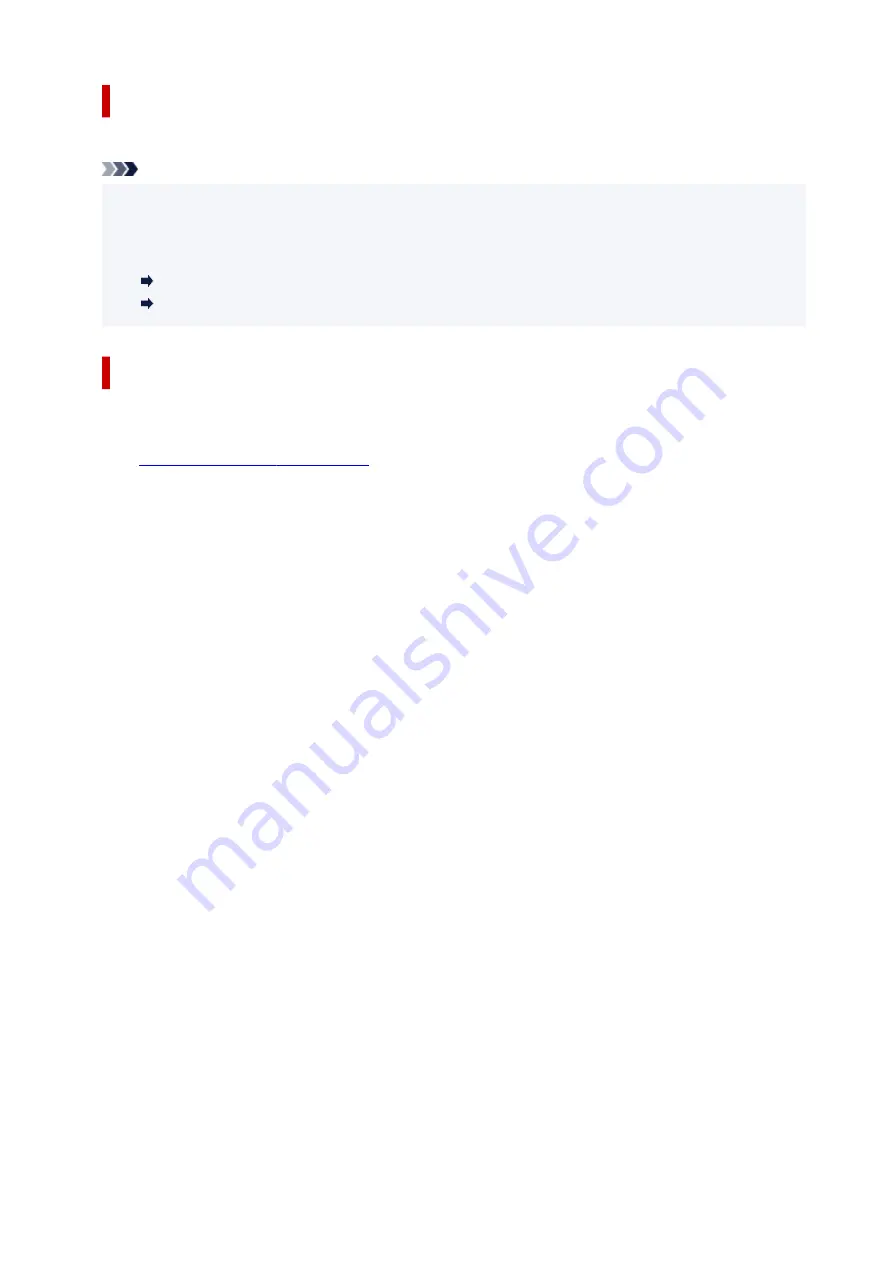
Printing with Wireless Direct
After connecting a device and the printer, start printing from the application of your device.
Note
• For more details on printing from a device, refer to the instruction manual of the device or application.
• You can print from your smartphone or tablet by installing Canon PRINT Inkjet/SELPHY. Download it
from App Store and Google Play.
For iOS
For Android
Changing Wireless Direct Setting
Change the settings for the Wireless Direct following the procedure below.
1.
Check that printer is turned on.
2.
Press the
Setup
button.
The
Setup menu
screen is displayed.
3.
Select
Device settings
and then press the
OK
button.
4.
Select
LAN settings
and then press the
OK
button.
5.
Select
Wireless Direct
and then press the
OK
button.
6.
Select a setting item and then press the
OK
button.
Change name (SSID)
Updates the identifier (SSID) for Wireless Direct or the printer name displayed on a Wi-Fi Direct
compatible device.
•
Manual setup
1. Select
Manual setup
and then press the
OK
button.
2. Press the
OK
button.
3. Enter new printer name and then hold down the
OK
button.
4. Select whether to decide your entries and then press the
OK
button.
5. Confirm your entries and press the
OK
button.
•
Auto update
1. Select
Auto update
and then press the
OK
button.
2. Select
Yes
and then press the
OK
button.
3. Select
Done
and then press the
OK
button.
281
Содержание PIXMA G5000 Series
Страница 1: ...G5000 series Online Manual English ...
Страница 27: ...Basic Operation Printing Photos from a Computer Printing Photos from a Smartphone Tablet 27 ...
Страница 29: ...5 Slide right paper guide D to align with both sides of paper stack 6 Close feed slot cover C gently 29 ...
Страница 35: ...5 Slide right paper guide D to align with both sides of paper stack 6 Close feed slot cover C gently 35 ...
Страница 53: ... XX represents alphanumeric characters 53 ...
Страница 76: ... TR9530 series 76 ...
Страница 77: ...Handling Paper Ink Tanks etc Loading Paper Refilling Ink Tanks 77 ...
Страница 96: ...Refilling Ink Tanks Refilling Ink Tanks Checking Ink Level Ink Tips 96 ...
Страница 108: ...Adjusting Print Head Position Automatically For macOS Adjusting Print Head Position 108 ...
Страница 121: ...Safety Safety Precautions Regulatory Information WEEE EU EEA 121 ...
Страница 149: ...Main Components Front View Rear View Inside View Operation Panel 149 ...
Страница 195: ...Information about Paper Supported Media Types Paper Load Limit Unsupported Media Types Handling Paper Print Area 195 ...
Страница 204: ...Printing Printing from Computer Printing from Smartphone Tablet Printing from Digital Camera Paper Settings 204 ...
Страница 214: ...Custom Size Others 214 ...
Страница 224: ...Note Selecting Scaled changes the printable area of the document 224 ...
Страница 242: ...In such cases take the appropriate action as described 242 ...
Страница 277: ...Printing Using Canon Application Software Easy PhotoPrint Editor Guide 277 ...
Страница 292: ...Network Communication Problems Cannot Find Printer on Network Network Connection Problems Other Network Problems 292 ...
Страница 325: ...Other Network Problems Checking Network Information Restoring to Factory Defaults 325 ...
Страница 330: ...Problems while Printing from Smartphone Tablet Cannot Print from Smartphone Tablet 330 ...






























