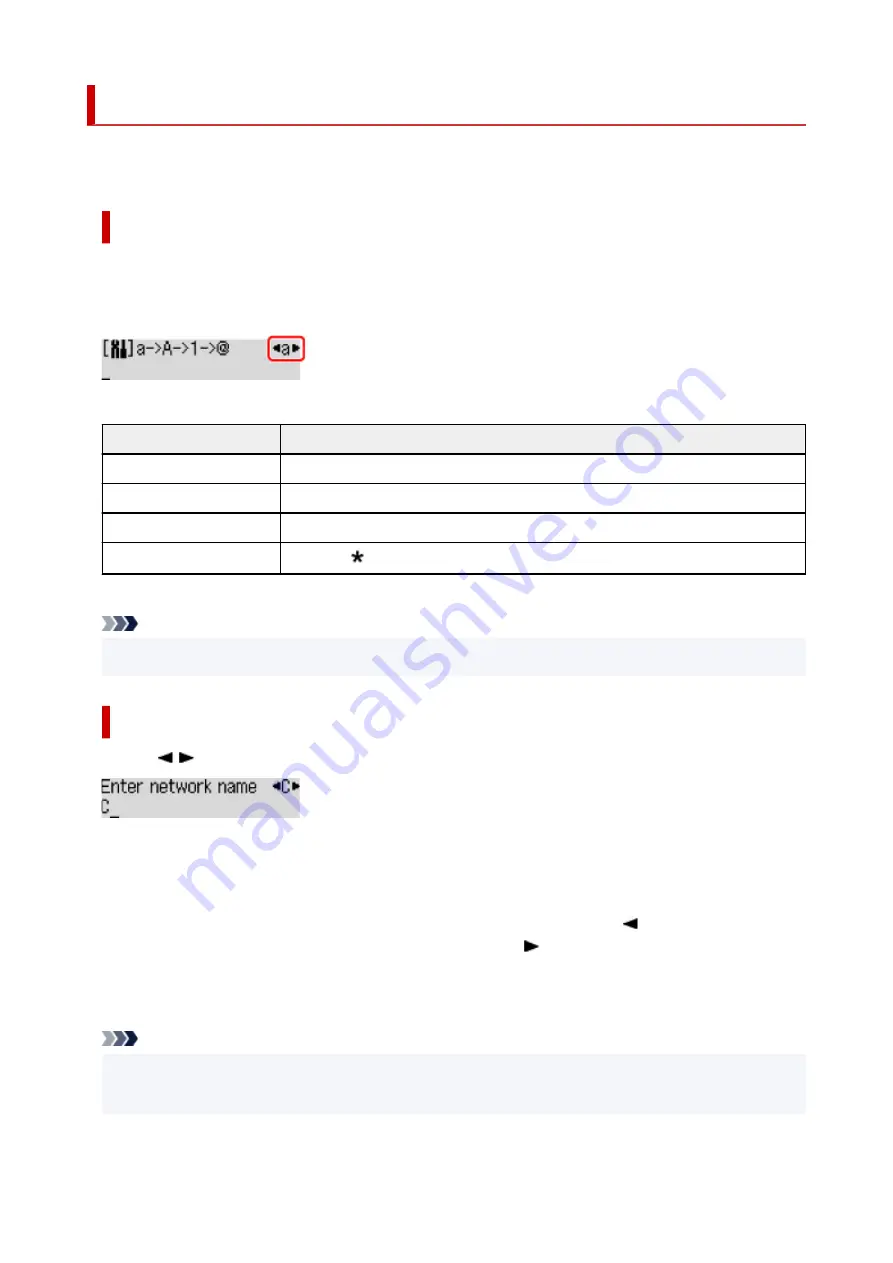
Entering Numbers, Letters, and Symbols
The buttons on the operation panel allow you to enter (or change) characters, numbers, or symbols when
setting up the network or making other settings.
Switching the Input Mode
The current input mode appears at the upper right corner of the LCD.
Pressing the
Setup
button on the operation panel toggles through the input modes in the order lowercase
> uppercase > numeric > symbols, showing the first available character.
The following shows available characters in each mode.
Mode
Available characters
Lowercase
abcdefghijklmnopqrstuvwxyz SP
Uppercase
ABCDEFGHIJKLMNOPQRSTUVWXYZ SP
Numeric
1234567890 SP
Symbols
. @ - _ SP # ! " , ; : ^ ` = / | ' ? $ % & + ( ) [ ] { } < > \
~
SP: Indicates a space.
Note
• Only the input modes or characters available for input appear in their respective screens.
Entering Numbers, Letters, and Symbols
Use the
button to select a character and press the
OK
button to input it.
When input of all characters is complete, hold down the
OK
button. When a confirmation message
appears, select
Yes
and press the
OK
button.
• To insert a space
Switch to the lowercase, uppercase, or numeric mode, and then press the
button once.
Alternatively switch to the symbol mode and then press the
button four times.
• To delete the last entered character
Press the
Back
button. You can only delete the last entered character.
Note
• To terminate character entry, press the
Stop
button. When a confirmation message appears, select
Yes
and press the
OK
button.
163
Содержание PIXMA G5000 Series
Страница 1: ...G5000 series Online Manual English ...
Страница 27: ...Basic Operation Printing Photos from a Computer Printing Photos from a Smartphone Tablet 27 ...
Страница 29: ...5 Slide right paper guide D to align with both sides of paper stack 6 Close feed slot cover C gently 29 ...
Страница 35: ...5 Slide right paper guide D to align with both sides of paper stack 6 Close feed slot cover C gently 35 ...
Страница 53: ... XX represents alphanumeric characters 53 ...
Страница 76: ... TR9530 series 76 ...
Страница 77: ...Handling Paper Ink Tanks etc Loading Paper Refilling Ink Tanks 77 ...
Страница 96: ...Refilling Ink Tanks Refilling Ink Tanks Checking Ink Level Ink Tips 96 ...
Страница 108: ...Adjusting Print Head Position Automatically For macOS Adjusting Print Head Position 108 ...
Страница 121: ...Safety Safety Precautions Regulatory Information WEEE EU EEA 121 ...
Страница 149: ...Main Components Front View Rear View Inside View Operation Panel 149 ...
Страница 195: ...Information about Paper Supported Media Types Paper Load Limit Unsupported Media Types Handling Paper Print Area 195 ...
Страница 204: ...Printing Printing from Computer Printing from Smartphone Tablet Printing from Digital Camera Paper Settings 204 ...
Страница 214: ...Custom Size Others 214 ...
Страница 224: ...Note Selecting Scaled changes the printable area of the document 224 ...
Страница 242: ...In such cases take the appropriate action as described 242 ...
Страница 277: ...Printing Using Canon Application Software Easy PhotoPrint Editor Guide 277 ...
Страница 292: ...Network Communication Problems Cannot Find Printer on Network Network Connection Problems Other Network Problems 292 ...
Страница 325: ...Other Network Problems Checking Network Information Restoring to Factory Defaults 325 ...
Страница 330: ...Problems while Printing from Smartphone Tablet Cannot Print from Smartphone Tablet 330 ...






























