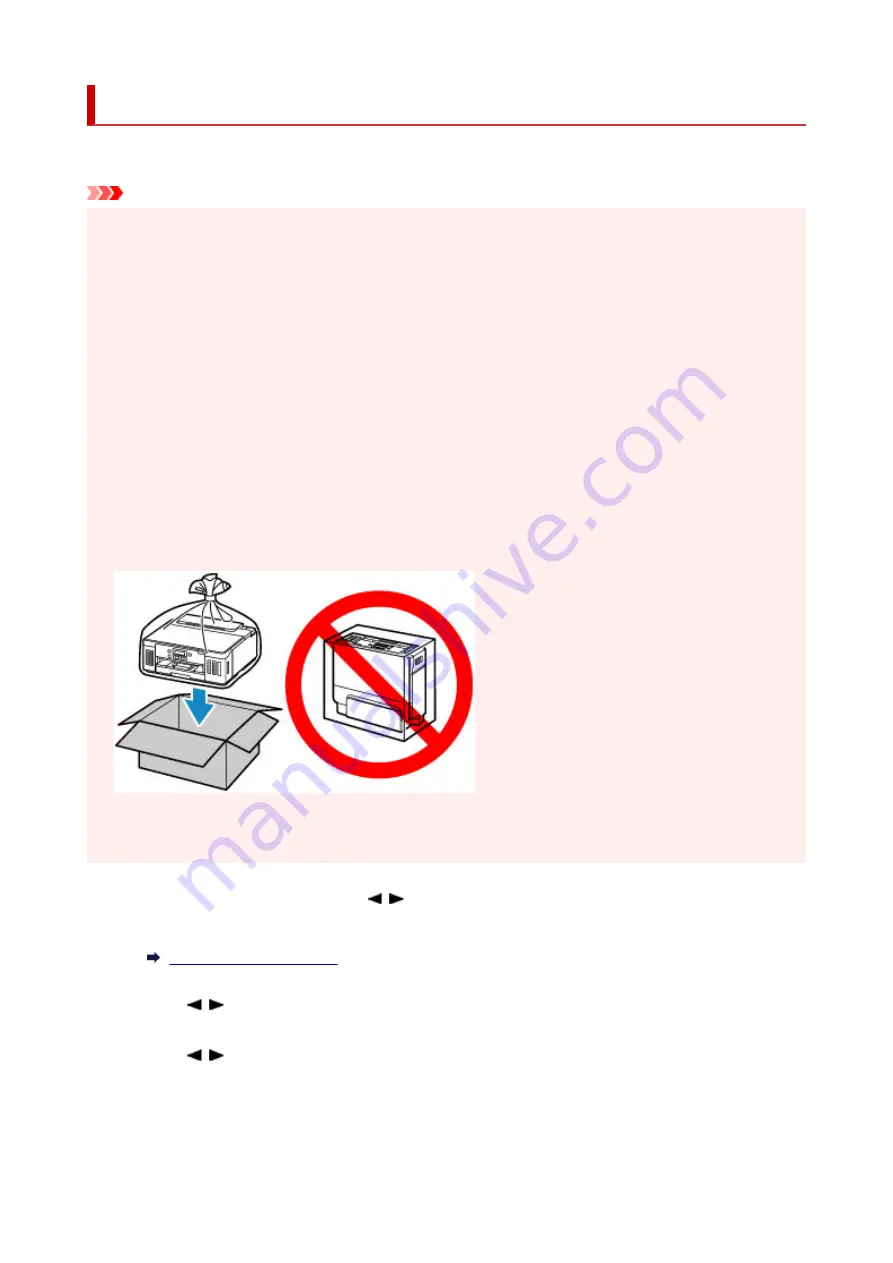
Transporting Your Printer
When relocating the printer for changing your living place or repairing it, make sure of the following.
Important
• You cannot take ink out of ink tanks.
• Check if the tank cap is completely inserted. If the ink tank cover is not completely closed, insert the
tank cap properly.
• Prepare for transporting the printer with the print head attached. This allows the printer to automatically
cap the print head, thus preventing it from drying.
• Do not remove the print head. Ink may leak.
• If ink stains the inside of the printer, wipe them using a soft cloth dampened with water.
• When transporting the printer, pack the printer in a plastic bag so that ink does not leak.
• Pack the printer in a sturdy box so that it is placed with its bottom facing down, using sufficient
protective material to ensure safe transport.
• Do not tilt the printer. Ink may leak.
• When a shipping agent is handling transport of the printer, have its box marked "THIS SIDE UP" to
keep the printer with its bottom facing down. Mark also with "FRAGILE" or "HANDLE WITH CARE".
• Please handle with care and ensure the box remains flat and NOT turned upside down or on its side, as
the printer may be damaged and ink in the printer may leak.
1.
Press the
Setup
button, use the button to select
Maintenance
, and press the
OK
button.
2.
Use the button to select
Transport mode
and press the
OK
button.
3.
Use the button to select
Yes
and press the
OK
button.
If you do not want to enter the transporting mode, select
No
.
141
Содержание PIXMA G5000 Series
Страница 1: ...G5000 series Online Manual English ...
Страница 27: ...Basic Operation Printing Photos from a Computer Printing Photos from a Smartphone Tablet 27 ...
Страница 29: ...5 Slide right paper guide D to align with both sides of paper stack 6 Close feed slot cover C gently 29 ...
Страница 35: ...5 Slide right paper guide D to align with both sides of paper stack 6 Close feed slot cover C gently 35 ...
Страница 53: ... XX represents alphanumeric characters 53 ...
Страница 76: ... TR9530 series 76 ...
Страница 77: ...Handling Paper Ink Tanks etc Loading Paper Refilling Ink Tanks 77 ...
Страница 96: ...Refilling Ink Tanks Refilling Ink Tanks Checking Ink Level Ink Tips 96 ...
Страница 108: ...Adjusting Print Head Position Automatically For macOS Adjusting Print Head Position 108 ...
Страница 121: ...Safety Safety Precautions Regulatory Information WEEE EU EEA 121 ...
Страница 149: ...Main Components Front View Rear View Inside View Operation Panel 149 ...
Страница 195: ...Information about Paper Supported Media Types Paper Load Limit Unsupported Media Types Handling Paper Print Area 195 ...
Страница 204: ...Printing Printing from Computer Printing from Smartphone Tablet Printing from Digital Camera Paper Settings 204 ...
Страница 214: ...Custom Size Others 214 ...
Страница 224: ...Note Selecting Scaled changes the printable area of the document 224 ...
Страница 242: ...In such cases take the appropriate action as described 242 ...
Страница 277: ...Printing Using Canon Application Software Easy PhotoPrint Editor Guide 277 ...
Страница 292: ...Network Communication Problems Cannot Find Printer on Network Network Connection Problems Other Network Problems 292 ...
Страница 325: ...Other Network Problems Checking Network Information Restoring to Factory Defaults 325 ...
Страница 330: ...Problems while Printing from Smartphone Tablet Cannot Print from Smartphone Tablet 330 ...






























