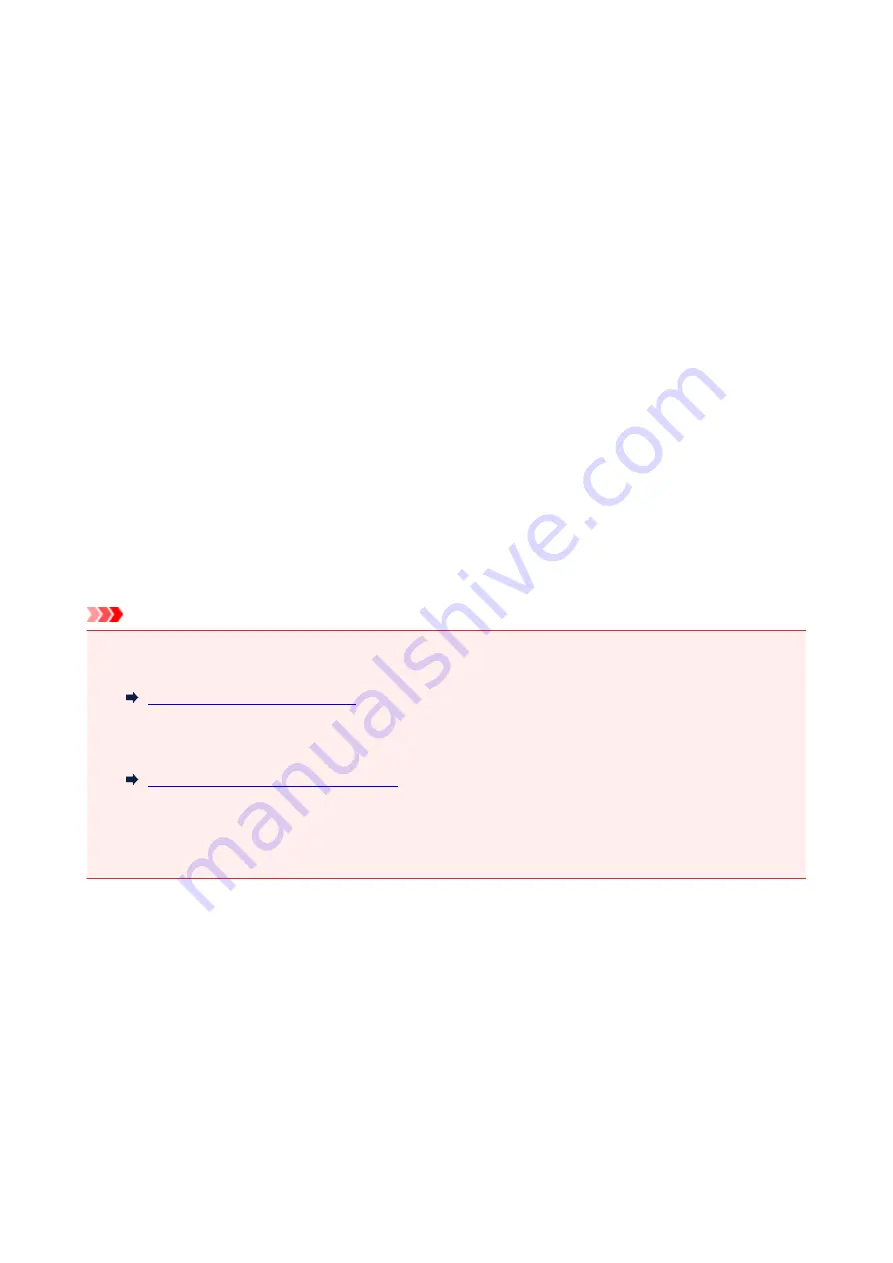
Substitute Reception in Printer's Memory
The printer prints the received fax automatically by default. And furthermore, the printer stores the received
fax in its memory. When the faxes are stored in the printer's memory, the
FAX Memory
lamp is lit or flashes.
In the following conditions, the received fax is not printed automatically, only is stored in the printer's
memory. (Substitute Reception) Then
Received in memory
is displayed at the Fax standby screen.
•
When Do not print is selected for Received documents in Auto print settings under Fax settings
•
An error has occurred on the printer:
If you select
for
Received documents
in
Auto print settings
under
Fax settings
, a received fax
will be printed automatically. However, if any of the following errors occurs, the received fax will not be
printed. It will instead be stored in the printer's memory.
When the error is resolved, the fax stored in the printer's memory is printed automatically.
◦ Paper has run out:
Load paper, then press the
OK
button.
◦ A different size of paper from that specified by
Page size
in
FAX paper settings
is loaded:
Load the same size of paper as that specified by
Page size
, then press the
OK
button.
•
You pressed the Stop button to cancel printing of a fax:
Press the
FAX
button to resume printing of the fax.
Important
• When the printer's memory is full, the faxes stored latest overwrite those stored earliest. However, the
unprinted faxes are not overwritten.
• If the printer's memory is full with the unprinted faxes, the printer cannot receive the faxes. Check the
FAX Memory
lamp regularly, print the faxes, and delete them from the printer's memory.
Document Stored in Printer's Memory
• If you unplug the power cord, all faxes stored in the printer's memory are deleted. The next time you
turn the printer on, press the
OK
button after a confirmation screen is displayed. The list of the faxes
deleted from the printer's memory (MEMORY CLEAR REPORT) will be printed.
Information on Received Faxes
By default, received faxes will be printed immediately after they are received.
In addition, faxes will be stored in the printer's memory automatically when they are received.
However, the printer's memory has an upper limit on the number of faxes or subjects it can contain. When
the amount of stored fax reaches the upper limit of the printer's memory, faxes stored latest will overwrite
those stored earliest.
As long as paper is loaded, the printer will perform printing even when the ink remaining is insufficient.
Therefore, in case ink remaining is low, printed faxes may be unclear due to blurring of ink. In such case if
the amount of stored faxes has reached its upper limit of the printer's memory, faxes stored in the printer's
391
Содержание PIXMA G4010 Series
Страница 10: ...2900 507 2901 508 4103 509 5011 510 5012 511 5100 512 5200 513 5B00 514 6000 515 ...
Страница 28: ...Basic Operation Printing Photos from a Computer Printing Photos from a Smartphone Tablet Copying Faxing 28 ...
Страница 56: ...Handling Paper Originals Ink Tanks etc Loading Paper Loading Originals Refilling Ink Tanks 56 ...
Страница 57: ...Loading Paper Loading Plain Paper Photo Paper Loading Envelopes 57 ...
Страница 75: ...Refilling Ink Tanks Refilling Ink Tanks Checking Ink Level Ink Tips 75 ...
Страница 91: ...Adjusting Print Head Position 91 ...
Страница 104: ...Safety Safety Precautions Regulatory Information WEEE EU EEA 104 ...
Страница 128: ...Main Components Front View Rear View Inside View Operation Panel 128 ...
Страница 145: ...pqrs PQRS 7 tuv TUV 8 wxyz WXYZ 9 0 _ SP 2 Switch the input mode 2 SP indicates a space 145 ...
Страница 170: ...Language selection Changes the language for the messages and menus on the LCD Language selection 170 ...
Страница 176: ...Refilling Ink Tanks 176 ...
Страница 186: ...Information about Paper Supported Media Types Paper Load Limit Unsupported Media Types Handling Paper Print Area 186 ...
Страница 193: ...Printing Printing from Computer Printing from Smartphone Tablet Printing Using Operation Panel Paper Settings 193 ...
Страница 210: ...Note Selecting Scaled changes the printable area of the document 210 ...
Страница 226: ...In such cases take the appropriate action as described 226 ...
Страница 263: ...Printing Using Operation Panel Printing Templates Such as Lined or Graph Paper 263 ...
Страница 275: ...Note This setting item is displayed when standard copying is selected 275 ...
Страница 280: ...Note To set the applications to integrate with see Settings Dialog Box 280 ...
Страница 290: ...ScanGear Scanner Driver Screens Basic Mode Tab Advanced Mode Tab 290 ...
Страница 310: ...310 ...
Страница 315: ...Scanning Using Smartphone Tablet Using PIXMA MAXIFY Cloud Link Printing Scanning with Wireless Direct 315 ...
Страница 365: ...7 Press the OK button The LCD returns to the Fax standby screen 365 ...
Страница 376: ...4 When a confirmation message is displayed click Yes 376 ...
Страница 404: ...Network Communication Problems Cannot Find Printer on Network Network Connection Problems Other Network Problems 404 ...
Страница 430: ...Other Network Problems Checking Network Information Restoring to Factory Defaults 430 ...
Страница 444: ...Paper Is Blank Printing Is Blurry Colors Are Wrong White Streaks Appear Printing Is Blurry Colors Are Wrong 444 ...
Страница 455: ...Scanning Problems Windows Scanning Problems 455 ...
Страница 456: ...Scanning Problems Scanner Does Not Work ScanGear Scanner Driver Does Not Start 456 ...
Страница 459: ...Faxing Problems Problems Sending Faxes Problems Receiving Faxes Telephone Problems 459 ...
Страница 460: ...Problems Sending Faxes Cannot Send a Fax Errors Often Occur When You Send a Fax 460 ...
Страница 464: ...Problems Receiving Faxes Cannot Receive a Fax Cannot Print a Fax Quality of Received Fax is Poor 464 ...
Страница 468: ...Telephone Problems Cannot Dial Telephone Disconnects During a Call 468 ...
Страница 480: ...Errors and Messages An Error Occurs Message Support Code Appears 480 ...
Страница 502: ...7 Press down both joint buttons 8 Close both ink tank covers 9 Gently close the scanning unit cover 502 ...






























