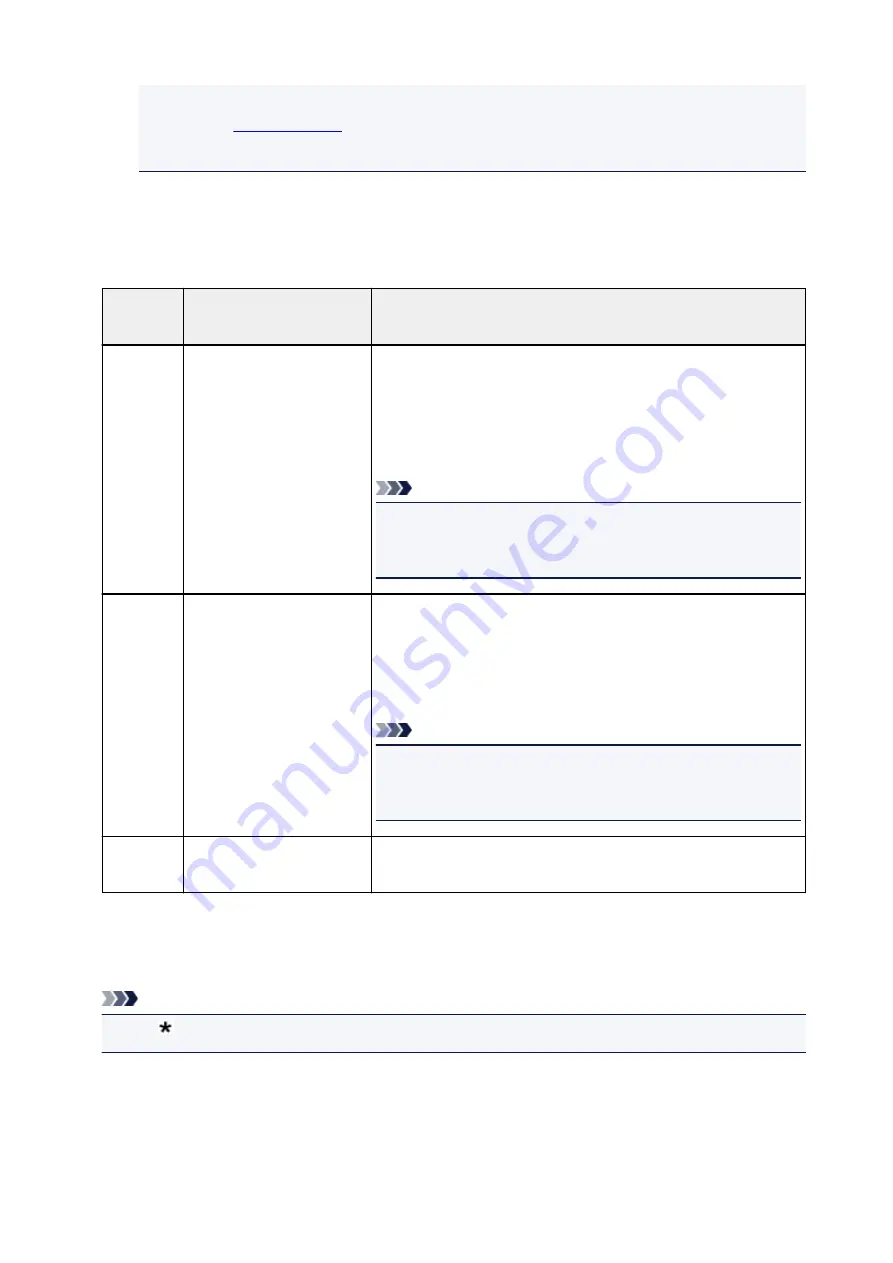
•
Network switch
may not be available depending on the country or region of purchase.
• Refer to
for information on receiving faxes or the procedure for each receive
mode.
About Receive Mode
You can select the receive mode suitable for your fax use conditions: whether you use a dedicated line for
fax, etc.
Receive
mode
Your fax use condition
Receiving operation
TEL priori-
ty mode
When mainly receiving voice
calls (with a telephone or an-
swering machine connected
to the printer):
When a call incomes, the telephone will ring.
Pick up the handset.
If the call is a voice call, talk on the telephone.
If the call is a fax, hang up the handset after the printer starts receiving
the fax.
Note
• The telephone may not ring when a call incomes even if it is con-
nected to the printer, depending on the type or settings of the tele-
phone.
DRPD
or
Network
switch
When receiving voice calls
(with a telephone or answer-
ing machine connected to the
printer) and subscribing to a
ring pattern detection service
provided by your telephone
company:
When a call incomes, the telephone will ring. The printer detects a fax
call by the fax ring pattern.
If the call is a fax, the printer will receive the fax automatically.
If the printer does not detect the fax ring pattern, the telephone will
continue ringing.
Note
• The telephone may not ring when a call incomes even if it is con-
nected to the printer, depending on the type or settings of the tele-
phone.
Fax only
mode
When not receiving voice
calls:
When a fax incomes, the printer will receive the fax automatically.
Advanced Settings of Receive Mode
You can specify the advanced settings of each receive mode.
Note
• The (asterisk) on the LCD indicates the current setting.
•
Advanced setting in TEL priority mode
You can specify the following setting items.
◦
Manual/auto switch
325
Содержание PIXMA G4010 Series
Страница 10: ...2900 507 2901 508 4103 509 5011 510 5012 511 5100 512 5200 513 5B00 514 6000 515 ...
Страница 28: ...Basic Operation Printing Photos from a Computer Printing Photos from a Smartphone Tablet Copying Faxing 28 ...
Страница 56: ...Handling Paper Originals Ink Tanks etc Loading Paper Loading Originals Refilling Ink Tanks 56 ...
Страница 57: ...Loading Paper Loading Plain Paper Photo Paper Loading Envelopes 57 ...
Страница 75: ...Refilling Ink Tanks Refilling Ink Tanks Checking Ink Level Ink Tips 75 ...
Страница 91: ...Adjusting Print Head Position 91 ...
Страница 104: ...Safety Safety Precautions Regulatory Information WEEE EU EEA 104 ...
Страница 128: ...Main Components Front View Rear View Inside View Operation Panel 128 ...
Страница 145: ...pqrs PQRS 7 tuv TUV 8 wxyz WXYZ 9 0 _ SP 2 Switch the input mode 2 SP indicates a space 145 ...
Страница 170: ...Language selection Changes the language for the messages and menus on the LCD Language selection 170 ...
Страница 176: ...Refilling Ink Tanks 176 ...
Страница 186: ...Information about Paper Supported Media Types Paper Load Limit Unsupported Media Types Handling Paper Print Area 186 ...
Страница 193: ...Printing Printing from Computer Printing from Smartphone Tablet Printing Using Operation Panel Paper Settings 193 ...
Страница 210: ...Note Selecting Scaled changes the printable area of the document 210 ...
Страница 226: ...In such cases take the appropriate action as described 226 ...
Страница 263: ...Printing Using Operation Panel Printing Templates Such as Lined or Graph Paper 263 ...
Страница 275: ...Note This setting item is displayed when standard copying is selected 275 ...
Страница 280: ...Note To set the applications to integrate with see Settings Dialog Box 280 ...
Страница 290: ...ScanGear Scanner Driver Screens Basic Mode Tab Advanced Mode Tab 290 ...
Страница 310: ...310 ...
Страница 315: ...Scanning Using Smartphone Tablet Using PIXMA MAXIFY Cloud Link Printing Scanning with Wireless Direct 315 ...
Страница 365: ...7 Press the OK button The LCD returns to the Fax standby screen 365 ...
Страница 376: ...4 When a confirmation message is displayed click Yes 376 ...
Страница 404: ...Network Communication Problems Cannot Find Printer on Network Network Connection Problems Other Network Problems 404 ...
Страница 430: ...Other Network Problems Checking Network Information Restoring to Factory Defaults 430 ...
Страница 444: ...Paper Is Blank Printing Is Blurry Colors Are Wrong White Streaks Appear Printing Is Blurry Colors Are Wrong 444 ...
Страница 455: ...Scanning Problems Windows Scanning Problems 455 ...
Страница 456: ...Scanning Problems Scanner Does Not Work ScanGear Scanner Driver Does Not Start 456 ...
Страница 459: ...Faxing Problems Problems Sending Faxes Problems Receiving Faxes Telephone Problems 459 ...
Страница 460: ...Problems Sending Faxes Cannot Send a Fax Errors Often Occur When You Send a Fax 460 ...
Страница 464: ...Problems Receiving Faxes Cannot Receive a Fax Cannot Print a Fax Quality of Received Fax is Poor 464 ...
Страница 468: ...Telephone Problems Cannot Dial Telephone Disconnects During a Call 468 ...
Страница 480: ...Errors and Messages An Error Occurs Message Support Code Appears 480 ...
Страница 502: ...7 Press down both joint buttons 8 Close both ink tank covers 9 Gently close the scanning unit cover 502 ...
















































