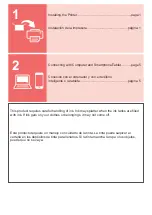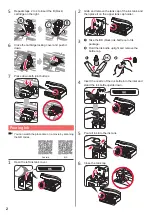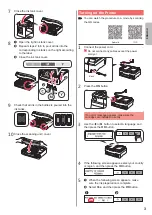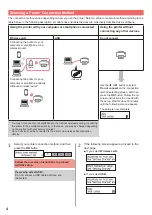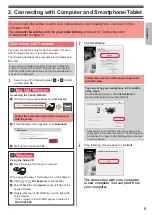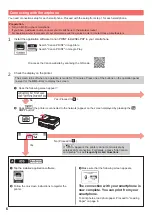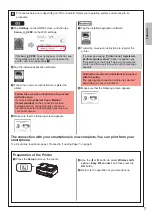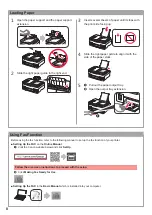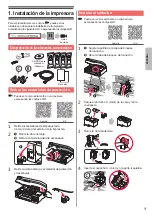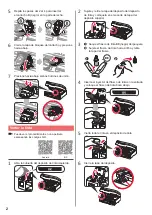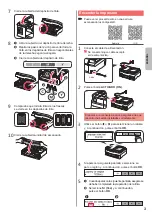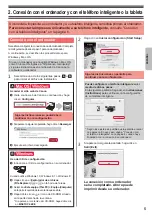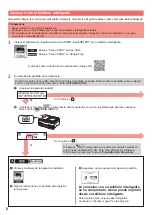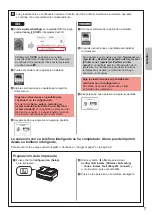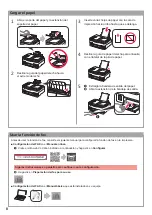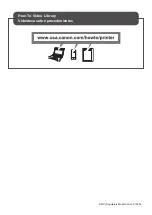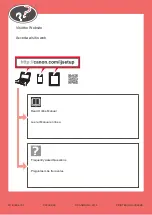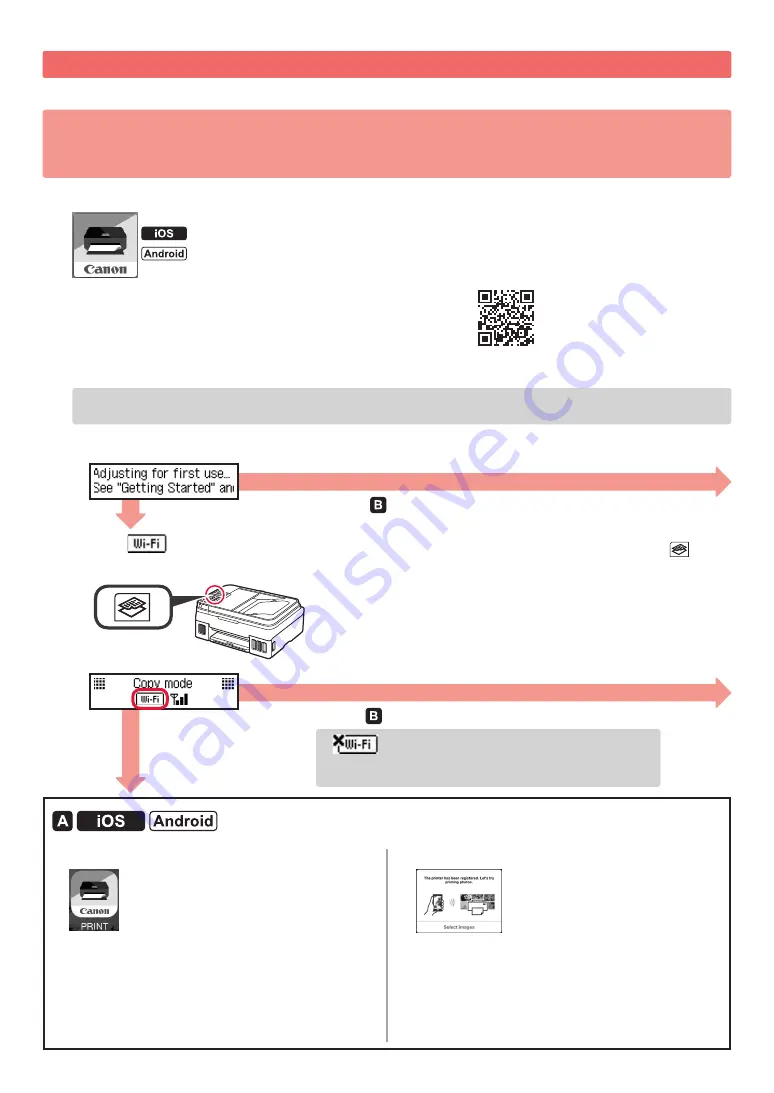
6
Connecting with Smartphone
You need connection setup for each smartphone. Proceed with the setup from step 1 for each smartphone.
Preparation
• Turn on Wi-Fi on your smartphone.
• If you have a wireless router, connect your smartphone to the wireless router.
* For operations, refer to manuals of your smartphone and the wireless router or contact those manufacturers.
1
Install the application software Canon PRINT Inkjet/SELPHY in your smartphone.
: Search "Canon PRINT" in App Store.
: Search "Canon PRINT" in Google Play.
Or access the Canon website by scanning the QR code.
2
Check the display on the printer.
The screen turns off when no operation is made for 10 minutes. Press one of the buttons on the operation panel
(except for the
ON
button) to display the screen.
If
appears, the printer can not communicate by
wireless LAN connection. For details, access "http://canon.
com/ijsetup" to see
Frequently Asked Questions
.
No (Proceed to .)
Yes
a
Tap the installed application software.
b
Follow the on-screen instructions to register the
printer.
c
Make sure that the following screen appears.
The connection with your smartphone is
now complete. You can print from your
smartphone.
To print photos, load photo paper. Proceed to "Loading
Paper" on page 8.
a
Does the following screen appear?
b
Does
(the printer is connected to the network) appear on the screen displayed by pressing the
COPY
button?
No
Yes (Proceed to .)