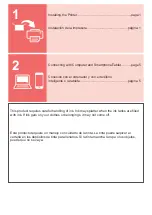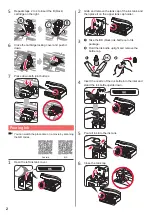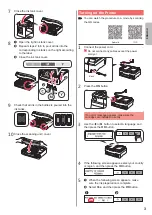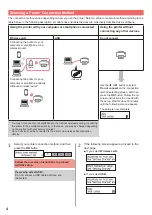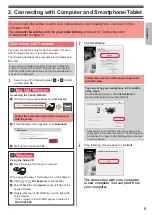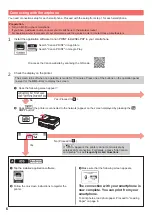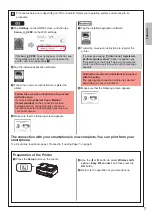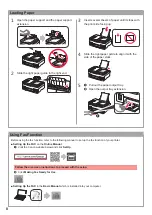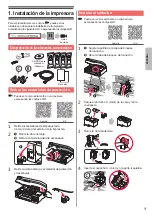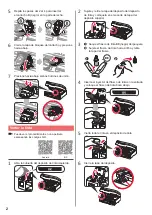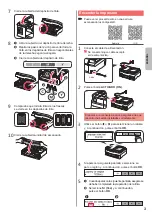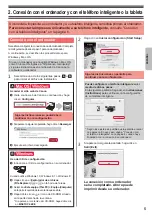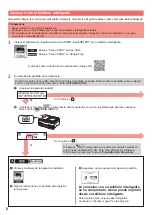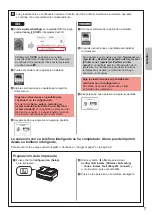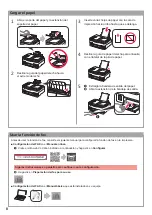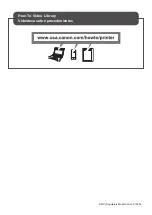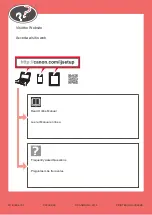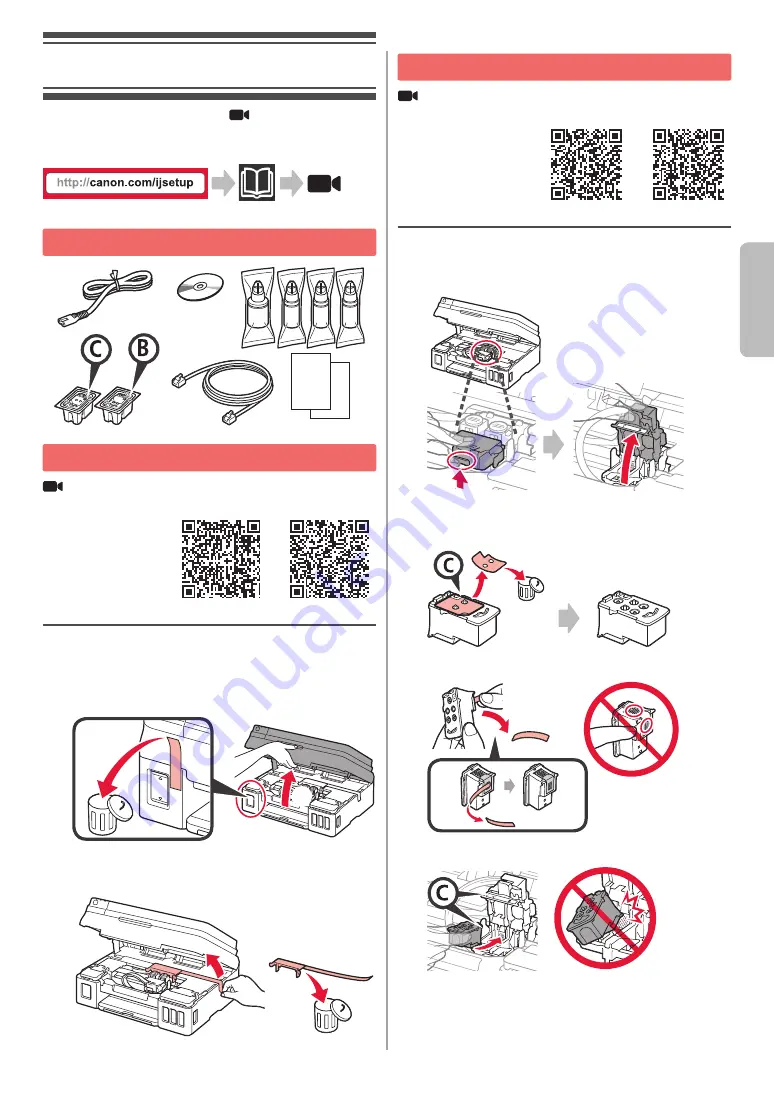
1
ESP
AÑOL
1. Instalación de la impresora
Para el procedimiento con el ícono
, puede ver los
tutoriales en vídeo para la instalación de la impresora
accediendo a la siguiente URL o escaneando los códigos QR.
Guías
de vídeo
Comprobación de los elementos suministrados
CD-ROM para
ordenador
(Windows)
Manuales
Retirar los materiales de protección
Puede ver el procedimiento en una película
escaneando los códigos QR.
Android
iOS
1
Retire los materiales de empaquetado
(como la cinta) del exterior de la impresora.
2
a
Retire la cinta naranja.
b
Abra la cubierta/unidad de escaneado.
b
a
3
Retire la cinta naranja y el material de protección
y deséchelos.
Instalar el cartucho
Puede ver el procedimiento en una película
escaneando los códigos QR.
Android
iOS
1
a
Sujete la patilla de la tapa de bloqueo
del cartucho.
b
Abra la tapa de bloqueo del cartucho.
a
b
2
Saque el cartucho C (color) de la caja y retire
la etiqueta.
3
Retire la cinta protectora.
4
Inserte el cartucho C (color) en la parte izquierda.