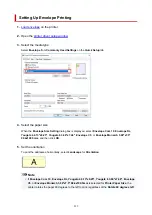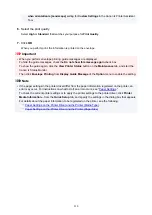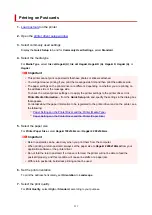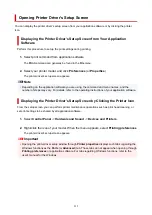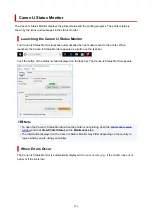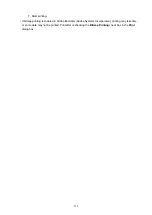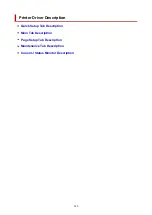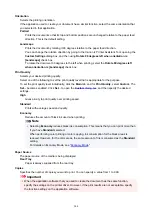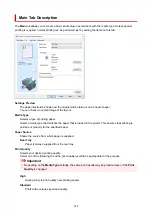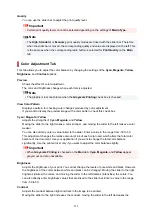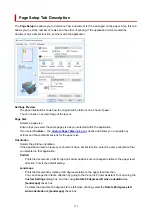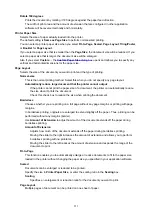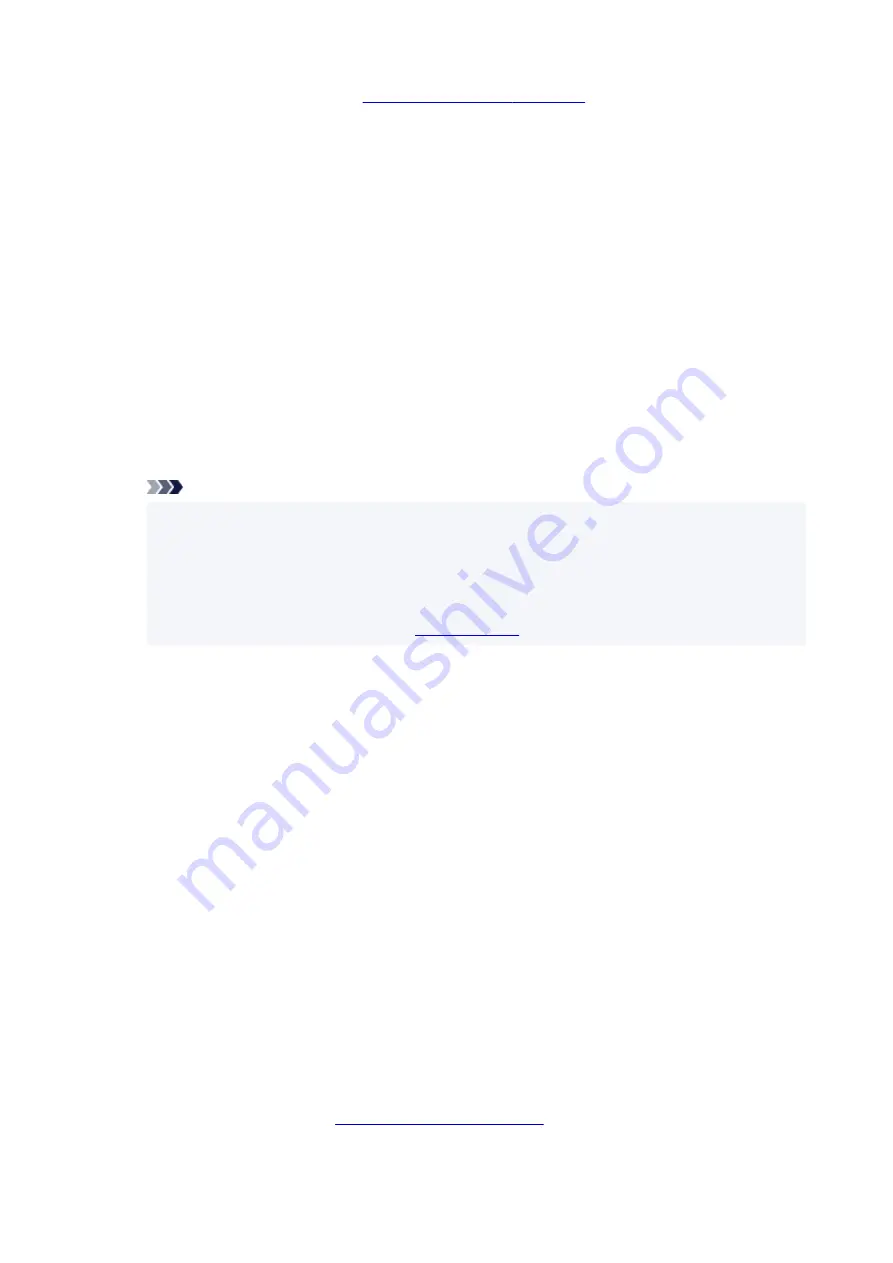
and click
Specify...
. Then in the
that appears, specify the
Page
Order
.
Duplex Printing (Manual)
Select whether to print the document to both sides of the paper manually or to one side of the
paper.
To change the staple side or the margins, set the new values from the
Page Setup
tab.
Borderless Printing
Performs borderless printing without any margins on the paper.
With the borderless printing function, the document to be printed is enlarged, so that it extends
slightly off the paper. In other words, the document is printed without any margin.
To adjust the amount that the document extends beyond the paper, click the
Page Setup
tab,
choose
Borderless
, and enter the value in
Amount of Extension
.
Grayscale Printing
This function converts the data to monochrome data when printing your document.
Economy
Reduces the amount of black ink used when printing.
Note
• Selecting
Economy
reduces black ink consumption. This means that you can print more than
if you have
Standard
selected.
When performing color printing or color copying, ink consumption for the black areas is
reduced. However, for the color areas, the same amount of ink is consumed as the
Standard
setting.
For details on Economy Mode, see "
."
Rotate 180 degrees
Prints the document by rotating it 180 degrees against the paper feed direction.
The width of print area and the amount of extension that are configured in other application
software will be reversed vertically and horizontally.
Color/Intensity Manual Adjustment
Select when you set the
Color Correction
method and individual settings such as
Cyan
,
Magenta
,
Yellow
,
Brightness
,
Contrast
, etc.
Media Type
Selects a type of printing paper.
Select a media type that matches the paper that is loaded in the printer. This ensures that printing is
carried out properly for the specified paper.
Printer Paper Size
Selects the size of paper actually loaded into the printer.
Normally, the paper size is set automatically according to the output paper size setting, and the
document is printed with no scaling.
When you set
2-on-1 Printing
or
4-on-1 Printing
in
Additional Features
, you can manually set the
paper size with
Page Size
on the
Page Setup
tab.
If you select a paper size that is smaller than the
Page Size
, the document size will be reduced. If you
select a paper size that is larger, the document size will be enlarged.
Also if you select
Custom...
opens and allows you to specify any
vertical and horizontal dimensions for the paper size.
243
Содержание PIXMA G3260
Страница 1: ...G3060 series Online Manual English...
Страница 36: ...2 The password is specified automatically when the printer is turned on for the first time 36...
Страница 70: ...TR9530 series TS3300 series E3300 series 70...
Страница 71: ...Handling Paper Originals Ink Tanks etc Loading Paper Loading Originals Refilling Ink Tanks 71...
Страница 72: ...Loading Paper Loading Plain Paper Photo Paper Loading Envelopes 72...
Страница 82: ...Note Do not load envelopes higher than the load limit mark F 8 Close feed slot cover gently 82...
Страница 92: ...92...
Страница 93: ...Refilling Ink Tanks Refilling Ink Tanks Checking Ink Level Ink Tips 93...
Страница 104: ...Adjusting Print Head Position 104...
Страница 121: ...10 Turn the printer on 121...
Страница 124: ...Safety Safety Precautions Regulatory Information WEEE EU EEA 124...
Страница 150: ...Main Components Front View Rear View Inside View Operation Panel 150...
Страница 152: ...I Platen Load an original here 152...
Страница 183: ...IPsec settings Selecting Enable allows you to specify the IPsec settings 183...
Страница 196: ...Information about Paper Supported Media Types Paper Load Limit Unsupported Media Types Handling Paper Print Area 196...
Страница 237: ...In such cases take the appropriate action as described Related Topic Canon IJ Status Monitor Description 237...
Страница 270: ...Printing Using Canon Application Software Easy PhotoPrint Editor Guide 270...
Страница 271: ...Printing from Smartphone Tablet Printing from iPhone iPad iPod touch iOS Printing from Smartphone Tablet Android 271...
Страница 275: ...Copying Making Copies Basics Reducing Enlarging Copies Special Copy Menu Copying Using Smartphone or Tablet 275...
Страница 280: ...Scanning Scanning from Computer Windows Scanning from Computer macOS Scanning from Operation Panel 280...
Страница 284: ...Note To set the applications to integrate with see Settings Dialog Box 284...
Страница 297: ...ScanGear Scanner Driver Screens Basic Mode Tab Advanced Mode Tab 297...
Страница 325: ...Network Communication Problems Cannot Find Printer on Network Network Connection Problems Other Network Problems 325...
Страница 343: ...Other Network Problems Checking Network Information Restoring to Factory Defaults 343...
Страница 348: ...Problems while Printing Scanning from Smartphone Tablet Cannot Print Scan from Smartphone Tablet 348...
Страница 378: ...Scanning Problems Windows Scanning Problems 378...
Страница 379: ...Scanning Problems Scanner Does Not Work ScanGear Scanner Driver Does Not Start 379...
Страница 385: ...Scanner Tab 385...