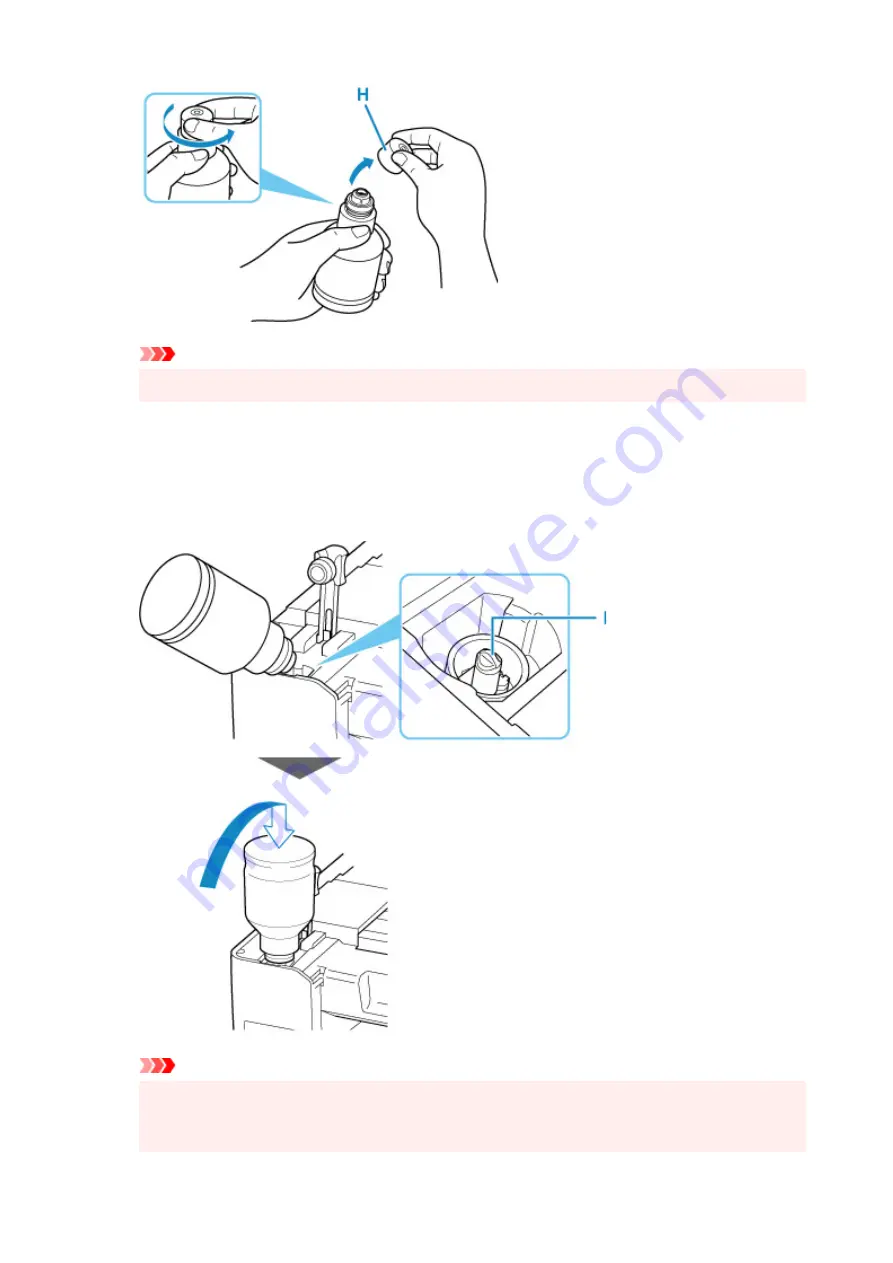
Important
• Do not shake the ink bottle. Ink may spatter when opening the cap.
5.
Refill the ink tank.
Aligning the ink bottle's tip with the ink tank's inlet (I), slowly stand the bottle upside down, and push
the bottle into the inlet.
The ink tank is refilled. Support the bottle with your hand so that it does not fall.
Important
• Make sure that each color of ink tanks is filled with corresponding color of ink bottles.
• If ink is not injected into the ink tank, slowly remove and insert the ink bottle.
• Make sure to refill the ink tank with ink up to the upper limit line (J) on the ink tank.
96
Содержание Pixma G3020 Series
Страница 1: ...G3020 series Online Manual English ...
Страница 36: ... 2 The password is specified automatically when the printer is turned on for the first time 36 ...
Страница 70: ... TR9530 series TS3300 series E3300 series 70 ...
Страница 71: ...Handling Paper Originals Ink Tanks etc Loading Paper Loading Originals Refilling Ink Tanks 71 ...
Страница 72: ...Loading Paper Loading Plain Paper Photo Paper Loading Envelopes 72 ...
Страница 82: ...Note Do not load envelopes higher than the load limit mark F 8 Close feed slot cover gently 82 ...
Страница 92: ...92 ...
Страница 93: ...Refilling Ink Tanks Refilling Ink Tanks Checking Ink Level Ink Tips 93 ...
Страница 104: ...Adjusting Print Head Position 104 ...
Страница 121: ...10 Turn the printer on 121 ...
Страница 124: ...Safety Safety Precautions Regulatory Information WEEE EU EEA 124 ...
Страница 150: ...Main Components Front View Rear View Inside View Operation Panel 150 ...
Страница 152: ...I Platen Load an original here 152 ...
Страница 183: ... IPsec settings Selecting Enable allows you to specify the IPsec settings 183 ...
Страница 196: ...Information about Paper Supported Media Types Paper Load Limit Unsupported Media Types Handling Paper Print Area 196 ...
Страница 237: ...In such cases take the appropriate action as described Related Topic Canon IJ Status Monitor Description 237 ...
Страница 270: ...Printing Using Canon Application Software Easy PhotoPrint Editor Guide 270 ...
Страница 271: ...Printing from Smartphone Tablet Printing from iPhone iPad iPod touch iOS Printing from Smartphone Tablet Android 271 ...
Страница 275: ...Copying Making Copies Basics Reducing Enlarging Copies Special Copy Menu Copying Using Smartphone or Tablet 275 ...
Страница 280: ...Scanning Scanning from Computer Windows Scanning from Computer macOS Scanning from Operation Panel 280 ...
Страница 284: ...Note To set the applications to integrate with see Settings Dialog Box 284 ...
Страница 297: ...ScanGear Scanner Driver Screens Basic Mode Tab Advanced Mode Tab 297 ...
Страница 325: ...Network Communication Problems Cannot Find Printer on Network Network Connection Problems Other Network Problems 325 ...
Страница 343: ...Other Network Problems Checking Network Information Restoring to Factory Defaults 343 ...
Страница 348: ...Problems while Printing Scanning from Smartphone Tablet Cannot Print Scan from Smartphone Tablet 348 ...
Страница 378: ...Scanning Problems Windows Scanning Problems 378 ...
Страница 379: ...Scanning Problems Scanner Does Not Work ScanGear Scanner Driver Does Not Start 379 ...
Страница 385: ...Scanner Tab 385 ...






























