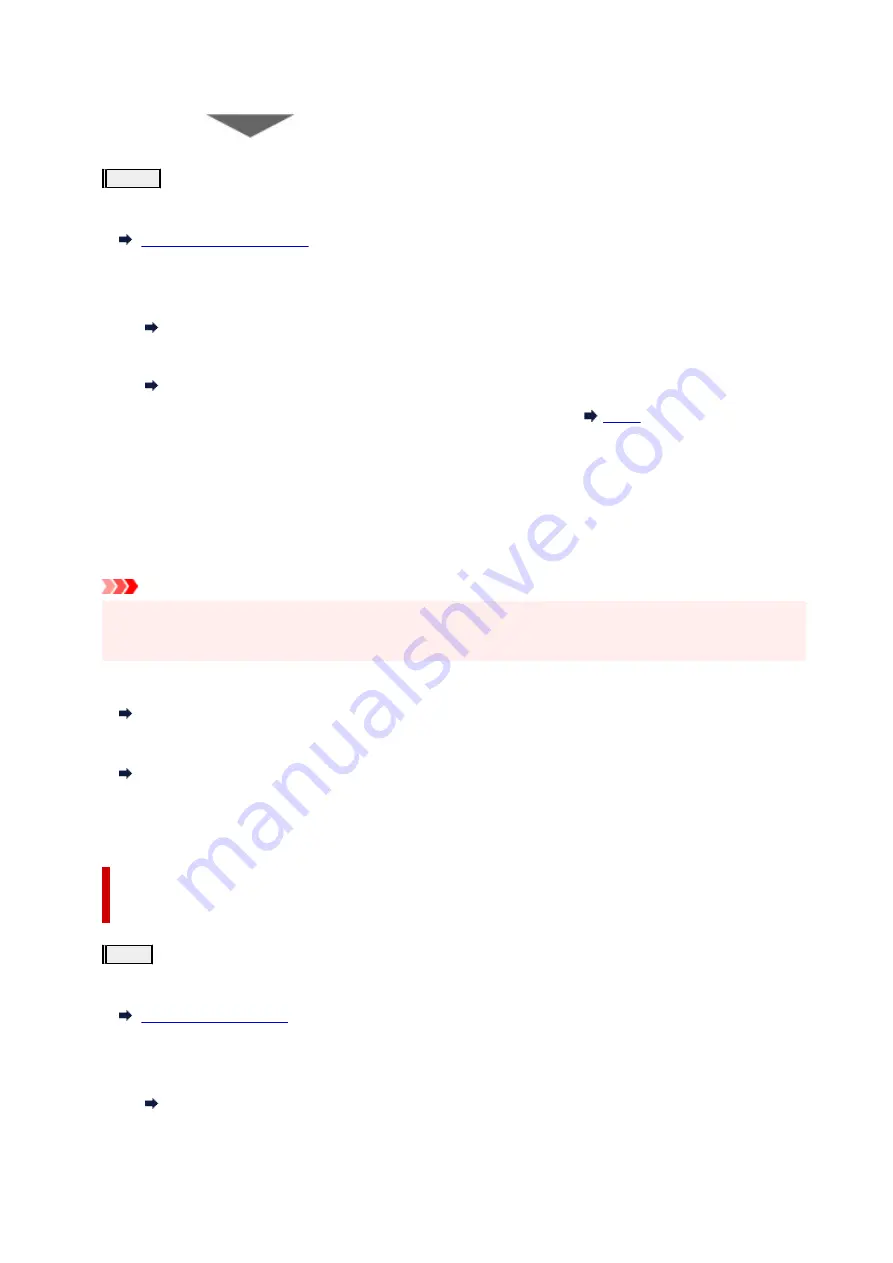
If the problem is not resolved after performing from step 1 to step 3 twice:
Step4
Clean the print head deeply.
From the printer
From the computer
• For Windows:
Cleaning the Print Heads
• For macOS:
Cleaning the Print Heads
After deep print head cleaning, print and examine the nozzle check pattern:
When you have performed the procedure until step 4 and the problem has not been resolved, turn off the
power and clean the print head deeply again after 24 hours.
If the problem is still not resolved, perform ink flush.
Ink flush consumes a great amount of ink. Frequent ink flush can rapidly consume ink, so perform ink flush
only when necessary.
Important
• If ink flush is performed when the remaining ink level is insufficient, it may cause a failure. Be sure to
check the remaining ink level before performing ink flush.
From the printer
How to Perform Ink Flush
From the computer
Ink Flush
If the nozzle check pattern is not printed correctly even after performing ink flush, see Check Installation of
Print Head.
When the Print Results Are Not Even such as the Ruled Lines Are
Misaligned:
Step
Align the print head.
From the printer
From the computer
• For Windows:
Adjusting Print Head Position Automatically
• For macOS:
103
Содержание Pixma G3020 Series
Страница 1: ...G3020 series Online Manual English ...
Страница 36: ... 2 The password is specified automatically when the printer is turned on for the first time 36 ...
Страница 70: ... TR9530 series TS3300 series E3300 series 70 ...
Страница 71: ...Handling Paper Originals Ink Tanks etc Loading Paper Loading Originals Refilling Ink Tanks 71 ...
Страница 72: ...Loading Paper Loading Plain Paper Photo Paper Loading Envelopes 72 ...
Страница 82: ...Note Do not load envelopes higher than the load limit mark F 8 Close feed slot cover gently 82 ...
Страница 92: ...92 ...
Страница 93: ...Refilling Ink Tanks Refilling Ink Tanks Checking Ink Level Ink Tips 93 ...
Страница 104: ...Adjusting Print Head Position 104 ...
Страница 121: ...10 Turn the printer on 121 ...
Страница 124: ...Safety Safety Precautions Regulatory Information WEEE EU EEA 124 ...
Страница 150: ...Main Components Front View Rear View Inside View Operation Panel 150 ...
Страница 152: ...I Platen Load an original here 152 ...
Страница 183: ... IPsec settings Selecting Enable allows you to specify the IPsec settings 183 ...
Страница 196: ...Information about Paper Supported Media Types Paper Load Limit Unsupported Media Types Handling Paper Print Area 196 ...
Страница 237: ...In such cases take the appropriate action as described Related Topic Canon IJ Status Monitor Description 237 ...
Страница 270: ...Printing Using Canon Application Software Easy PhotoPrint Editor Guide 270 ...
Страница 271: ...Printing from Smartphone Tablet Printing from iPhone iPad iPod touch iOS Printing from Smartphone Tablet Android 271 ...
Страница 275: ...Copying Making Copies Basics Reducing Enlarging Copies Special Copy Menu Copying Using Smartphone or Tablet 275 ...
Страница 280: ...Scanning Scanning from Computer Windows Scanning from Computer macOS Scanning from Operation Panel 280 ...
Страница 284: ...Note To set the applications to integrate with see Settings Dialog Box 284 ...
Страница 297: ...ScanGear Scanner Driver Screens Basic Mode Tab Advanced Mode Tab 297 ...
Страница 325: ...Network Communication Problems Cannot Find Printer on Network Network Connection Problems Other Network Problems 325 ...
Страница 343: ...Other Network Problems Checking Network Information Restoring to Factory Defaults 343 ...
Страница 348: ...Problems while Printing Scanning from Smartphone Tablet Cannot Print Scan from Smartphone Tablet 348 ...
Страница 378: ...Scanning Problems Windows Scanning Problems 378 ...
Страница 379: ...Scanning Problems Scanner Does Not Work ScanGear Scanner Driver Does Not Start 379 ...
Страница 385: ...Scanner Tab 385 ...






























