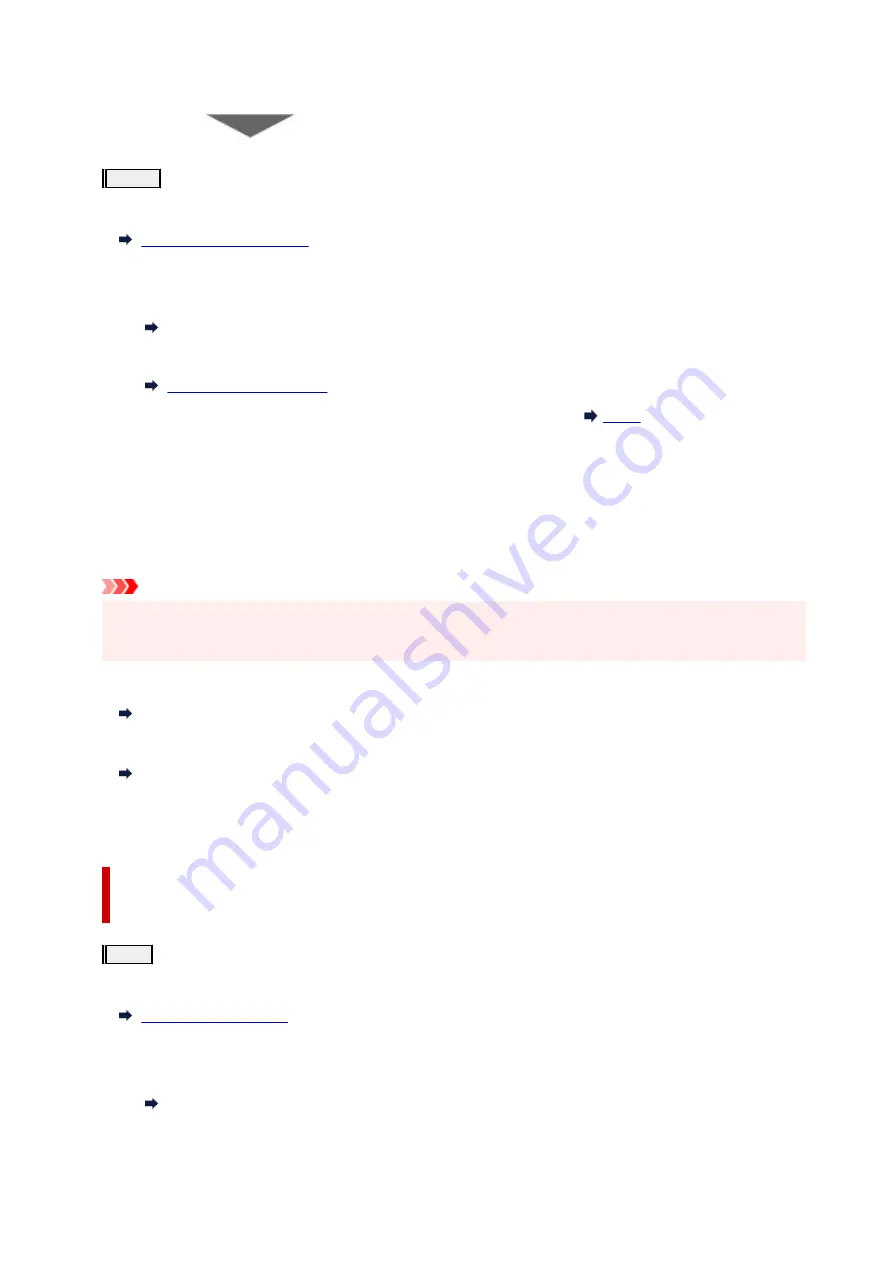
If the problem is not resolved after performing from step 1 to step 3 twice:
Step4
Clean the print head deeply.
From the printer
From the computer
• For Windows:
Cleaning the Print Heads
• For macOS:
After deep print head cleaning, print and examine the nozzle check pattern:
When you have performed the procedure until step 4 and the problem has not been resolved, turn off the
power and clean the print head deeply again after 24 hours.
If the problem is still not resolved, perform ink flush.
Ink flush consumes a great amount of ink. Frequent ink flush can rapidly consume ink, so perform ink flush
only when necessary.
Important
• If ink flush is performed when the remaining ink level is insufficient, it may cause a failure. Be sure to
check the remaining ink level before performing ink flush.
From the printer
How to Perform Ink Flush
From the computer
Ink Flush
If the nozzle check pattern is not printed correctly even after performing ink flush, see Check Installation of
Print Head.
When the Print Results Are Not Even such as the Ruled Lines Are
Misaligned:
Step
Align the print head.
From the printer
From the computer
• For Windows:
Adjusting Print Head Position Automatically
• For macOS:
60
Содержание PIXMA G2060 Series
Страница 1: ...G2060 series Online Manual English ...
Страница 28: ...Handling Paper Originals Ink Tanks etc Loading Paper Loading Originals Refilling Ink Tanks 28 ...
Страница 29: ...Loading Paper Loading Plain Paper Photo Paper Loading Envelopes 29 ...
Страница 39: ...Note Do not load envelopes higher than the load limit mark F 8 Close feed slot cover gently 39 ...
Страница 49: ...49 ...
Страница 50: ...Refilling Ink Tanks Refilling Ink Tanks Checking Ink Level Ink Tips 50 ...
Страница 61: ...Adjusting Print Head Position 61 ...
Страница 84: ...10 Turn the printer on 84 ...
Страница 87: ...Safety Safety Precautions Regulatory Information WEEE EU EEA 87 ...
Страница 112: ...Main Components and Their Use Main Components Power Supply LCD and Operation Panel 112 ...
Страница 113: ...Main Components Front View Rear View Inside View Operation Panel 113 ...
Страница 115: ...I Platen Load an original here 115 ...
Страница 128: ...Changing Printer Settings from Your Computer macOS Managing the Printer Power Changing the Printer Operation Mode 128 ...
Страница 145: ...Information about Paper Supported Media Types Paper Load Limit Unsupported Media Types Handling Paper Print Area 145 ...
Страница 154: ...Printing Printing from Computer Printing Using Operation Panel Using PIXMA MAXIFY Cloud Link Paper Settings 154 ...
Страница 167: ...Printing Using Canon Application Software Easy PhotoPrint Editor Guide 167 ...
Страница 171: ...Copying Making Copies Basics Reducing Enlarging Copies Special Copy Menu 171 ...
Страница 176: ...Scanning Scanning from Computer Windows Scanning from Computer macOS Scanning from Operation Panel 176 ...
Страница 180: ...Note To set the applications to integrate with see Settings Dialog 180 ...
Страница 182: ...Scanning Multiple Documents at One Time from the ADF Auto Document Feeder 182 ...
Страница 184: ...Scanning Tips Positioning Originals Scanning from Computer 184 ...
Страница 203: ...Back of Paper Is Smudged Uneven or Streaked Colors 203 ...
Страница 218: ...Scanning Problems macOS Scanning Problems 218 ...
Страница 219: ...Scanning Problems Scanner Does Not Work Scanner Driver Does Not Start 219 ...
Страница 225: ...Scanner Tab 225 ...
Страница 229: ...Installation and Download Problems Failed to MP Drivers Installation Windows 229 ...






























