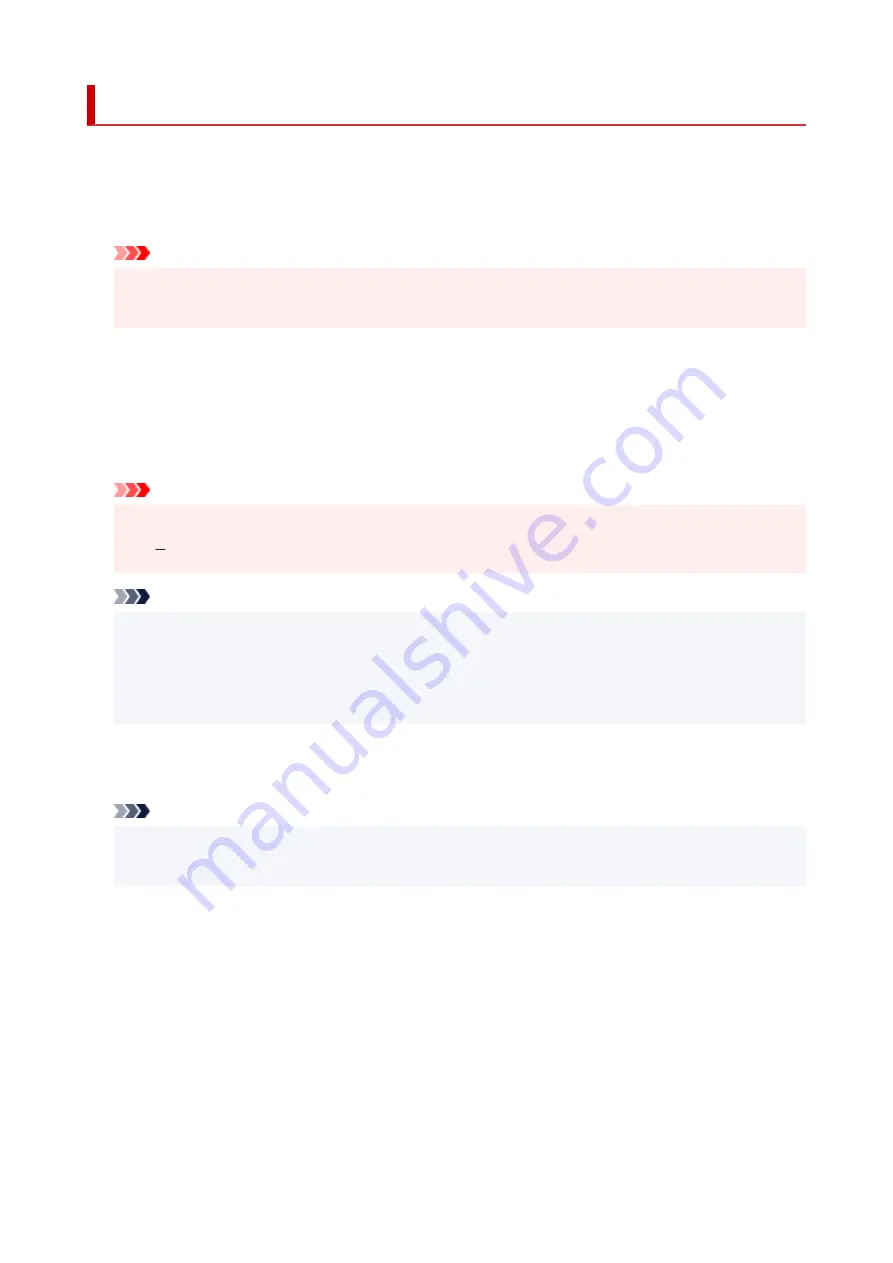
Print settings
Select this menu from
Device settings
in
Setup menu
.
•
Prevent abrasion
Use this setting only if the print surface becomes smudged.
Important
• Be sure to set this back to
OFF
after printing since it may result in lower printing speed or lower
print quality.
•
Amount of extension
Selects the amount of image that extends off the paper when printing in borderless (full).
When performing Borderless Printing, slight cropping may occur at the edges since the printed image is
enlarged to fill the whole page. You can change the width to be cropped from the borders of the original
image as needed.
Important
• Settings will become ineffective in the following situations:
Printing from a standard form.
Note
• When performing settings from application software or the printer driver, these settings will be
prioritized.
• If printouts contain margins even though you are printing in Borderless, specifying
Amount: Large
for this setting may help solve the problem.
•
Plain paper target
Select
Text only
or
Text and photos
for plain paper printing.
Note
• As print results, if you are conscious of unevenness or textures of granularity, select
Text and
photos
.
134
Содержание PIXMA G2060 Series
Страница 1: ...G2060 series Online Manual English ...
Страница 28: ...Handling Paper Originals Ink Tanks etc Loading Paper Loading Originals Refilling Ink Tanks 28 ...
Страница 29: ...Loading Paper Loading Plain Paper Photo Paper Loading Envelopes 29 ...
Страница 39: ...Note Do not load envelopes higher than the load limit mark F 8 Close feed slot cover gently 39 ...
Страница 49: ...49 ...
Страница 50: ...Refilling Ink Tanks Refilling Ink Tanks Checking Ink Level Ink Tips 50 ...
Страница 61: ...Adjusting Print Head Position 61 ...
Страница 84: ...10 Turn the printer on 84 ...
Страница 87: ...Safety Safety Precautions Regulatory Information WEEE EU EEA 87 ...
Страница 112: ...Main Components and Their Use Main Components Power Supply LCD and Operation Panel 112 ...
Страница 113: ...Main Components Front View Rear View Inside View Operation Panel 113 ...
Страница 115: ...I Platen Load an original here 115 ...
Страница 128: ...Changing Printer Settings from Your Computer macOS Managing the Printer Power Changing the Printer Operation Mode 128 ...
Страница 145: ...Information about Paper Supported Media Types Paper Load Limit Unsupported Media Types Handling Paper Print Area 145 ...
Страница 154: ...Printing Printing from Computer Printing Using Operation Panel Using PIXMA MAXIFY Cloud Link Paper Settings 154 ...
Страница 167: ...Printing Using Canon Application Software Easy PhotoPrint Editor Guide 167 ...
Страница 171: ...Copying Making Copies Basics Reducing Enlarging Copies Special Copy Menu 171 ...
Страница 176: ...Scanning Scanning from Computer Windows Scanning from Computer macOS Scanning from Operation Panel 176 ...
Страница 180: ...Note To set the applications to integrate with see Settings Dialog 180 ...
Страница 182: ...Scanning Multiple Documents at One Time from the ADF Auto Document Feeder 182 ...
Страница 184: ...Scanning Tips Positioning Originals Scanning from Computer 184 ...
Страница 203: ...Back of Paper Is Smudged Uneven or Streaked Colors 203 ...
Страница 218: ...Scanning Problems macOS Scanning Problems 218 ...
Страница 219: ...Scanning Problems Scanner Does Not Work Scanner Driver Does Not Start 219 ...
Страница 225: ...Scanner Tab 225 ...
Страница 229: ...Installation and Download Problems Failed to MP Drivers Installation Windows 229 ...






























