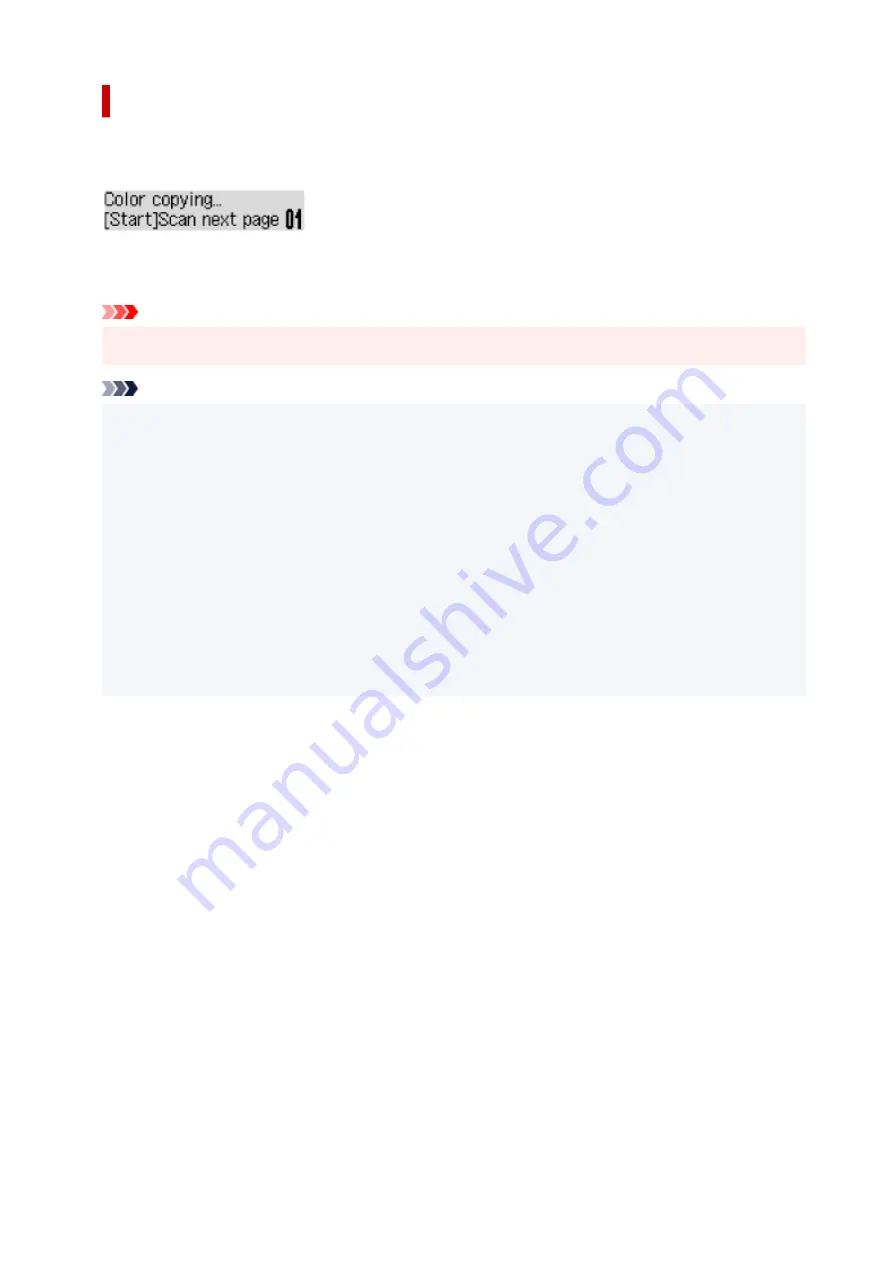
Adding the Copying Job (Reserve copy)
You can add the copying job while printing (Reserve copy).
The screen like shown below is displayed when you can reserve copy.
Load the original on the platen and press the same button (the
Color
button or the
Black
button) as the
one which you previously pressed.
Important
• When you load the original on the platen, open and close the document cover gently.
Note
• When
Print quality
is set to
High
, you cannot add the copying job.
• When you add the copying job, the number of copies or the settings such as the page size or media
type cannot be changed.
• If you press the
Stop
button while reserve copying is in progress, the screen to select the method to
cancel copying is displayed. If you select
Cancel all reserv.
then press the
OK
button, you can
cancel copying all scanned data. If you select
Cancel last reserv.
then press the
OK
button, you can
cancel the last copying job.
• If you set a document of too many pages to reserve copy,
Memory is full
may appear on the LCD.
Press the
OK
button and wait a while, then try copying again.
• If
Try again
appears on the LCD when scanning, press the
OK
button, then press the
Stop
button to
cancel copying. After that, copy the documents that have not been finished copying.
173
Содержание PIXMA G2060 Series
Страница 1: ...G2060 series Online Manual English ...
Страница 28: ...Handling Paper Originals Ink Tanks etc Loading Paper Loading Originals Refilling Ink Tanks 28 ...
Страница 29: ...Loading Paper Loading Plain Paper Photo Paper Loading Envelopes 29 ...
Страница 39: ...Note Do not load envelopes higher than the load limit mark F 8 Close feed slot cover gently 39 ...
Страница 49: ...49 ...
Страница 50: ...Refilling Ink Tanks Refilling Ink Tanks Checking Ink Level Ink Tips 50 ...
Страница 61: ...Adjusting Print Head Position 61 ...
Страница 84: ...10 Turn the printer on 84 ...
Страница 87: ...Safety Safety Precautions Regulatory Information WEEE EU EEA 87 ...
Страница 112: ...Main Components and Their Use Main Components Power Supply LCD and Operation Panel 112 ...
Страница 113: ...Main Components Front View Rear View Inside View Operation Panel 113 ...
Страница 115: ...I Platen Load an original here 115 ...
Страница 128: ...Changing Printer Settings from Your Computer macOS Managing the Printer Power Changing the Printer Operation Mode 128 ...
Страница 145: ...Information about Paper Supported Media Types Paper Load Limit Unsupported Media Types Handling Paper Print Area 145 ...
Страница 154: ...Printing Printing from Computer Printing Using Operation Panel Using PIXMA MAXIFY Cloud Link Paper Settings 154 ...
Страница 167: ...Printing Using Canon Application Software Easy PhotoPrint Editor Guide 167 ...
Страница 171: ...Copying Making Copies Basics Reducing Enlarging Copies Special Copy Menu 171 ...
Страница 176: ...Scanning Scanning from Computer Windows Scanning from Computer macOS Scanning from Operation Panel 176 ...
Страница 180: ...Note To set the applications to integrate with see Settings Dialog 180 ...
Страница 182: ...Scanning Multiple Documents at One Time from the ADF Auto Document Feeder 182 ...
Страница 184: ...Scanning Tips Positioning Originals Scanning from Computer 184 ...
Страница 203: ...Back of Paper Is Smudged Uneven or Streaked Colors 203 ...
Страница 218: ...Scanning Problems macOS Scanning Problems 218 ...
Страница 219: ...Scanning Problems Scanner Does Not Work Scanner Driver Does Not Start 219 ...
Страница 225: ...Scanner Tab 225 ...
Страница 229: ...Installation and Download Problems Failed to MP Drivers Installation Windows 229 ...






























