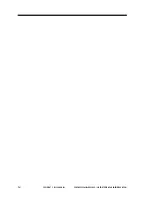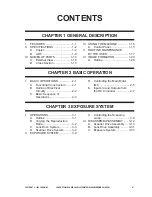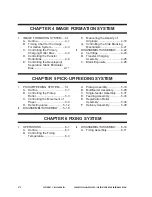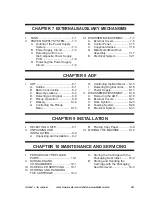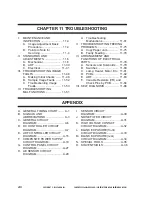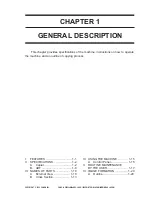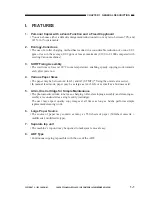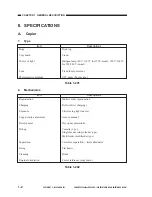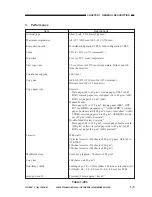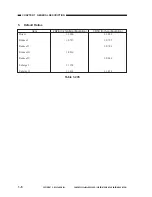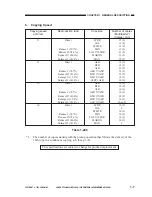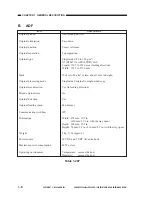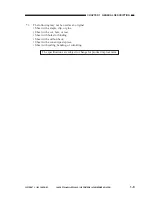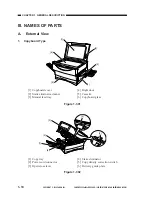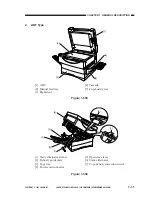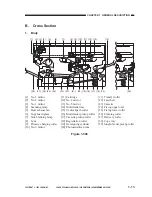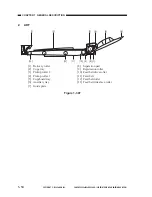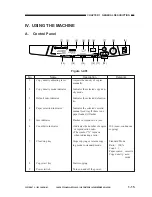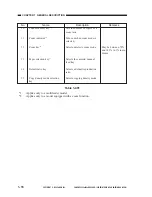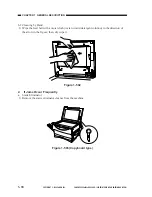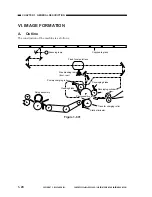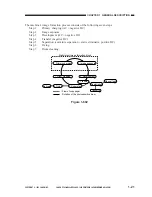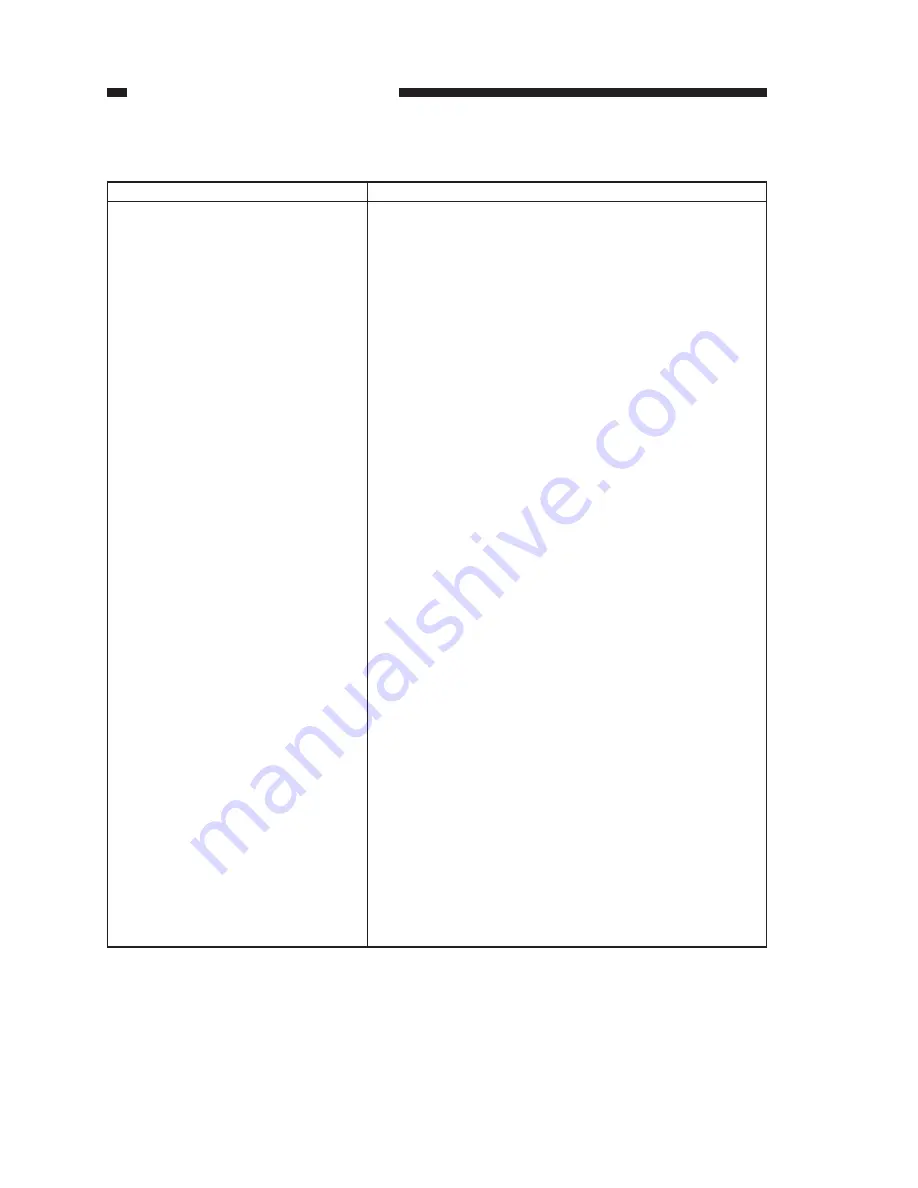
CHAPTER 1 GENERAL DESCRIPTION
COPYRIGHT © 1999 CANON INC. CANON PC800s/900s REV.0 AUG. 1999 PRINTED IN JAPAN (IMPRIME AU JAPON)
1-8
B.
ADF
Table 1-207
Descriptions
Auto pickup/delivery
Face-down
Center reference
Top separation
Single-sided (50 to 128 g/m
2
)
A5 (STMT) to A4R (LTRR), LGL
Length: 139.7 to 355.6 mm (feeding direction)
Width: 139.7 to 215.9 mm
30 sheets (80 g/m
2
or less; about 3 mm in height)
Single-sided original to single-sided copy
Yes (in feeding direction)
No
Yes
446 mm/sec
IPC
Width: 474 mm/ 18.7 in.
(659 mm/ 25.9 in. with the tray open)
Depth: 394 mm/ 15.5 in.
Height: 74 mm/ 2.9 in. (216 mm/ 8.5 in. with the tray open)
5 kg/ 11 lb (approx.)
24 VDC and 5 VDC (from the host)
40 W or less
Temperature: same as the host
Humidity:
same as the host
Item
Original pickup
Original orientation
Original position
Original separation
Original type
Stack
Original processing mode
Original size detection
Mixed original sizes
Original detection
Original feeding speed
Communication with host
Dimensions
Weight
Power source
Maximum power consumption
Operating environment
Содержание PC920
Страница 6: ...COPYRIGHT 1999 CANON INC CANON PC800s 900s REV 0 AUG 1999 PRINTED IN JAPAN IMPRIME AU JAPON i v ...
Страница 12: ......
Страница 34: ......
Страница 36: ......
Страница 48: ......
Страница 50: ......
Страница 92: ......
Страница 94: ......
Страница 122: ......
Страница 124: ......
Страница 162: ......
Страница 164: ......
Страница 180: ......
Страница 206: ......
Страница 240: ......
Страница 242: ......
Страница 256: ......
Страница 263: ......
Страница 265: ......
Страница 355: ......
Страница 359: ...A 4 COPYRIGHT 1999 CANON INC CANON PC800s 900s REV 0 AUG 1999 PRINTED IN JAPAN IMPRIME AU JAPON ...
Страница 373: ...A 18 COPYRIGHT 1999 CANON INC CANON PC800s 900s REV 0 AUG 1999 PRINTED IN JAPAN IMPRIME AU JAPON ...
Страница 383: ......
Страница 393: ...0899AB2 135 1 PRINTED IN JAPAN IMPRIME AU JAPON This pubication is printed on 70 reprocessed paper ...