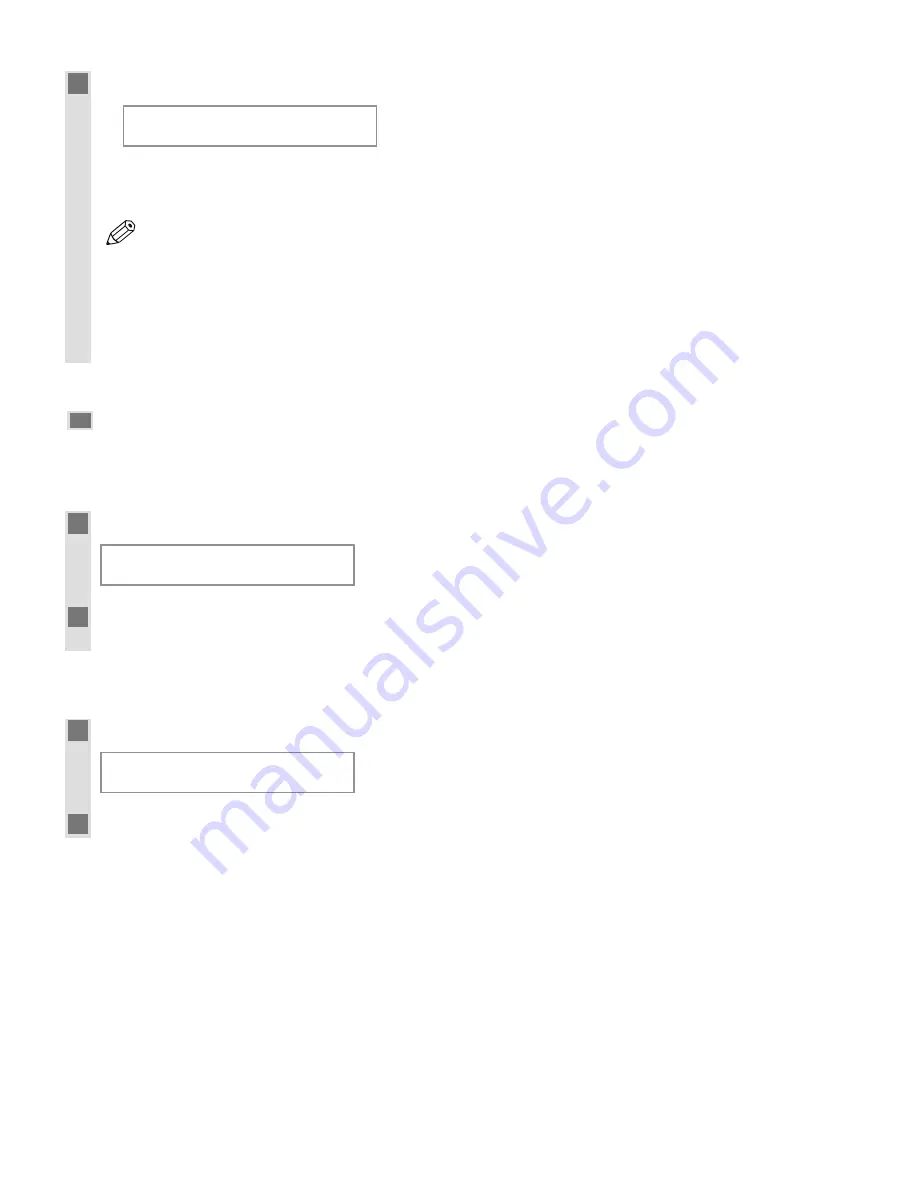
5-2
4
Press
Start
to begin copying.
Ex:
• If the paper in the cassette or multi-purpose tray runs out during copying, the LCD displays
SUPPLY REC.
PAPER
. Load paper in the cassette or multi-purpose tray. When paper is loaded, the machine automatically
resumes copying.
• If you load paper while making copies, do not load a different paper size.
• You can reserve the next copy job while the machine is outputting copies. (
→
User’s Guide
)
• After the machine finishes copying, the settings will remain. However, if you press
Stop/Reset
or no
key is pressed for 2 minutes, they will be reset to the default settings (The time until the machine enters
the AUTO CLEAR mode can be specified. (
→
p. 8-4))
• The capacity of the output tray is 50 sheets (80 g/m
2
) of paper. To prevent paper jams, remove paper
from the output tray before the count reaches 50.
Cancelling the Copy Job
■
While Scanning Documents in the ADF
(Only for the PC-D340/FAX-L400 Models)
1
Press
Stop/Reset
.
2
Press
OK
.
• The document that has stopped in the ADF will come out.
■
After Scanning Documents
1
Press
Stop/Reset
.
2
Press
4
(–)
for
YES
.
CANCEL COPYING?
<YES
NO>
STOP KEY PRESSED
PRESS OK KEY
NOTE
SCANNING
COPY NO.
0001
Содержание PC-D340
Страница 1: ...Quick Reference Guide Quick Reference Guide ...
Страница 7: ...vi ...
Страница 17: ...1 10 ...
Страница 21: ...2 4 ...
Страница 25: ...3 4 ...
Страница 29: ...4 4 ...
Страница 39: ...5 10 ...
Страница 43: ...6 4 ...
Страница 53: ...7 10 ...
Страница 59: ...8 6 ...
Страница 61: ...A 2 ...






























