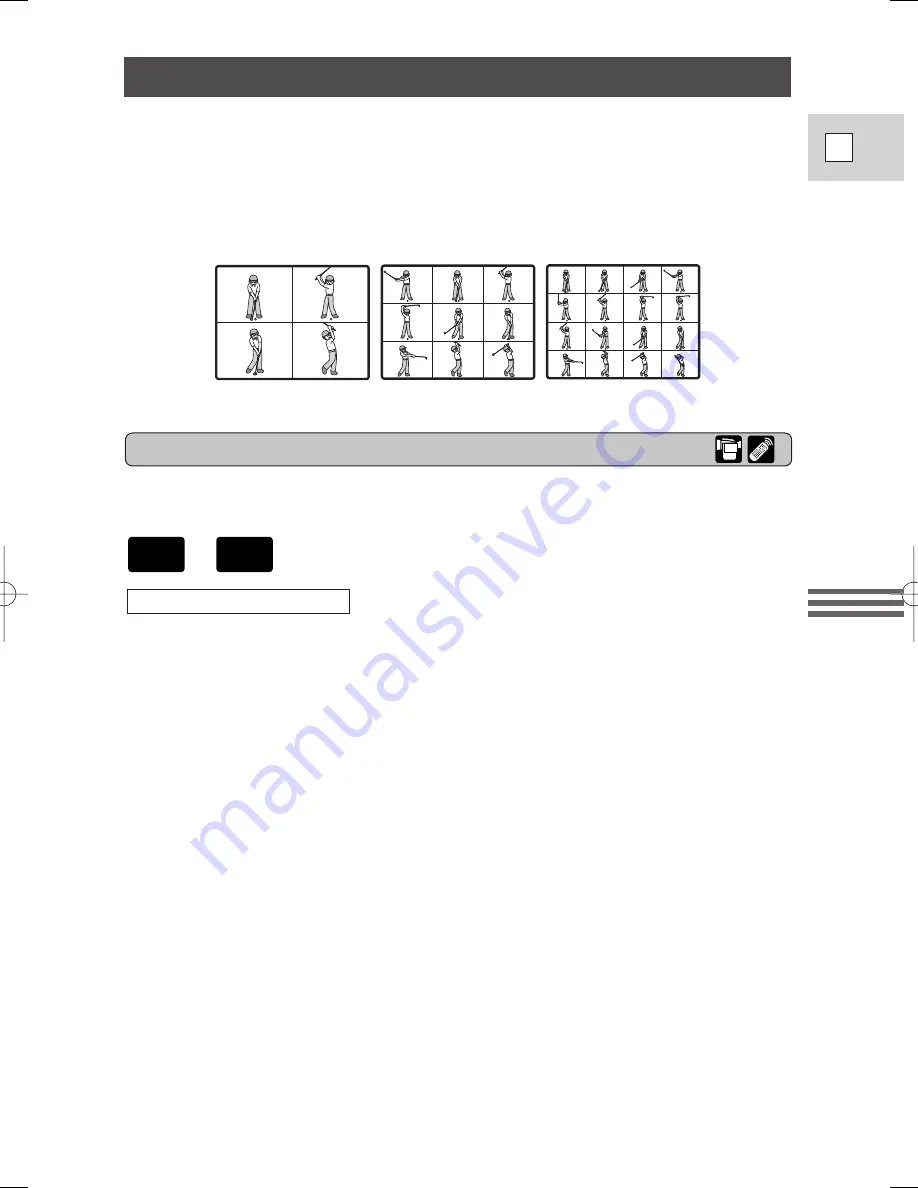
65
E
Using the Full
Range of Features
Operating the multi-image screen
When operating the multi-image screen, make sure the program selector is set to
Q
.
1. Press the DIGITAL EFFECTS button to open the digital effects
menu.
• D.EFFECT
|
, FADER, EFFECT and MULTI-S appear.
2. Select MULTI-S.
• S. SPEED and S. SPLIT settings appear.
3. Select S. SPEED.
• FAST, MODERATE and SLOW settings appear.
4. Select the desired setting.
• You return to the digital effects menu.
5. Select MULTI-S again.
• S. SPEED and S. SPLIT settings appear.
6. Select S. SPLIT.
• 4, 9, 16 settings appear.
7. Select the desired setting.
• You return to the digital effects menu.
8. Press the DIGITAL EFFECTS button to close the menu.
• The digital effects menu disappears.
• MULTI-S flashes in the display.
Select multi-image screen
Divides your display image into 4, 9 or 16 smaller images with the Image Capture
feature. With this feature, the camcorder captures the current scene being shot or
replayed. Choose the transition speed — fast (every 4 frames), moderate (every 6
frames) or slow (every 8 frames) — at which to capture a moving subject, such as
a person playing tennis or golf. Sound is recorded normally.
4 images
9 images
16 images
Using the Multi-Image Screen
+
CAMERA
TAPE
3_OPTURA100 MC_E(36-84) 7/24/01 13:33 Page 65






























