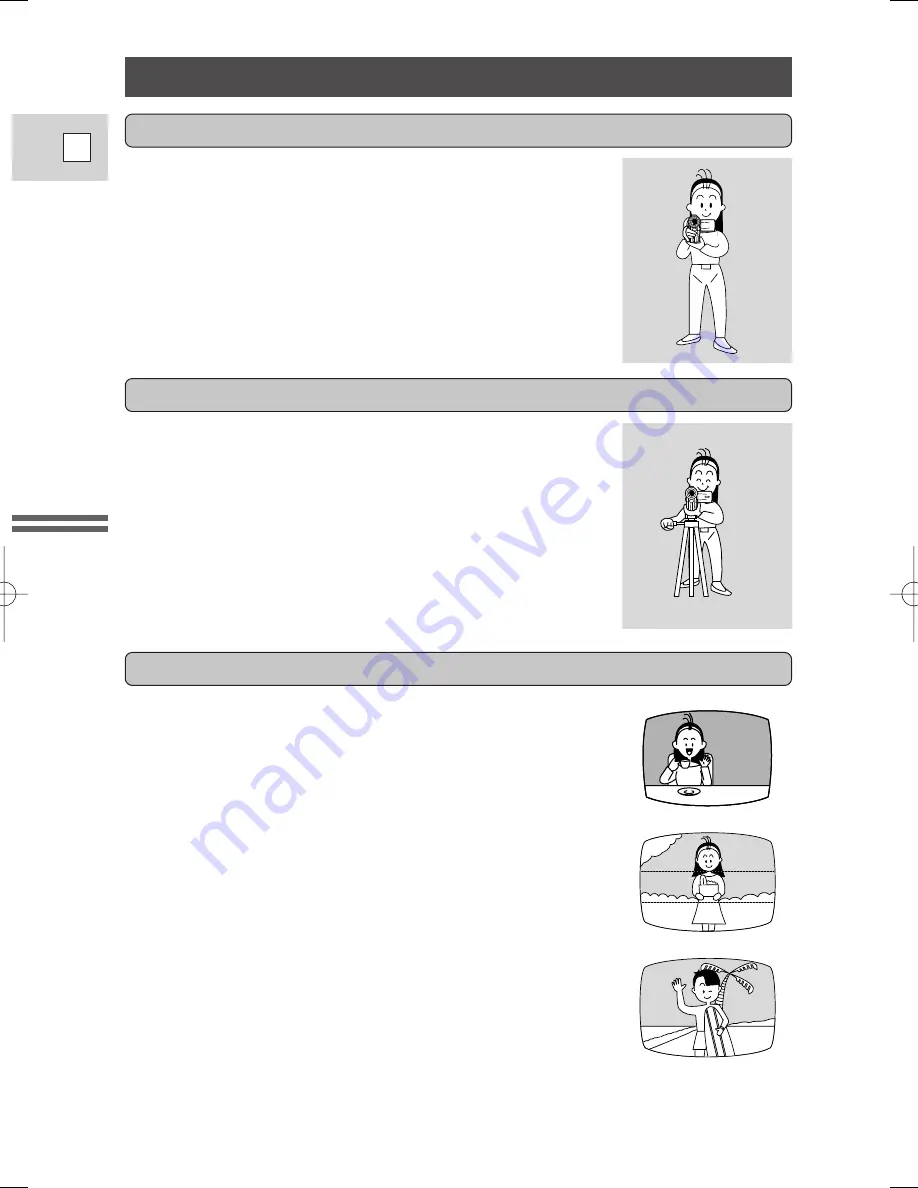
34
E
Mastering
the Basics
Tips for Making Better Videos
Composition
The most important element in the scene does not have to
be in the center. For a more interesting picture, try to
position your subject so it is slightly to one side. Leave
some space on the side of the frame that the subject is
facing or moving towards.
For maximum stability, grip the camcorder in your right
hand and keep your right elbow pressed against your body.
If necessary support the camcorder with your left hand.
With practice, you will be able to operate the controls by
touch, without taking your eye off the action.
To prevent any unwanted movement, you can mount the
camcorder on a tripod, (or any flat surface at a suitable
height) and operate it with the wireless controller.
• When you are using a tripod, be careful not to leave the
viewfinder exposed to bright sunlight or it may melt.
(The light is concentrated by the viewfinder lens.)
• Make sure that the fastening screw of the tripod is no
longer than
1
/
4
inch (5.5 mm), or it will damage the
camcorder.
Don’t cut off the top of the subject’s head, and don’t cut
people off at the neck, hips or knees (move a little bit
above or below).
Watch out for distracting objects in the background.
Holding the camcorder
Using a tripod
2_OPTURA100 MC_E(09-35) 7/24/01 13:31 Page 34
















































