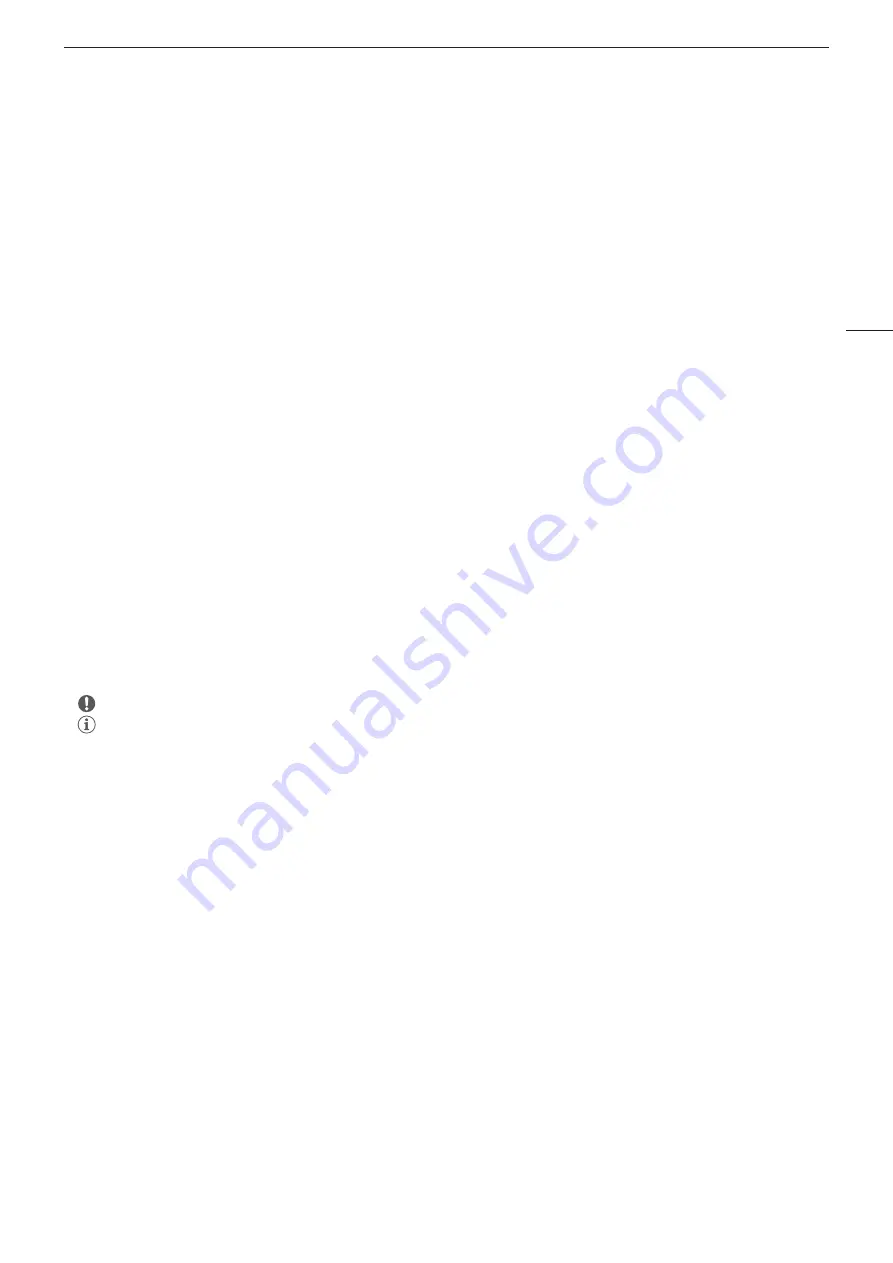
3
1
Introduction
Introduction
This industrial camera, which is for indoor use, features PoE (Power over Ethernet) functionality. The camera is controlled by an
external device over a network. This manual explains how to configure the camera for a network. For details on how to operate the
camera, refer to the instruction manual of the system used to control the camera.
Disclaimers
•
About network security: The data sent and received by the camera is not encrypted and using an unprotected network can
expose your data to monitoring by third parties. It is your responsibility to take appropriate network security measures.
Canon shall not be liable for any damage caused directly or indirectly by network security issues such as unauthorized access by
a third party.
•
Canon is not responsible for damage to the camera due to how the connection cable is connected.
•
Do not use the camera with medical systems and life-saving systems. Because video may be delayed or experience dropped
frames depending on the computer and network system being used, highly accurate video transmission cannot be guaranteed.
Canon shall not be liable for any damage or accidents caused from used the camera in such case.
About the Software Used with the Camera
The camera uses a software module that is distributed as freeware and whose copyrights are held by a third party. For information
on the software module incorporated in the camera and the license agreement, access the camera using a web browser, open the
[Maintenance] menu and select [View License] (
A
12).
Conventions Used in this Manual
•
IMPORTANT: Precautions related to the camera’s operation.
•
NOTES: Additional topics that complement the basic operating procedures.
•
A
: Reference page number.
•
Brackets [ ] are used to refer to menu options as they are displayed on screen.
•
Some screenshots have been altered to make them easier to read.
Trademark Acknowledgements
•
Microsoft, Windows, Internet Explorer and Microsoft Edge are trademarks or registered trademarks of Microsoft Corporation in
the United States and/or other countries.
•
Other names and products not mentioned above may be trademarks or registered trademarks of their respective companies.


















